Loading ...
Loading ...
Loading ...
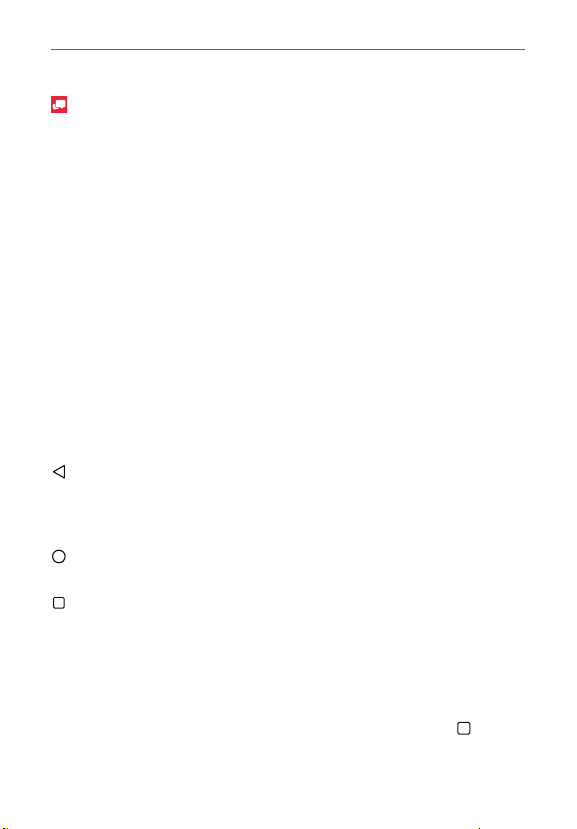
24
The Basics
: Opens the Message+ app so you can send and view text and
multimedia messages.
Modifying the QuickTap bar icons
You can modify the icons in the QuickTap bar to suit your needs.
Rearrange: Touch and hold the icon to move, then drag it to another
position in the QuickTap bar.
Add: Open the Applications screen, then drag the icon you want onto
the QuickTap bar.
Delete: Touch and hold the icon to delete, then drag it to the Remove
icon that appears at the top of the screen.
Touch Keys
The Touch Keys are displayed in a bar at the bottom of all of the screens to
provide easy navigation within the device software.
NOTE The Touch Keys are displayed along the right side of the screen when the phone is held
in horizontal mode. If you don't see the keys, drag upward from the bottom of the
screen, or drag to the left in horizontal mode, to redisplay them.
Back Key: Tap to back up one step at a time and close on-screen items
such as pop-up messages, the on-screen keyboard, etc. Touch and hold
the Back Key to activate Dual window mode which allows you to open
two apps at the same time.
Home Key: Tap to immediately return to the Home screen. Touch and
hold to access Google Now.
Recent Apps Key: Tap to display the apps you recently used. Touch and
hold to access available options for the current screen or app.
Modifying the Touch Key bar
You can change which keys are displayed in the Touch Keys bar, as well as
how they’re displayed.
1. From the Home screen, touch and hold the Recent Apps Key
(in the
QuickTap bar) > Settings > Display > Home touch buttons.
Loading ...
Loading ...
Loading ...