Loading ...
Loading ...
Loading ...
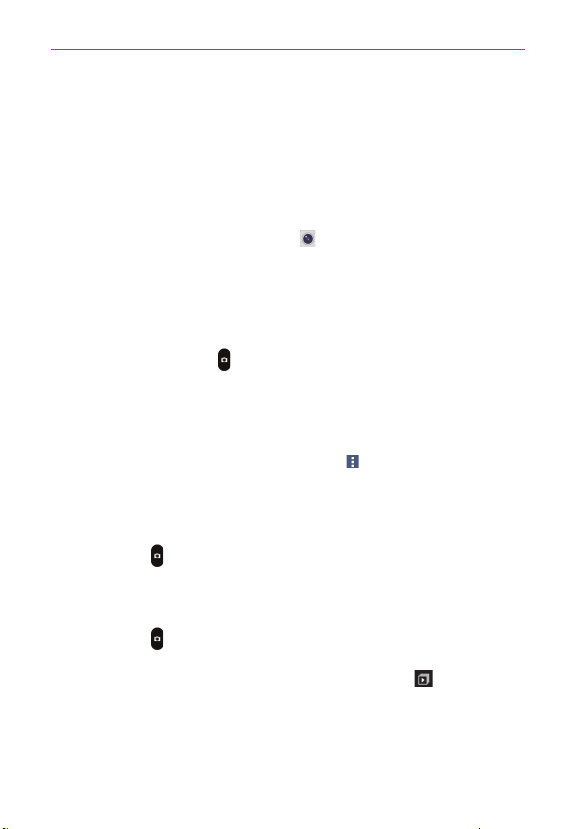
101
Entertainment
Taking Pictures
Taking pictures with your phone’s built-in camera is as simple as choosing a
subject, pointing the lens, and tapping a button icon. When you take a
picture, the Multi-point Auto-focus (AF) function operates automatically to
allow you to see a clear image.
To take a picture:
1. From the Home screen, tap Camera .
2. Frame your subject on the screen.
The green squares indicate that the camera has focused.
Place two fingers on the screen and spread them apart to zoom in (a
zoom bar indicates the zoom level) and pinch in to zoom back out.
3. Tap the Capture button
, if available. Otherwise, tap the subject to take
the picture. Your picture will be automatically saved to the Gallery.
NOTE The captured image retains the orientation in which it was taken. If you hold the phone
both vertically and horizontally to take pictures, you'll need to rotate the phone to view
full screen images in the Gallery app.
TIP While viewing a photo, you can tap the Menu icon
, then tap Rotate to manually
change its orientation.
Interval shot
You can take Interval shots using the front camera lens. Touch and hold the
Capture button
to automatically take 4 selfies in a row.
Burst shot
You can take Burst shots using the rear camera lens. Touch and hold the
Capture button
to take multiple photos in a row until the Capture button
is released. The viewfinder displays the number of shots taken. When
viewing Burst shots in the Gallery, tap the Burst play icon
to display
each shot in sequence (similar to a viewing flipbook).
Loading ...
Loading ...
Loading ...