Loading ...
Loading ...
Loading ...
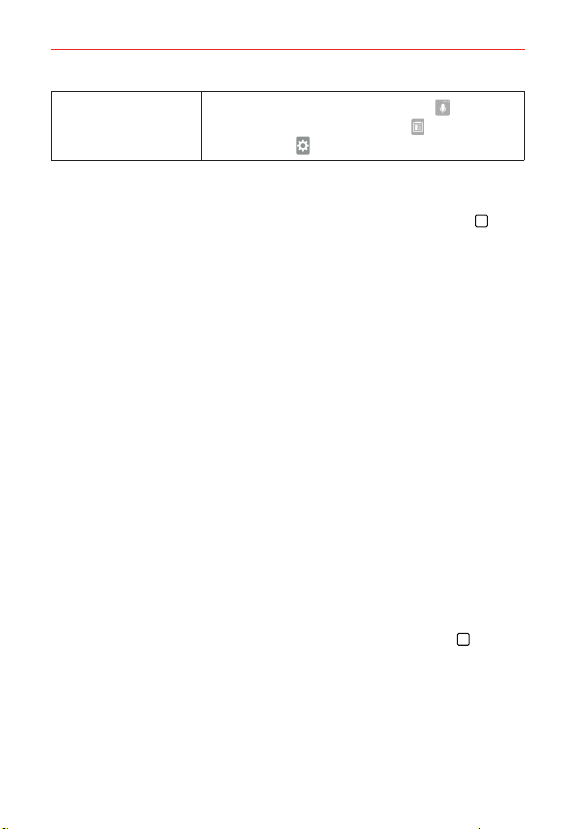
33
The Basics
Accessing the Clip
Tray and keyboard
settings
Touch and hold the Voice input Key
then drag
your finger to the Clip Tray icon
or the
Settings icon
(in the pop-up that appears).
Text input settings
To change your text input settings and see the dictionary of terms you’ve
used, from the Home screen, touch and hold the Recent Apps Key
(in
the Touch Keys bar) > Settings > Language & input. The following options
are available in the KEYBOARD & INPUT METHODS section.
Default: Allows you to choose the default keyboard.
LG Keyboard: Allows you to change various LG Keyboard settings.
Google voice typing: Allows you to change various Google voice typing
settings.
Text-to-speech output: Sets the preferred speech engine and speech
rate (very slow to very fast). Also plays a short demonstration of speech
synthesis and displays the language status.
Pointer speed: Sets the pointer speed.
Reverse buttons: Allows you to reverse the mouse buttons to use the
primary button on the right side.
Languages
You can set only one default language for your phone, but you can set
multiple languages used for the on-screen keyboard.
To change the default language
From the Home screen, touch and hold the Recent Apps Key
(in the
Touch Keys bar) > Settings > Language & input > Language > tap the
language you want.
Loading ...
Loading ...
Loading ...