Loading ...
Loading ...
Loading ...
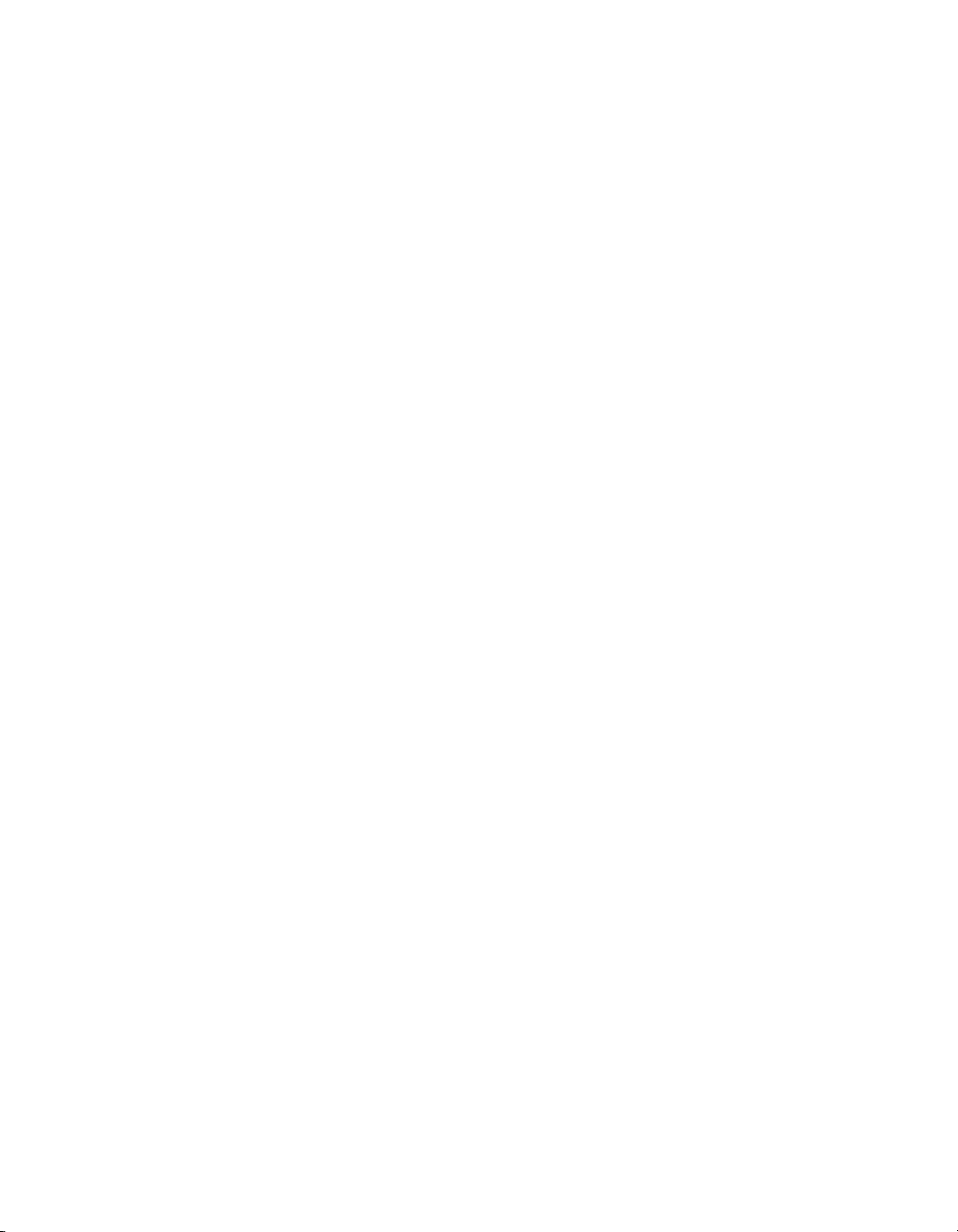
82 Problem Solving
■ Make sure your cables are securely connected at both ends.
■ If you’re using an extension cable, you may pick up interference if the cable is not
adequately shielded. You may need to use a signal amplifier for longer cables.
■ If you’re displaying the same image on your computer and projector screen, try turning
off your laptop’s LCD display (see page 80).
The picture is blurry.
■ Make sure the Input Signal is set correctly for your video equipment (see page 58).
■ There may be dirt on the lens. Clean the lens as described on page 68.
■ Adjust the focus (see page 29).
■ Make sure the lens is not fogged by condensation. If you’ve just moved the projector from
a cold environment, wait a couple of minutes before using it.
■ Adjust the Sharpness setting (see page 46).
■ If you’re projecting from a computer, you may need to adjust the Tracking and Sync
settings (see page 50).
The colors on the screen don’t look right.
■ Make sure the Input Signal is set correctly for your connected video equipment (see
page 58).
■ Press the Color Mode button on the remote control to select a different color mode (see
page 37).
■ Check that all cables are connected securely.
■ Check the brightness and contrast settings (see page 44).
■ Fine-tune the colors with the settings listed on page 47.
■ If the picture looks dark, you may need to replace the lamp. Check the lamp usage timer
to see how long the lamp has been in use (see page 75). Replace the lamp if it’s close to
the end of its service life (see page 72).
Loading ...
Loading ...
Loading ...