Loading ...
Loading ...
Loading ...
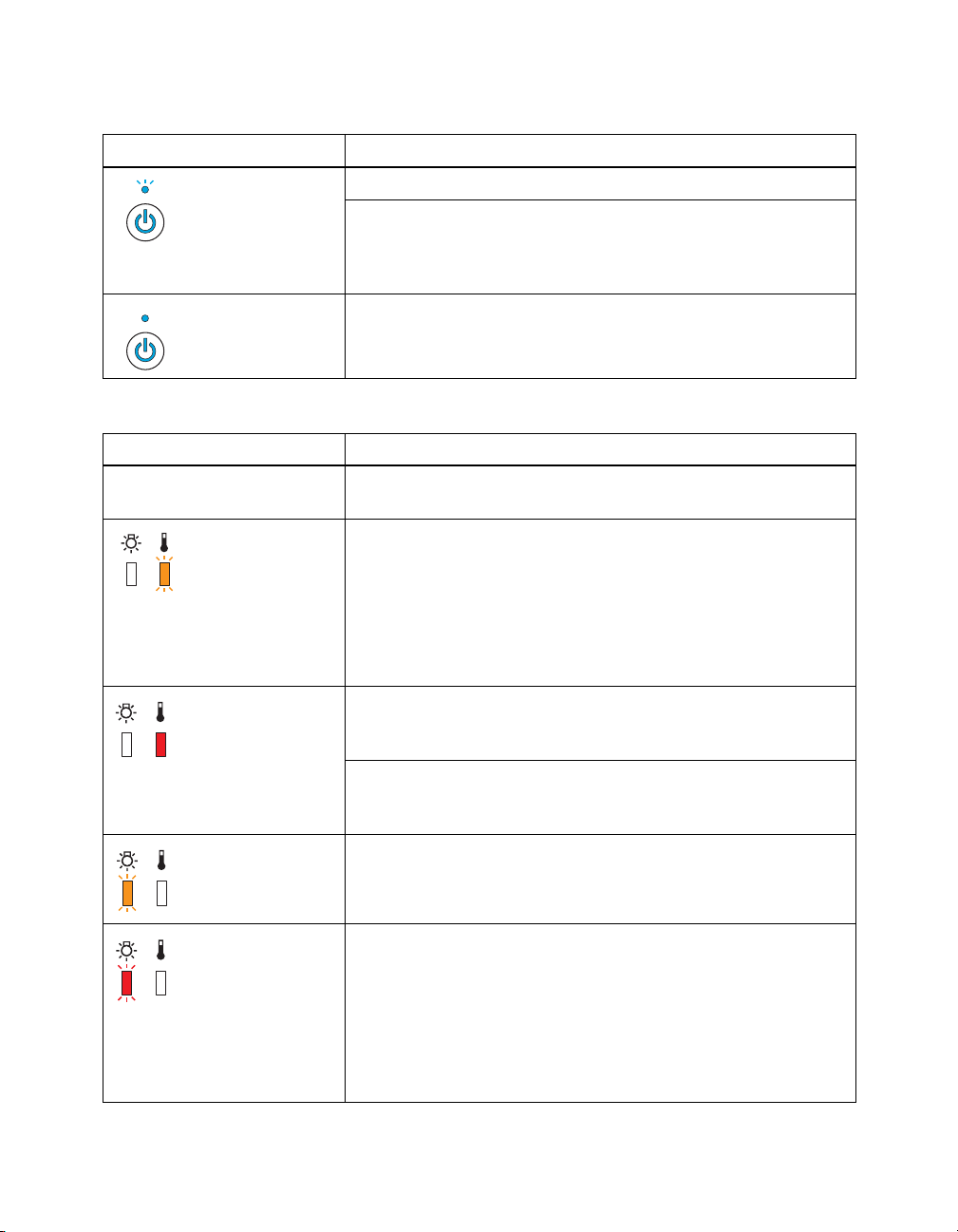
78 Problem Solving
Power button is on,
power light flashes
blue
The projector is warming up. Wait for the picture to appear.
The projector is cooling down. Wait until the power light stops
flashing and remains off. Then unplug the projector, or press the
Ppower button on the projector or the On button on the remote
control to turn it back on.
Power button and
power light are on
Projection is in progress.
Lights indicating a problem
Light state Cause and solution
All lights are off The projector is not receiving power. Make sure the power cord is
connected securely at both ends.
The temperature
light flashes
orange
High-speed cooling is in progress. If the temperature rises
further, projection will stop automatically. Clean or replace the
filter (see page 70). Also, make sure there is plenty of space
around the projector for ventilation.
If you are using the projector at an altitude above 4921 feet (1500
meters), turn on High Altitude Mode so the fan can cool the
projector properly (see page 59).
The temperature
light is red
The projector is too hot, which turns off the lamp automatically.
Clean or replace the filter (see page 70). Also, make sure there is
plenty of space around the projector for ventilation.
If you are using the projector at an altitude above 4921 feet (1500
meters), turn on High Altitude Mode so the fan can cool the
projector properly (see page 59).
The lamp light
flashes orange
The lamp needs to be replaced.
The lamp light
flashes red
There is a problem with the lamp. If you just replaced the lamp,
make sure the lamp and its cover are securely installed (see
page 72). Turn off the projector and unplug it from the electrical
outlet. Wait for the lamp to cool. then remove the lamp and check
it for cracks. If the lamp isn’t cracked, reinstall it, plug the
projector into an outlet, and turn the power on. If this doesn’t fix
the problem, or if the lamp is cracked, contact Epson for
assistance (see page 85).
Lights indicating normal operation
Light state Cause and solution
Loading ...
Loading ...
Loading ...