Loading ...
Loading ...
Loading ...
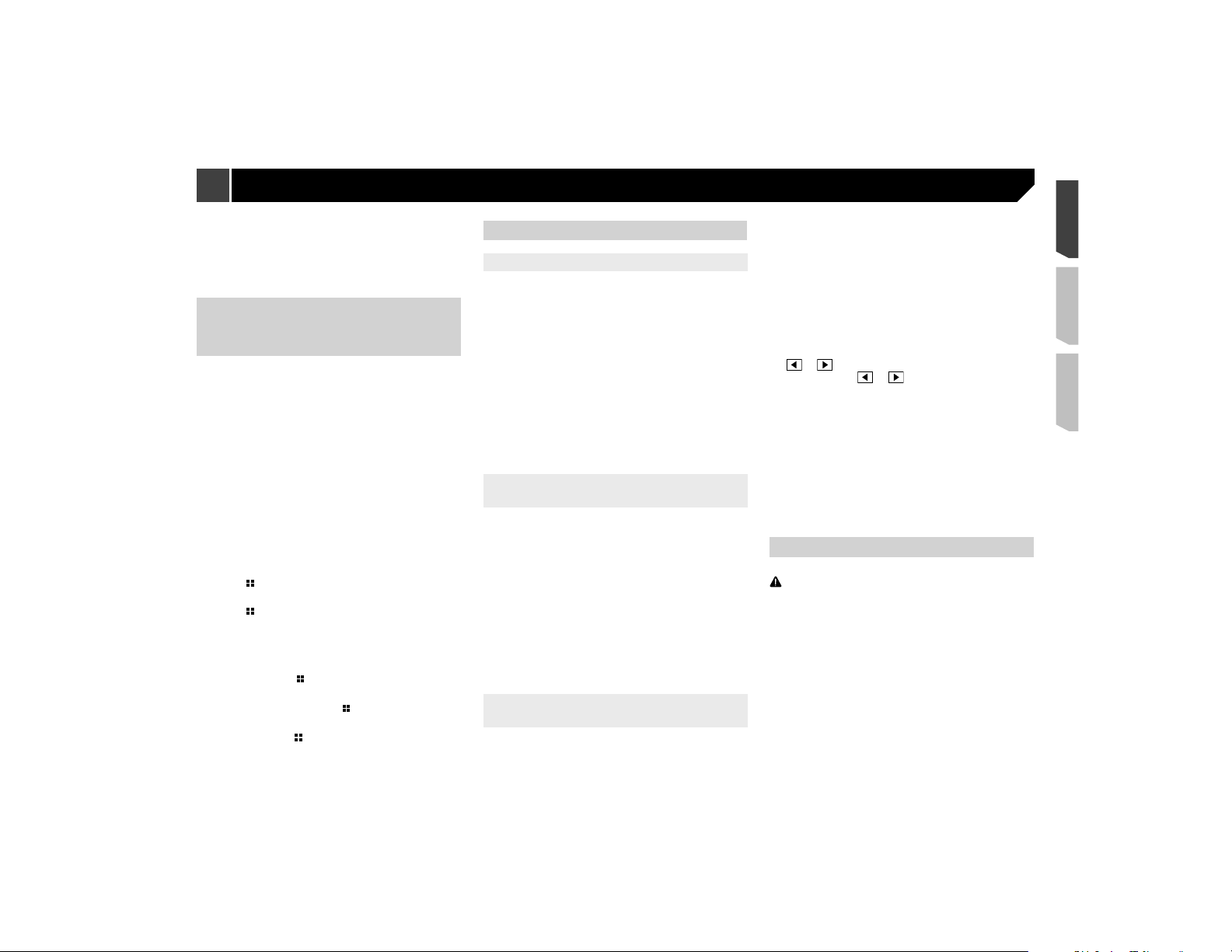
37
Refer to Displaying the “System” setting screen on page
35
2 Touch [Keyboard].
3 Touch the language.
After the language is selected, the previous screen returns.
Adjusting the response posi-
tions of the touch panel (touch
panel calibration)
If you feel that the touch panel keys on the screen deviate from
the actual positions that respond to your touch, adjust the
response positions of the touch panel screen.
p This setting is available only when you stop your vehicle in a
safe place and apply the parking brake.
p Do not use sharp pointed tools such as a ballpoint or
mechanical pen, which could damage the screen.
p Do not turn off the engine while saving the adjusted position
data.
1 Display the “System” setting screen.
Refer to Displaying the “System” setting screen on page
35
2 Touch [Touch panel calibration].
3 Touch [Yes].
4 Touch two corners of the screen along the
arrows, and then touch the centers of two +
marks at the same time twice.
5 Press .
The adjustment results are saved.
6 Press once again.
Proceed to 16-point adjustment.
7 Gently touch the center of the “+” mark dis-
played on the screen.
The target indicates the order.
When you press , the previous adjustment posi-
tion returns.
When you press and hold
, the adjustment is
canceled.
8 Press and hold .
The adjustment results are saved.
Setting the dimmer
Setting the dimmer trigger
p This setting is available only when you stop your vehicle in a
safe place and apply the parking brake.
1 Display the “System” setting screen.
Refer to Displaying the “System” setting screen on page
35
2 Touch [Dimmer Settings].
3 Touch [Dimmer Trigger].
4 Touch the item.
Auto (default):
Switches the dimmer to on or off automatically according to
your vehicle’s headlight turning on or off.
Manual:
Switches the dimmer to on or off manually.
Time:
Switches the dimmer to on or off at the time you adjusted.
Setting the dimmer duration in day
or night
p You can use this function when “Dimmer Trigger” is set to
“Manual”.
p This setting is available only when you stop your vehicle in a
safe place and apply the parking brake.
1 Display the “System” setting screen.
Refer to Displaying the “System” setting screen on page
35
2 Touch [Dimmer Settings].
3 Touch [Day/Night] to switch the following
items.
Day (default):
Turns the dimmer manually to off.
Night:
Turns the dimmer manually to on.
Setting the dimmer duration
optional
You can adjust the time that the dimmer is turned on or off.
p You can use this function when “Dimmer Trigger” is set to
“Time”.
p This setting is available only when you stop your vehicle in a
safe place and apply the parking brake.
1 Display the “System” setting screen.
Refer to Displaying the “System” setting screen on page
35
2 Touch [Dimmer Settings].
3 Touch [Dimmer Duration].
The “Duration Setting” screen appears.
4 Drag the cursors to set the dimmer duration.
You can also set the dimmer duration touching
or .
Each touch of
or moves the cursor back-
ward or forward in the 15 minute width.
p The default setting is 18:00-6:00 (6:00 PM-6:00 AM).
p When the cursors are placed on the same point, the dimmer
available time is 0 hours.
p When the cursor for off time setting is placed on the left end
and the cursor for on time setting is placed on the right end,
the dimmer available time is 0 hours.
p When the cursor for on time setting is placed on the left end
and the cursor for off time setting is placed on the right end,
the dimmer available time is 24 hours.
p The time display of the dimmer duration adjusting bar is
depending on the clock display setting.
Refer to Setting the time and date on page 46
Adjusting the picture
You can adjust the picture for each source and rear view camera.
CAUTION
For safety reasons, you cannot use some of these functions
while your vehicle is in motion. To enable these functions, you
must stop in a safe place and apply the parking brake.
1 Display the screen you wish to adjust.
2 Display the “System” setting screen.
Refer to Displaying the “System” setting screen on page
35
3 Touch [Picture Adjustment].
4 Touch the item to select the function to be
adjusted.
Brightness:
Adjusts the black intensity. (–24 to +24)
Contrast:
Adjusts the contrast. (–24 to +24)
System settings
Loading ...
Loading ...
Loading ...