Loading ...
Loading ...
Loading ...
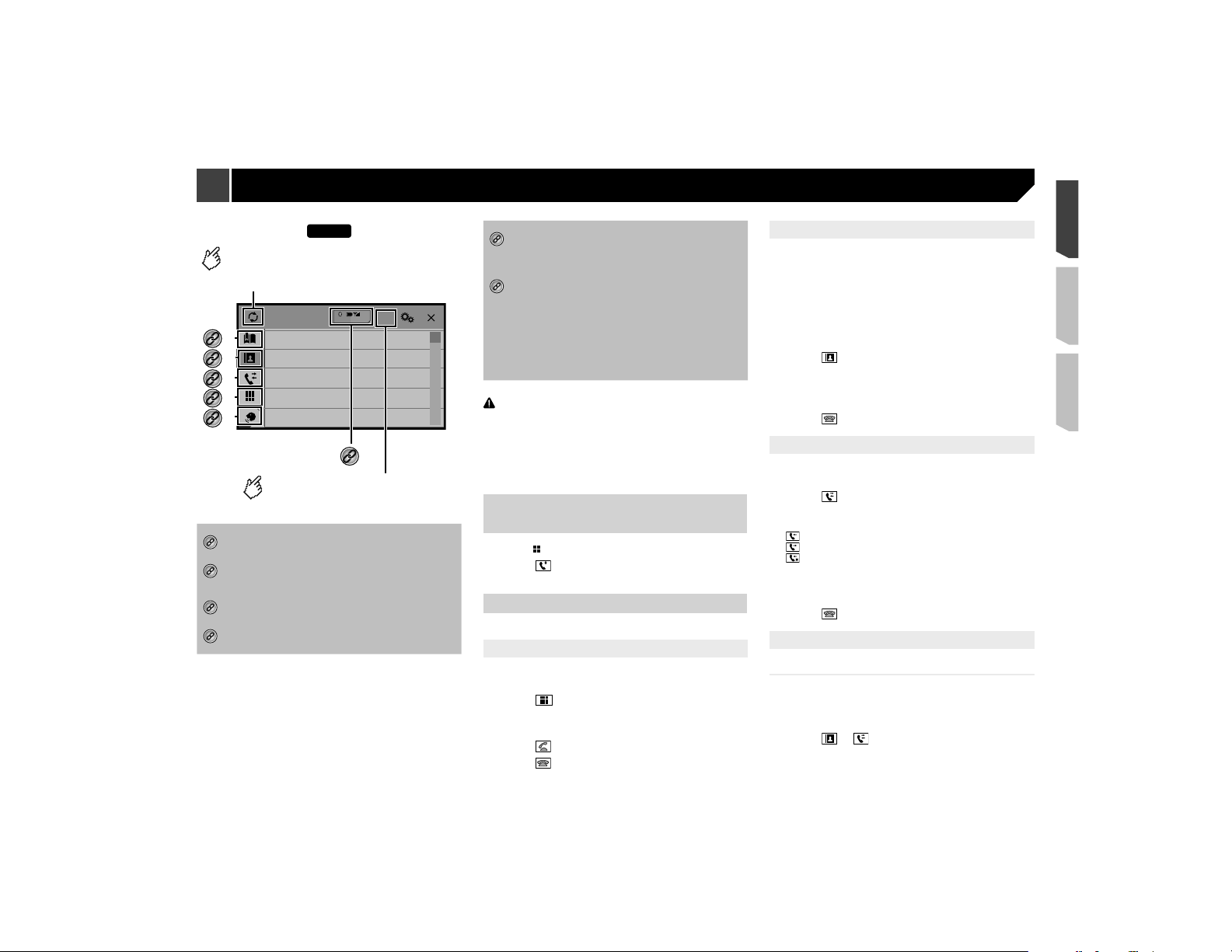
15
X7800BT
Phone Book
abcdefghi
abcdefghi
abcdefghi
abcdefghi
abcdefghi
ABC
A
B
C
D
E
F
G
3
abcdefghi...
*2
*3
*1
*4
*5
Switches the search language to
English or system language.
Synchronizes the contacts on this
product's phone book with the
contacts on your phone manually.
*6
*1
Switches to the preset dial screen.
Refer to Using the preset dial lists on page 15
*2
Switches to the phone book list.
Refer to Calling a number in the phone book on
page 15
*3
Switches to the missed, received and dialed call lists.
Refer to Dialing from the history on page 15
*4
Switches the mode to enter the phone number
directly.
Refer to Direct dialing on page 15
*5
Switches to the voice recognition function (for
iPhone).
Refer to Using the voice recognition function (for
iPhone) on page 16
*6
If you connect two cellular phones to this product at
the same time, you can switch between the cellular
phones using the switch devices key. The following
items are displayed on the key.
Name of the current cellular phone
List number of the current cellular phone
Battery status of the current cellular phone
Reception status of the current cellular phone
Refer to Switching the connected Bluetooth device
on page 14
CAUTION
For your safety, avoid talking on the phone as much as
possible while driving.
To use this function you need to connect your cellular phone to
this product via Bluetooth in advance.
Refer to Registration and connection of Bluetooth
®
device on
page 13
Displaying the Phone menu
screen
1 Press .
2 Touch .
The Phone menu screen appears.
Making a phone call
You can make a phone call in many different ways.
Direct dialing
1 Display the “Phone menu” screen.
Refer to Displaying the Phone menu screen on page 15
2 Touch .
3 Touch the number keys to enter the phone
number.
4 Touch to make a call.
5 Touch to end the call.
p You may hear a noise when you hang up the phone.
Calling a number in the phone book
p The contacts on your phone will be automatically transferred
to this product.
p “Visibility” of the “Bluetooth” screen should be on.
Refer to Switching visibility on page 14
p If two cellular phones are automatically connected to this
product with the Bluetooth device auto connect function, the
phone book of the second phone is displayed.
1 Display the “Phone menu” screen.
Refer to Displaying the Phone menu screen on page 15
2 Touch .
3 Touch the desired name on the list.
4 Touch the phone number.
The dial screen appears and dialing starts.
5 Touch to end the call.
Dialing from the history
1 Display the “Phone menu” screen.
Refer to Displaying the Phone menu screen on page 15
2 Touch .
3 Touch the item to switch the history list.
The following items are available:
: Received call list
: Dialed call list
: Missed call list
4 Touch the desired entry on the list to make a
call.
The dial screen appears and dialing starts.
5 Touch
to end the call.
Using the preset dial lists
Registering a phone number
You can easily store up to six phone numbers per device as
presets.
1 Display the “Phone menu” screen.
Refer to Displaying the Phone menu screen on page 15
2 Touch or .
On the “Phone Book” screen, touch the desired name to display
the contact’s phone number.
Hands-free phoning
Loading ...
Loading ...
Loading ...