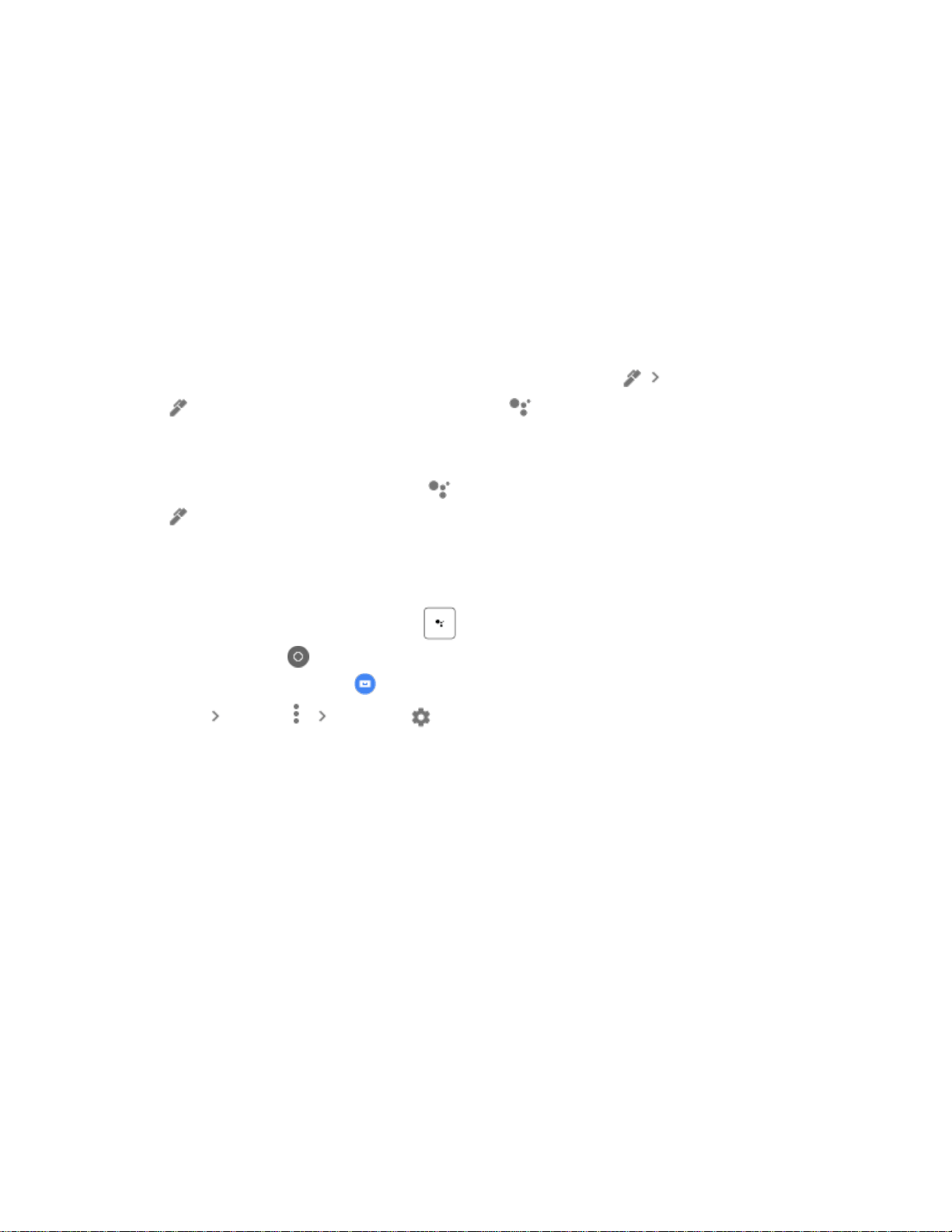
How to search what’s on your screen
1. While pressing the Google Assistant button on the Pixelbook Pen, circle the
item on screen.
2. Results will appear in the Google Assistant window.
You can also turn the Google Assistant on for your pen this way:
1. If this is the first time using your Pixelbook Pen, tap it on your screen to
activate.
2. In the bar along the bottom of your screen, tap Pen Assistant (the pen
will change to the Google Assistant on your desktop).
3. Circle the item you want to see results for in the Google Assistant window.
4. You’ll need to turn off the Google Assistant mode when you’re done. To do
this, tap the Google Assistant on your desktop. It will change back to Pen
.
Turn screen context on or off
1. On your Pixelbook, press the key, say "Ok Google," or touch and hold
the Launcher in the lower left corner of your screen.
2. At the top right, click .
3. Click More Settings .
4. Under “Devices,” click Chromebook.
5. Next to “Use screen context,” tap the toggle switch to turn on and off.
Take notes
Use Google Keep or other compatible note-taking apps to quickly jot down a
reminder or take detailed notes, even when your Pixelbook screen is locked.
Take notes instantly from a locked screen
Jump right in to notetaking without entering a password to unlock your screen.
Everything else on your Pixelbook will remain locked and secure. This feature is
currently only available with the Google Keep app.
Loading ...
Loading ...
Loading ...
