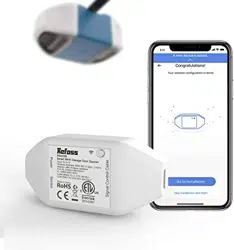Documents: Go to download!
- User Manual - (English)
- Application Guide - (English)
- Package Contents
- Installation Guide
- LED and Button Rules
- How to Use
- FAQ
Table of contents
Use manual Garage Door Opener
Package Contents
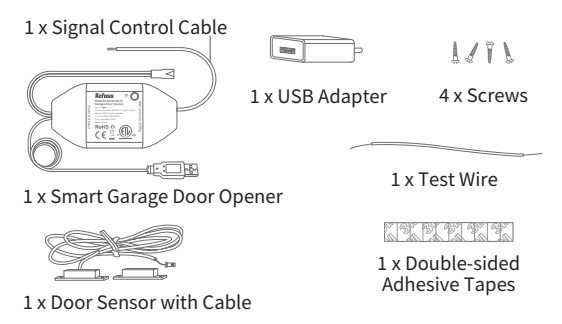
* If you find any part is missing in the package, please contact [email protected], we will provide solution for you.
Installation Guide
1. Refoss smart garage door opener is the companion device of your existing garage door opener. Its main working principle is as follows.
-701931.png)
2. Download the eHomeLife app and choose Smart Garage Door Opener to get start.
-208040.png)
3. Power on the device. Wait about 5 seconds until the status LED blinks amber and green.
-961228.png)
4. Connect the device to your home Wi-Fi with eHomeLife app.
5. Connect the sensor cable. Move the sensor to check if it is functional*.
-852461.png)
*Please contact [email protected] for help if the sensor is not functional.
6. Find a proper position on the garage door to mount the sensors*. Please make sure the distance between the two sensors in less than 1 inch the garage door is close, and the two sensors are well separated when the garage door is open.
-293379.png)
* You can use the included double-sided adhesive tapes or screws for sensor fixation.
7. Power off your existing parage door. Connect the other ens of the signal control cable to the two terminals that connect to the wall button. Wire order does not matter here.
-540207.png)
8. Deploy the device. We recommend to deploy it on the top of your existing adhesive tapes for the fixation if necessary.
-434396.png)
9. Power on both exsiting garage door opener and smart garage door opener. The smart garage door opener woll reconnect to Refoss cloud service automatically.
Congratulations! You have complete all installation steps.
LED and Button Rules
-34810.png)
Solid amber: Initialization/ Resest/ Firmware upgrading mode.
Flashing amber and green slowly: Congratulations mode.
Flashing green rapidly: Wi-Fi connecting mode.
Solid freen: Successfully connected.
Solid red No internet conection.
Flashing amber once: Sensors connected or disconnected(n Door close or open detected).
Off: Powered OFF
How to Use
1. General Settings
-875580.png)
Device name:
- Change device name.
LED:
- Turn on/off LED.
Operation history:
- Check operation history.
User manual:
- Check user manual.
2. Widgets
Widgets are the the quick access to your Refoss device and Scenes. To enable it, Please go to Account -> Widget to add smartphones to activate them.
-525067.png)
For iPhones:
1. Swipe to the right on your Home or Lock screen.
2. Scroll down to the bottom of your widget list and then tap edit.
3, Scroll down to find Refoss anf add it.
For Android smartphones:
- on the home screen, tap and hold on an available space.
- Tap Widgets find Refoss widget and then add it.
3. Voice Control.
-258792.png)
Door number;
the garage door number, used for voice control function to distinguish different doors.
PIN code:
After enable this, PIN code verification is needed each time when you open or alose the door.
Amazon Alexa & Google Assistant:
Check Amazon Alexa & Google Assistant user manual.
Amazon Alexa -383929.png)
The voice commands are as following:
- ' Hi Alexa, lock/ unlock my garage"
- " Hi Alexa, Is my garage locked?'
Google Assistant: -997660.png)
The voice commands are as following:
- ' Hey Google, lock/ unlock my garage"
- " Can I have your security code?"
- " Hey Google, Is my garage opened/ closed?'
4. Door Notification
-297624.png)
Open:
Send me a notification each time my garage door opens.
Close:
Send me a notification each time my garage door closes.
Overtime reminder:
Send me a notification each time my garage door opens for 10-60 mins.
Overnight reminder:
Send me a notification each time my garage door is still open after particular time.
FAQ
At Refoss we strive to assure your satisfaction. Any questi9ons about Smart Garage Door Opener please feel free to contact [email protected].
1. Can I manage multiple smart garage door openers within eHomeLife app?
One smart garage door opener os for one garage door only, you can configure multiple smart garage door openers within the app.
2. What shall I do when my eHomeLife app is unable to control the added smart garage door opener?
Please check the followings:
- Check the main Wi-Fi's internet connection.
- Make sure that main Wi-Fi's password hasn't been changed.
- Factory reset the device and try to configure its Wi-Fi part again.
See other models: 73685 SS3-AMZ-4 MIC-SLV12-SSCSA NEST-0157 3216558907