Loading ...
Loading ...
Loading ...
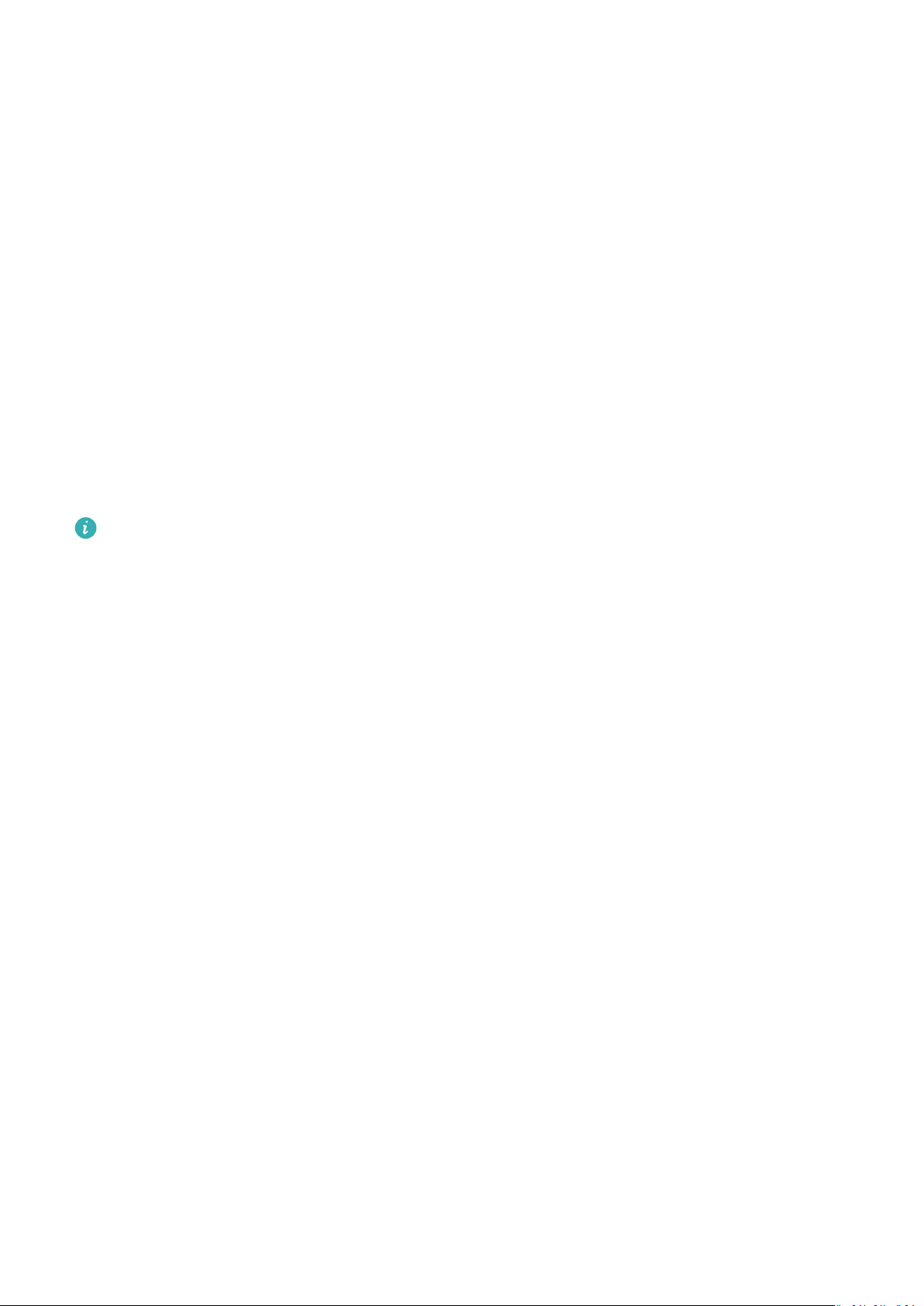
Adjusting the screen brightness
From the home screen press the Up button and go to Settings > Display > Brightness to
adjust the screen brightness. Brightness is set to Auto by default, but screen brightness is
automatically adjusted based on your environment. Level 5 is the brightest setting and Level
1 is the dimmest setting.
Updating the watch
For Android users: Connect the watch to your phone using the Health app, enter the device
details screen on the watch, go to Firmware update > Check for updates, and follow the
onscreen instructions to nish updating.
For iOS users: Connect the watch to your phone using the Health app, enter the device
details screen on the watch, touch Firmware update, and follow the onscreen instructions to
nish updating.
• Once Auto-update device over Wi-Fi or Auto-download update packages over Wi-
Fi is enabled, your device will receive an update package from the phone and send you
a notication about the update. Follow the onscreen instructions to update your
device.
• During an update, the Bluetooth connection between your watch and phone will
disconnect. Please wait patiently until the update is complete.
• You are advised to ensure that the battery level of your device is greater than 20%
before an update.
Viewing the Bluetooth name, MAC address, serial
number, model, and version number
Viewing the Bluetooth name:
• On your device, go to Settings > About to view the name of your device under Device
name.
• Alternatively, open the Health app, then touch Devices and your device name. The name of
the connected device is the Bluetooth name.
Viewing the MAC address:
On your device, go to Settings > About to view the MAC address of your device.
Viewing the Serial Number:
On your device, go to Settings > About to view the serial number of your device.
Viewing the model:
• On your device, go to Settings > About to view the model of your device.
More
31
Loading ...