Loading ...
Loading ...
Loading ...
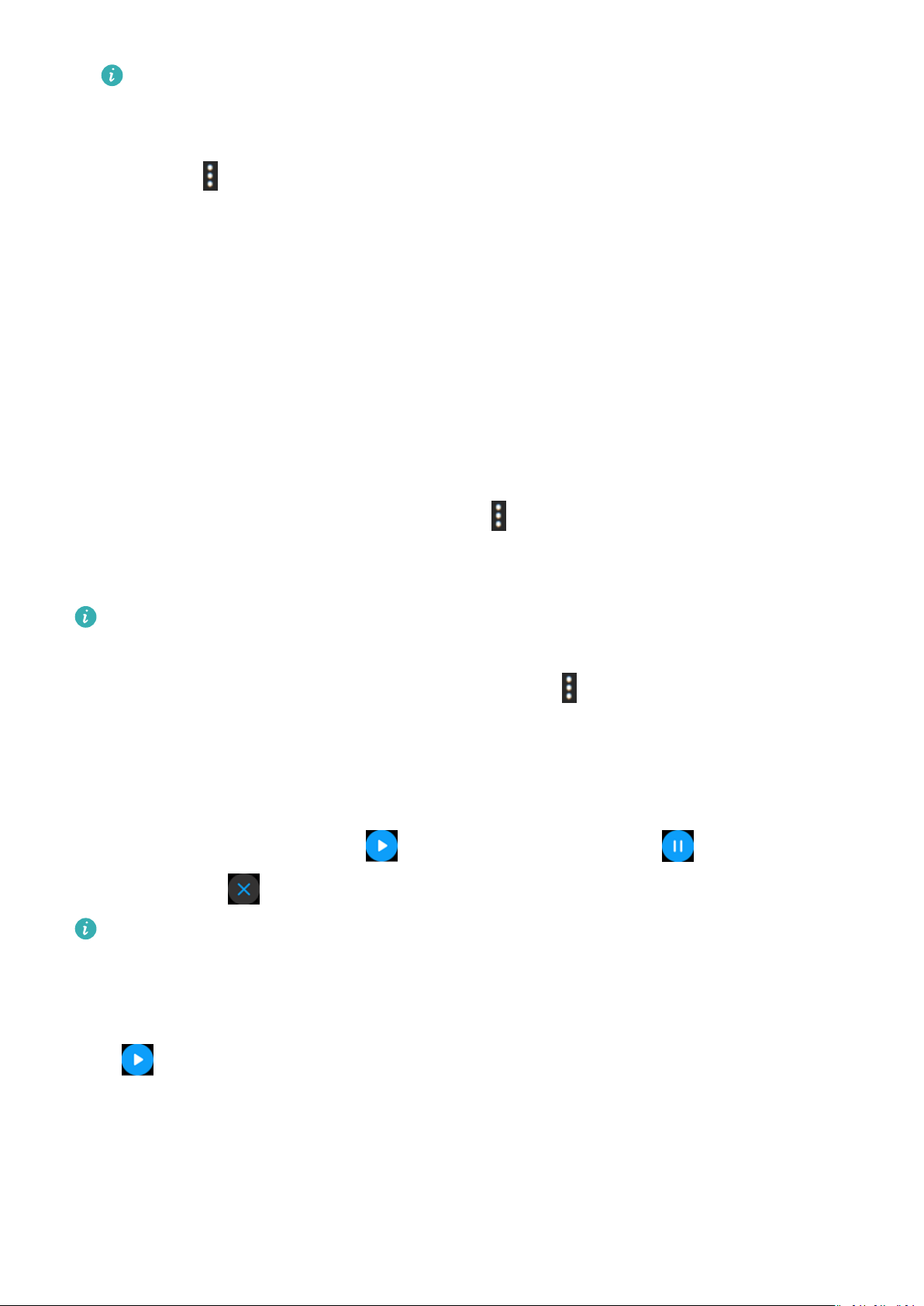
• On the music playback screen of your watch, you can switch between songs, adjust
the volume, and select a playback mode, such as Play in order, Shue, Repeat the
current song, and Repeat list.
• Touch in the lower right corner and touch Delete song, Earphones, Watch, or
Phone (only available with HarmonyOS/Android phones, with the playback
sequence unable to be selected).
• Swipe up on the screen to view the music list. If you swipe left or right on the
watch's home screen to access the music playback card, you won't be able to view
the music list.
Controlling music playback on the phone
1 Open the Health app, touch Devices then your device name, touch Music, and turn on
Control phone music.
2 Open the Music app on your phone and play music.
3 Open the Music app on your watch and go to
> Phone.
4 Swipe right on the screen to return to the previous screen to pause, switch, or adjust the
music volume on your phone.
• You can use your watch to control music playback of third-party music apps such as
KuGou Music, NetEase Music, Himalaya, and QQMusic on your phone.
• On the music playback screen of your watch, touch in the lower right corner and
select Watch or Phone.
Timer
Touch Timer in the app list. Touch
to start the countdown, touch to pause the
countdown, touch
to exit the countdown, or swipe right on the screen to exit Timer.
• There are 8 available default countdown modes: 1 minute, 3 minutes, 5 minutes, 10
minutes, 15 minutes, 30 minutes, 1 hour, and 2 hours. Choose a countdown mode
depending on the situation.
• In the lower part of the Timer screen, touch Custom to set the countdown time. Touch
to start the countdown. You can only use a customized timer once and you will
need to reset it when you exit the Timer screen and enter it again.
Setting alarms on Huawei watches
Method 1: Set a smart or event alarm on your watch.
Assistant
19
Loading ...
Loading ...
Loading ...