Loading ...
Loading ...
Loading ...
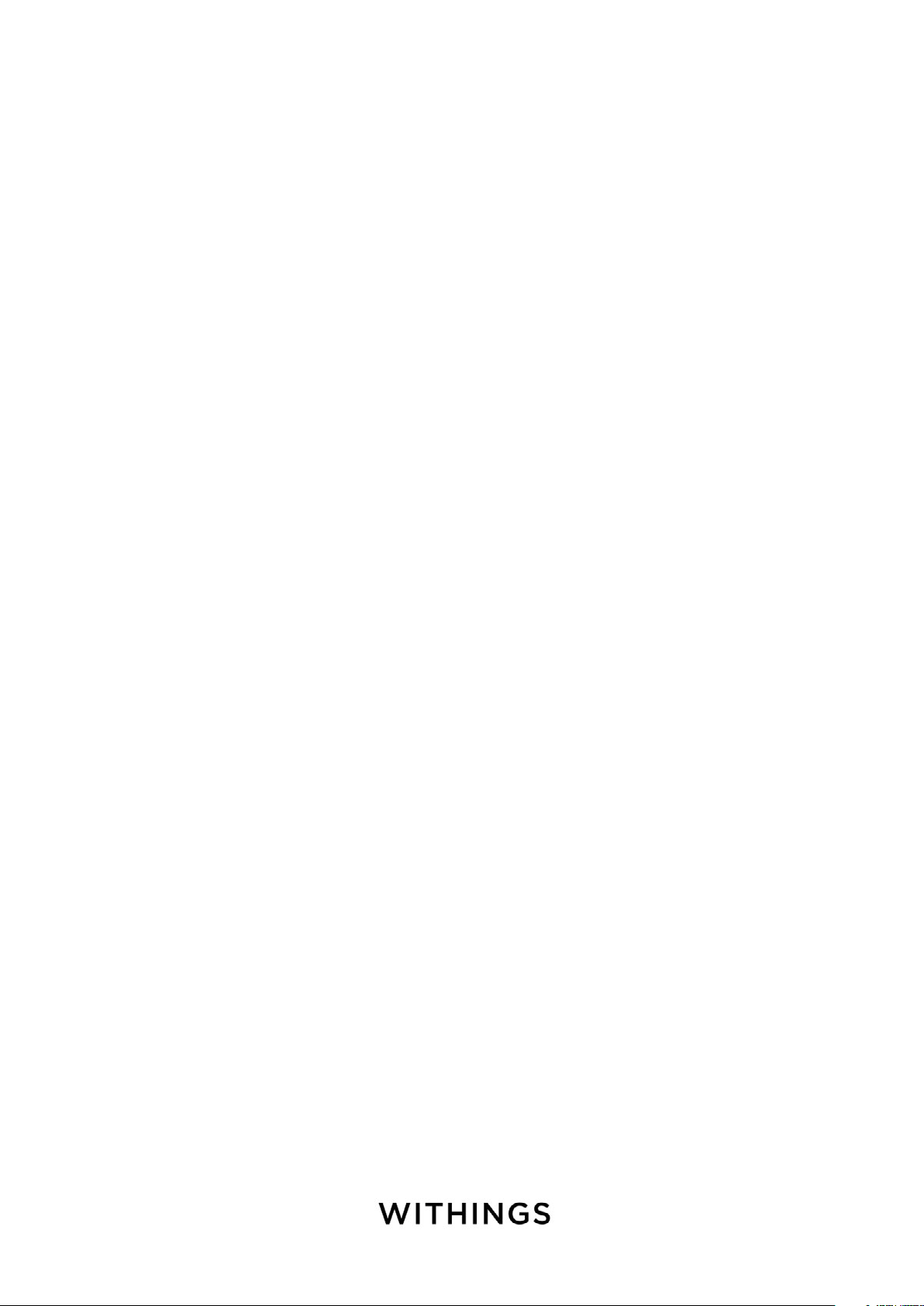
EN-31
Withings Steel HR / Steel HR Sport
v4.0 | September, 2018
Make sure that the Withings Health Mate® app is open in background on your
phone and that notifications are enabled on your phone settings.
Note for iOS users:
• You need to have the Health Mate app open in the background and receive
one notification before being able to receive all notifications from some third-
party apps on your Withings Steel HR / Steel HR Sport.
• Make sure that notifications are activated on your phone: Allow Notifications
and Show in History should be enabled to receive notifications on your watch.
• Check the list of third-party apps available in the Withings Health Mate® app,
and activate the app from which you want to receive notifications.
Deactivating notifications
You can choose to deactivate notifications directly on your Withings Steel HR /
Steel HR Sport. To do so, press and release the button to go through the screens
until the Notifications screen is displayed.
Press the button of your Withings Steel HR / Steel HR Sport for about a second
until OFF is displayed on the screen. The notifications have been deactivated.
If you deactivated the notifications screen on your Withings Steel HR /
Steel HR Sport, you won’t receive notifications anymore on your watch. However,
all third-party apps will still be activated in the Withings Health Mate® app. If you
want to deactivate all third-party apps notifications, go to Devices > Steel HR
or Steel HR Sport > Notifications and deactivate Enabling Notifications and
Applications.
Loading ...
Loading ...
Loading ...