Loading ...
Loading ...
Loading ...
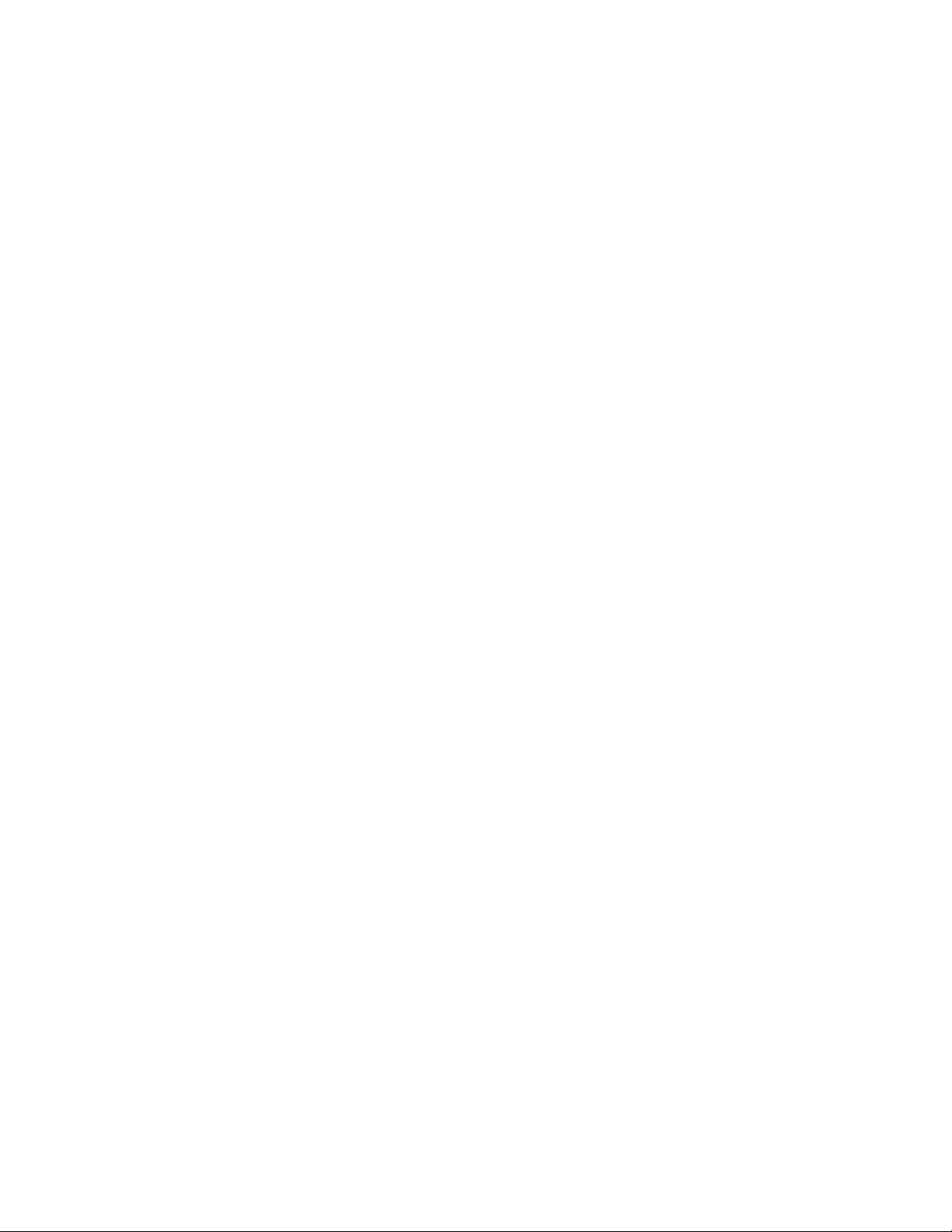
Keep your Philips Sonicare Toothbrush away from other Bluetooth devices as this may interfere
with the Bluetooth pairing.
If these solutions did not solve the issue, please contact us for further assistance.
I cannot access any features of the Sonicare app
You need to provide access to your mobile device in order to use all the features of your Philips
Sonicare app.
Manage Sonicare app permissions on iOS
1. Go to settings
2. Scroll down to all apps and tap on the Sonicare app
3. Toggle on all permissions
You are now able to use all features of your Philips Sonicare app.
Manage Sonicare app permissions on Android
This action requires Android 6.0 or newer versions.
1. Go to settings
2. Tap 'Apps & Notifications'
3. Tap 'App info'
4. Tap on the Sonicare app
5. Tap 'Permissions'
6. Toggle on all permissions
You are now able to use all features of your Philips Sonicare app.
Respect your privacy
We will always respect all user's privacy rights and will never abuse personal info. You can view
the privacy policy and terms and conditions at any time. Go to Sonicare app > menu (top left
corner) > about.
My Philips Sonicare Toothbrush does not charge
Is your Philips Sonicare Toothbrush not charging? Use these possible causes and solutions to try and solve
this charging issue yourself.
Not using the original charger
Make sure that you use the original charger that came with your Philips Sonicare Toothbrush.
The charger that came with your toothbrush may not be compatible with another Philips
Sonicare Toothbrush.
The DiamondClean series requires different glass chargers. Although the chargers may look the
same, they are not compatible. See the table below to check if you are using the correct
charger with your Sonicare Toothbrush.
Loading ...
Loading ...