Loading ...
Loading ...
Loading ...
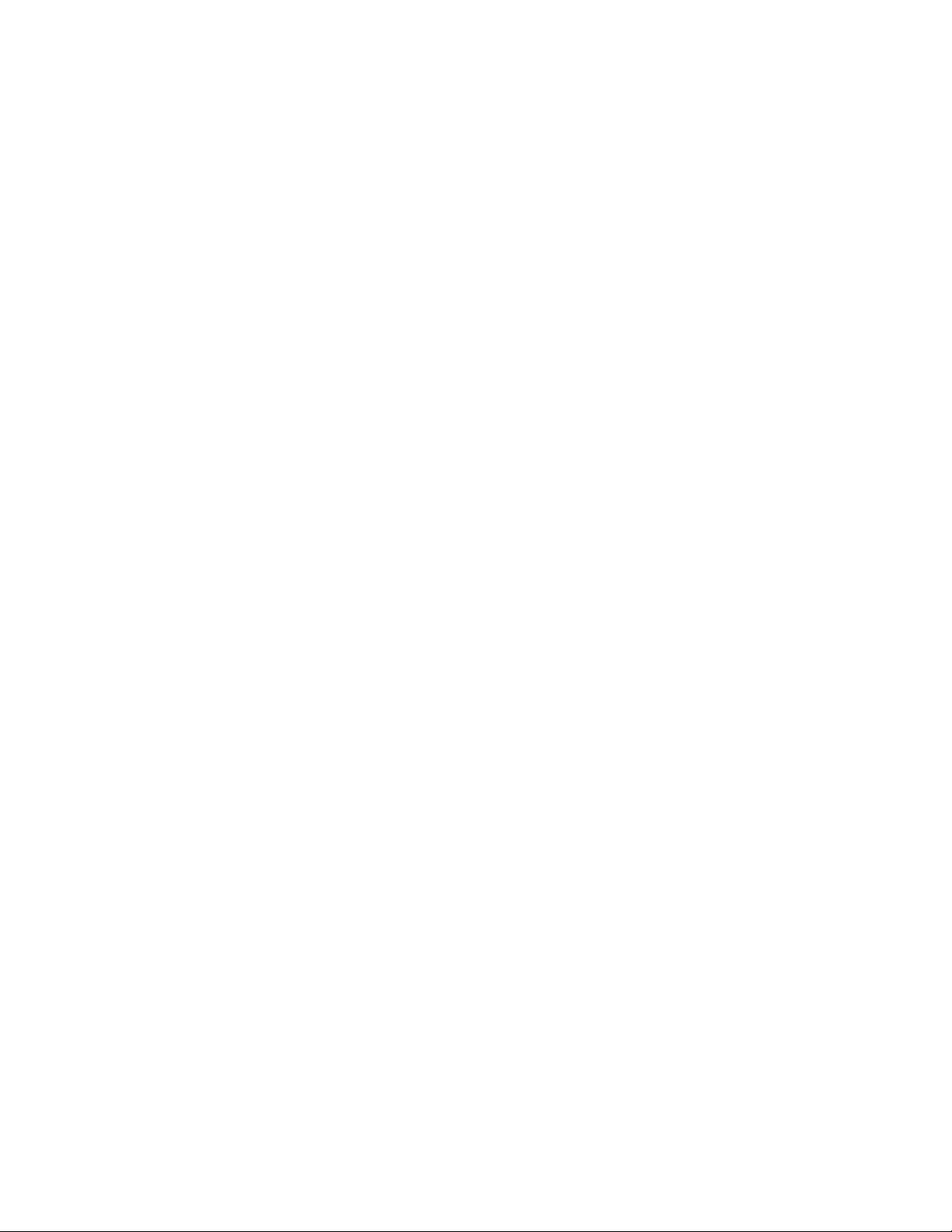
Smartphone software update
Check to see if you have the latest operating system running on your smartphone:
• Android smartphone that runs on Android 6.0 and higher
• iPhone that runs on iOS 11.0 and higher
Not using the compatible toothbrush
The Sonicare app is only compatible with the following connected toothbrushes:
• Philips Sonicare DiamondClean Smart
• Philips Sonicare Flexcare Platinum Connected
• ExpertClean
• DiamondClean 9000
• Philips Sonicare for Kids (Only compatiable with Sonicare Kids App)
Toothbrush is not on
Turn on your toothbrush by either removing it from the charger or pressing the mode button.
The lights on the handle will illuminate to tell you that your toothbrush is turned on.
Toothbrush is not charged
If this is a new toothbrush, and your first time trying to connect to the app, ensure that the
toothbrush handle is fully charged.
Bluetooth is not on or pairing
Check to see if the Bluetooth on your smartphone is turned on before opening the Sonicare
App. If not, go to the settings on your smartphone to turn on Bluetooth.
If it still does not connect, try to reset your Bluetooth network on your smartphone. Use below
steps to clear the cache of your Android or iPhone device:
Clear Bluetooth cache on Android
1. Go to Settings
2. Select 'Application Manager'
3. Press 'More' or the 3 dots in the upper right corner
4. Select 'Show system apps'
5. Select 'Bluetooth' or 'Bluetooth share'
6. Select Storage
7. Tap 'Clear Cache'
8. Restart your phone
9. Try to connect again following the steps on the Sonicare App
Clear Bluetooth cache on iOS
1. Go to 'Settings'
2. Select 'Bluetooth'
3. Make sure that Bluetooth is on
4. Under 'my devices' tap the 'info icon' next to the toothbrush
5. Select 'Forget this device'
6. Try to connect again following the steps on the Sonicare App
Other devices are interfering
Loading ...
Loading ...
Loading ...