Loading ...
Loading ...
Loading ...
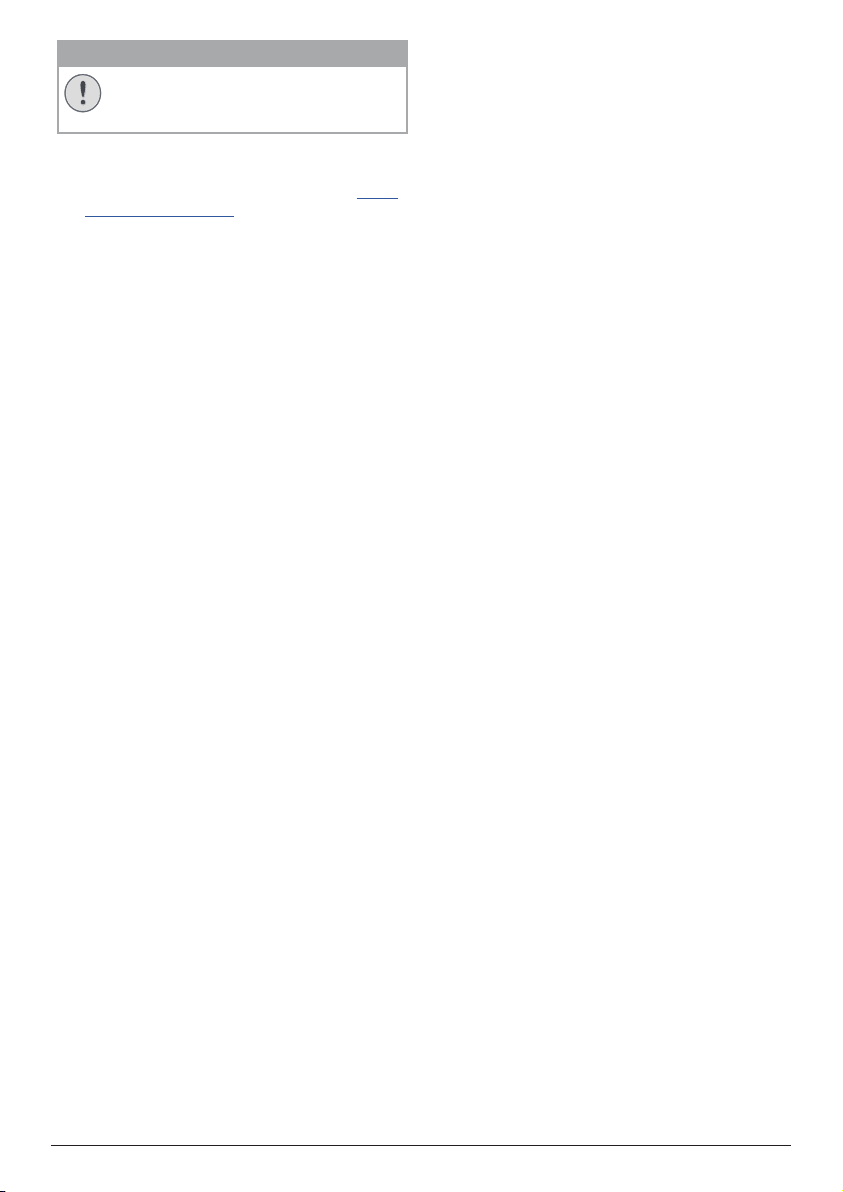
20 Philips · NeoPix Ultra 2
+
CAUTION!
Do not turn off the projector or remove
the USB flash drive during a software
update.
Update software through USB
1 Check the latest software version on www.
philips.com/support. Find your product
(model number: NPX645), and locate
‘Software and drivers’.
2 Download the software installation file to
a USB flash drive. Unzip the downloaded
file and save the resulting file in the root
directory of the USB flash drive.
3 Turn off the projector and then connect the
USB flash drive to the projector.
4 Turn on the projector and the software
update will start automatically. The LED on
the projector blinks during the update.
5 Wait about 15 seconds for the update to
complete. The projector will turn off by itself
after the update.
6 Disconnect the USB flash drive from the
projector.
Loading ...
Loading ...
Loading ...