Loading ...
Loading ...
Loading ...
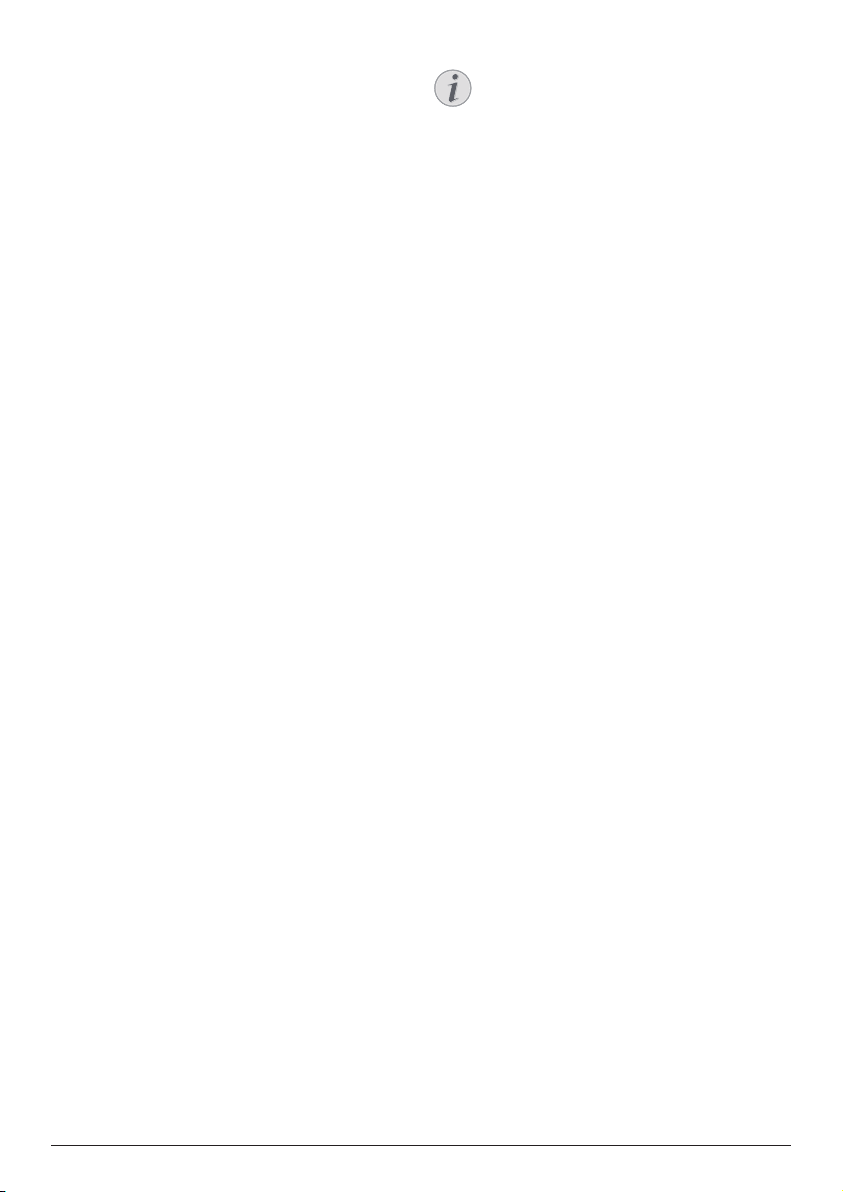
Change settings 17
• View all the installed and system apps, and
the storage used by each app.
• Set various permissions for the installed
apps, e.g. location, contacts, camera,
microphone, phone and SMS.
• Set security and restrictions for app
installation.
• Check an app's version, storage used,
cache size, etc.
• Clear an app's cache, disable or uninstall
an app, view an app's permissions, etc.
Display settings
Go to TV settings - Display to access the
following settings.
• Screen resolution: Select a screen
resolution to best support your video.
• Screen position: Scale down the projection
image.
Sound options
Internal speaker
Go to Device Preferences - Sound to access the
following settings.
• System Sound: Turn the system sound on or
off.
• Surround Sound: Enable or disable
surround sound. You can let Android TV
automatically select the formats supported
by the projector or manually select the
formats.
Audio output
Go to TV settings - Audio Output to access the
setting below.
• Dolby DRC Mode: Select a DRC (Dynamic
Range Compression) mode for reducing
dynamic range of sound output. You can
therefore watch movies without having to
constantly readjust the volume with the
remote control.
Display Netflix activation code
• Go to TV settings - Netflix ESN to display
the Netflix activation code.
Factory reset Android TV Dongle
1 Go to Device Preferences - About - Factory
reset and select Factory reset.
2 Follow the on-screen instructions to start
factory resetting the Android TV Dongle.
Notice
A factory reset erases all your personal
information and downloaded apps and
you can't reverse this action.
Other system settings
Go to Device Preferences to access the
following settings.
• About: View information about, update, or
reset the Android TV Dongle.
• Storage: Check the total, used and
available space of the internal storage and
removable storage.
• Home screen: Customize and organize the
home screen.
• Google Assistant: Select the active Google
account and customize Google Assistant's
behaviour.
• Chromecast built-in: View information
about Chromecast.
• Screen saver: Set the type of screen saver
and how soon to activate the screen saver
or put the Android TV Dongle to sleep.
• Location: Check your location status and
view the recent location requests.
• Usage and Diagnostics: Choose whether
you want the Android TV Dongle to
automatically send diagnostic information
to Google.
• Accessibility: Configure a variety of
accessibility options, including captions
and text to speech.
• Reboot: Restart the Android TV Dongle.
Loading ...
Loading ...
Loading ...