Loading ...
Loading ...
Loading ...
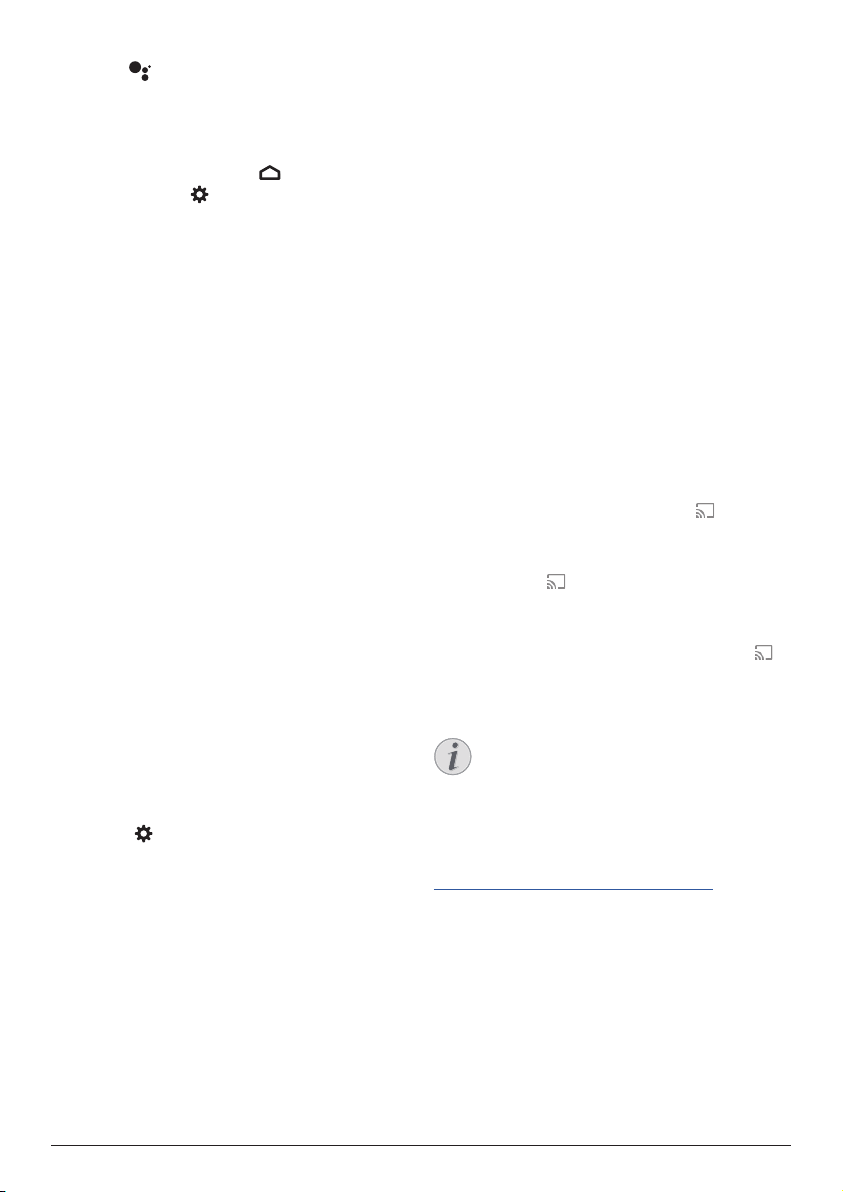
12 Philips · NeoPix Ultra 2
+
the installed apps and access the app store.
• Press on the remote control to access
voice search function.
Configure Android TV
On the home screen (press ), you can
navigate to select in the upper right corner
of the screen and access various Android TV
related settings, e.g. apps/privacy/security
management, picture and sound settings (see
Change Android TV settings, page 16).
Use a wired keyboard/
mouse
• Connect the USB plug of your wired mouse
or keyboard to the USB port attached to the
Micro-USB cable
.
• Use the keys on the keyboard for screen
navigation, selection and text input, just like
the keyboard operation with a computer.
• Use the wheel and left button on the
mouse for navigation and selection. Press
the right button on the mouse to return to
the previous screen.
Use a Bluetooth device
You can pair a Bluetooth device (keyboard,
mouse, gamepad, speaker, etc.) with the
Android TV Dongle. After completing the
pairing, you can use the Bluetooth device with
your Android TV.
To pair a Bluetooth device, follow the steps
below:
1 On your Android TV, go to the home screen.
2 Select in the upper right corner of the
screen.
3 Select Remotes & Accessories and then
Add accessory. On your screen, you’ll see a
list of nearby Bluetooth devices.
4 Put your Bluetooth device in pairing mode.
The device will be added to the on-screen
list.
5 Select your Bluetooth device.
6 When your Android TV says, “Pair with this
device?”, choose Pair. The device will be
paired within a few seconds.
Cast content to Android TV
Your Android TV has Chromecast built-in. This
allows you to cast content (e.g. videos, photos
and music) from a mobile device (Android or
iOS device) to your Android TV.
Important: You can only cast from the latest
version of a Chromecast-enabled app or a
Chrome browser on a device connected to the
same Wi-Fi network as your Android TV.
To start casting, follow the steps below:
1 Connect your device to the same Wi-Fi
network as your Android TV.
2 Open the app that has the content you
want to cast.
3 In the app, find and select Cast .
4 On your device, select the name of your
Android TV.
5 When Cast changes color, you’re
successfully connected.
To stop casting, on your device, select Cast
and then Disconnect.
Notice
For better casting performance, use a
5GHz Wi-Fi network.
Copy-protected (DRM) content cannot
be cast.
Tip: For more tips about using Android TV, visit
https://support.google.com/androidtv.
Google, Google Play, YouTube, Android TV and
other marks are trademarks of Google LLC.
Google Assistant is not available in certain
languages and countries.
Loading ...
Loading ...
Loading ...