Loading ...
Loading ...
Loading ...
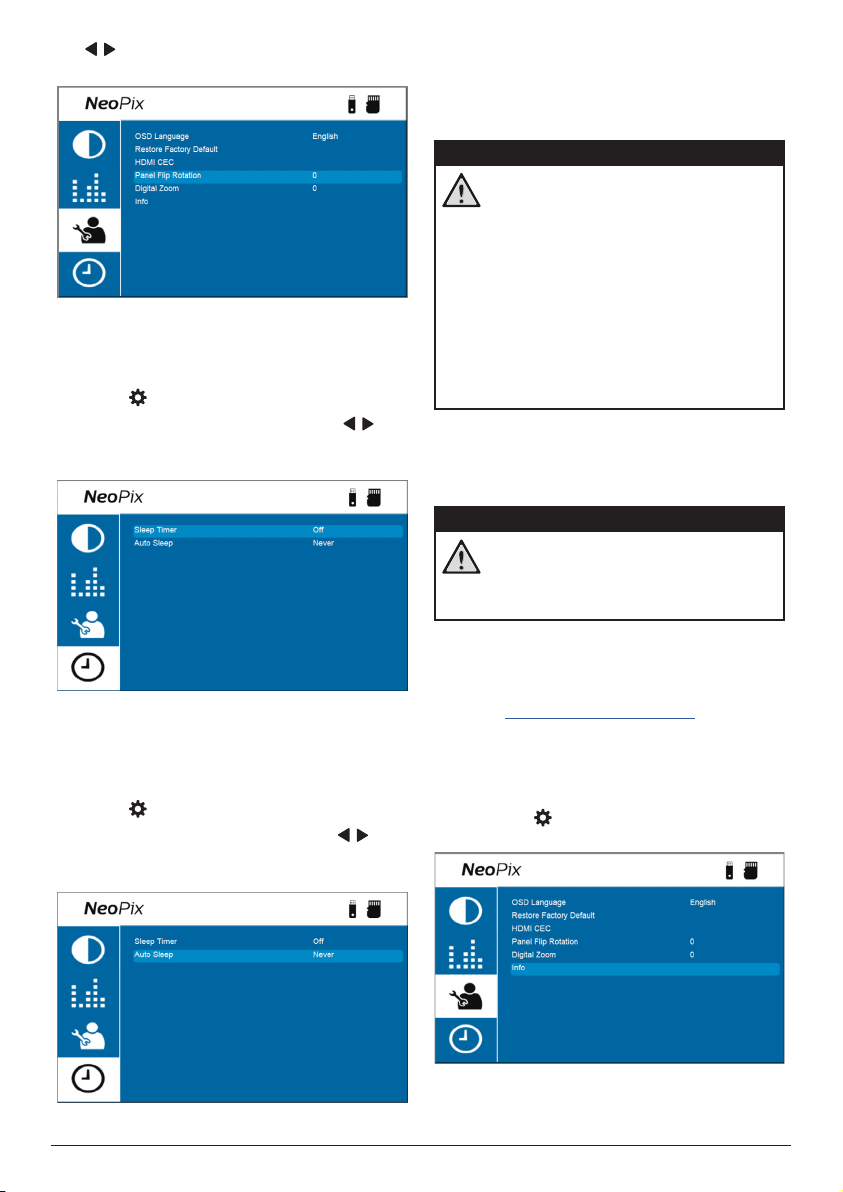
Maintenance 19
/ or the OK button to rotate or flip the
projection screen.
Set sleep timer
Select a period of time after which the projector
turns off automatically. The default value is Off.
1 Press
on the projector remote control.
2 Select Sleep Timer, and then press / or
the OK button to select a period of time (in
minutes).
Set auto sleep
Select a period of time so that the projector
turns off automatically after the selected period
of inactivity. The default value is Never.
1 Press
on the projector remote control.
2 Select Auto Sleep, and then press / or
the OK button to select a period of time (in
hours).
8 Maintenance
Cleaning
DANGER!
Follow the following instructions when
cleaning the projector:
Use a soft, lint-free cloth. Never use
liquid or easily flammable cleansers
(sprays, abrasives, polishes, alcohol,
etc.). Do not allow any moisture to
reach the interior of the projector.
Do not spray the projector with any
cleaning fluids.
Wipe over the surfaces gently. Be
careful that you do not scratch the
surfaces.
Cleaning the lens
Use a soft brush or lens cleaning paper for
cleaning the lens of the projector.
DANGER!
Do not use any liquid cleaning agents!
Do not use any liquid cleaning
agents for cleaning the lens, to avoid
damaging the coating film on the lens.
Update software
The latest software for the projector can be
found on www.philips.com/support for you
to get the best features and support from the
projector.
Before you update the software of the
projector, check the current software version:
• Press
on the projector remote control
and then select Info
.
Loading ...
Loading ...
Loading ...