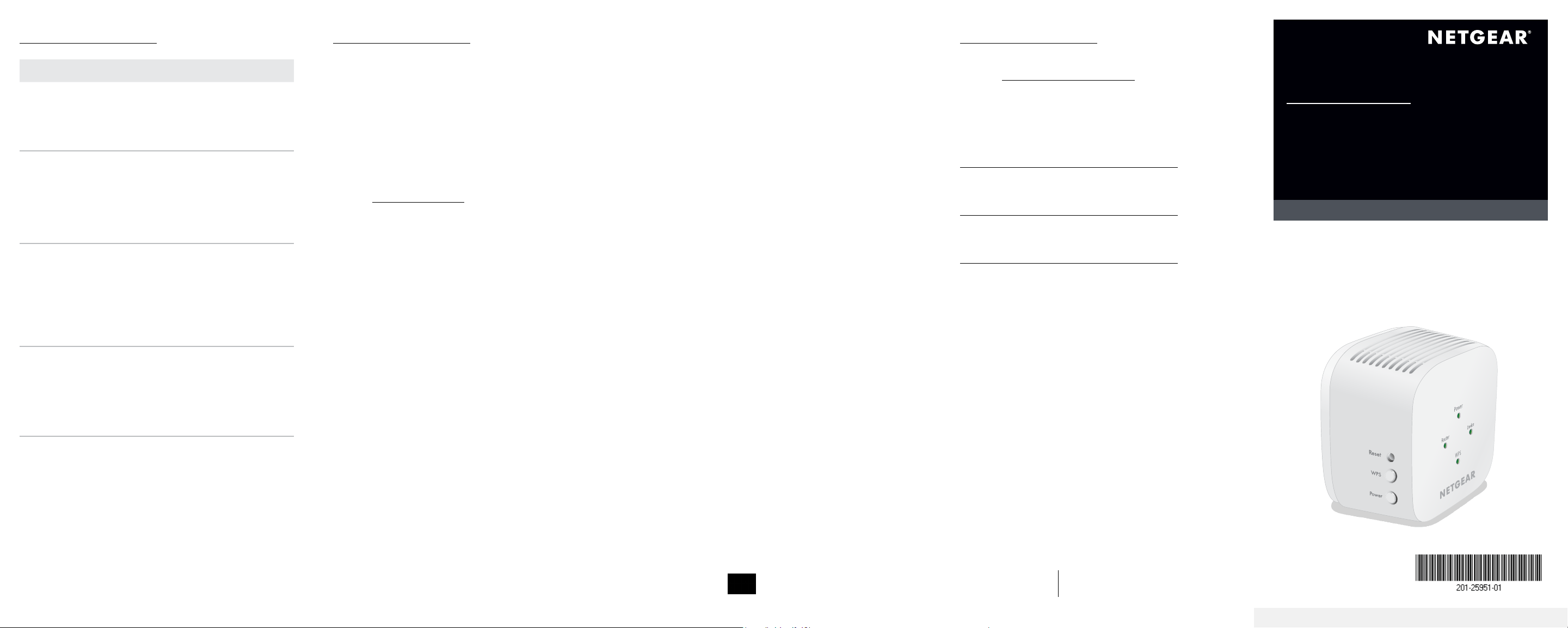
AC1200 WiFi Range Extender
Model EX5000
Quick Start
Thank you for purchasing this NETGEAR product. You
can visit www.netgear.com/support to register your
product, get help, access the latest downloads and
user manuals, and join our community. We recommend
that you use only ofcial NETGEAR support resources.
Si ce produit est vendu au Canada, vous pouvez
accéder à ce document en français canadien à
https://downloadcenter.netgear.com/other/.
(If this product is sold in Canada, you can access this
document in Canadian French at
https://downloadcenter.netgear.com/other/.)
For regulatory compliance information including the
EU Declaration of Conformity, visit
https://www.netgear.com/about/regulatory/.
See the regulatory compliance document before
connecting the power supply.
Support
NETGEAR, Inc.
350 East Plumeria Drive
San Jose, CA 95134, USA
© NETGEAR, Inc., NETGEAR and the NETGEAR
Logo are trademarks of NETGEAR, Inc. Any
non‑NETGEAR trademarks are used for
reference purposes only.
LED Description
Power
• Blinking green. The extender is
booting.
• Solid green. The extender is powered
on.
• Off. The extender is powered off.
Router This LED indicates the WiFi connection
between the extender and the router.
• Solid green. Best connection.
• Solid amber. Good connection.
• Solid red. Poor connection.
• Off. No connection.
Device
This LED indicates the WiFi connection
between your computer or mobile device
and the extender:
• Solid green. Best connection.
• Solid amber. Good connection.
• Solid red. Poor connection.
• Off. No connection.
WPS
• Blinking green. A WPS connection is
being established.
• Solid green. The extended network is
enabled with WiFi security (either WPA
or WPA2).
• Off. The extended network is enabled
without WiFi security.
LED descriptions Log in to the extender
After installation, you can log in to the extender to view
or change the extender’s settings.
1. Launch a web browser from a computer or mobile
device that is connected to your extender network.
When you are connected to the extender, the
Device LED lights.
2. Log in to your extender:
• If your extender and router use different WiFi
network names (SSIDs), visit
www.mywiext.net.
• If your extender and router use the same WiFi
network name (SSID), enter
http://<extender’s IP address> (for example,
http://192.168.1.3).
To nd your extender’s IP address, do the
following:
a. Log in to your router.
b. Find the page in your router web interface
that lists the devices connected to your
router.
c. Find your extender in the list and note
your extender’s IP address.
d. Enter your extender’s IP address in the
address eld of your web browser.
A login page displays.
3. Enter your admin email and password and click the
LOG IN button.
The Status page displays.
NETGEAR INTERNATIONAL LTD
Floor 1, Building 3,
University Technology Centre
Curraheen Road, Cork,
T12EF21, Ireland
August 2019
Loading ...
