Loading ...
Loading ...
Loading ...
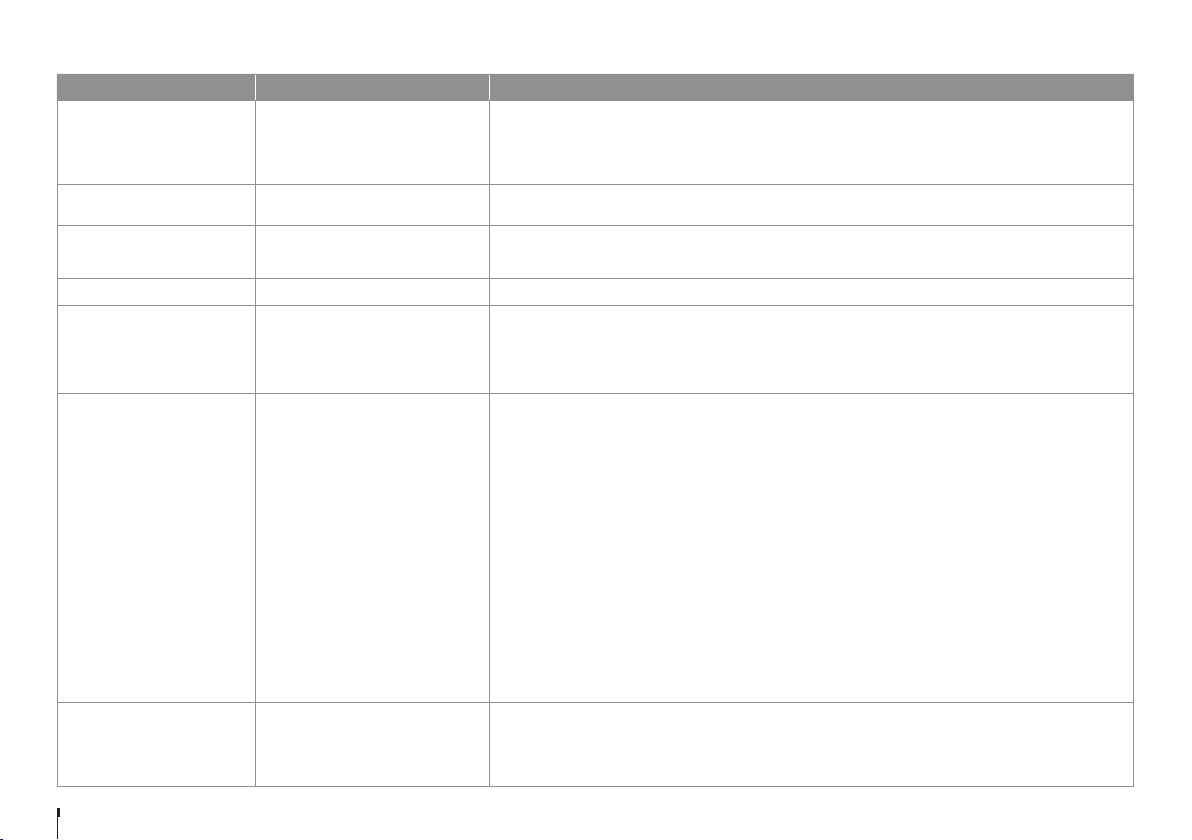
GB28
Appendix
Problem Possible Cause What to Do
No sound
AV/HDMI cables are not connected
properly or faulty.
Volume is set to minimum or mute.
• Check that your AV or HDMI cable is connected correctly.
• Check the volume levels of your TV and the product.
• Check if the product or TV is on mute.
• Check audio type or soundtrack option. (where applicable)
No volume control on HD
channels
Check the HDMI Audio setting • Go to HOME > SETTINGS > General Settings > Audio Setting - change the HDMI audio setting to Stereo.
No response to remote
control
Low batteries
• Remove and reinsert the batteries in the remote control.
• Replace the batteries in the remote control for a new set.
No password information • The default password is always 0000.
Channel search does not work
Aerial is disconnected.
Aerial is damaged/misaligned.
Out of digital signal area.
Aerial is not positioned correctly.
• Make sure that the aerial cable is properly connected to the product.
• [Terrestrial] Use the appropriate aerial capable of receiving VHF or UHF channels for your area.
Cannot update the new
software
Network is not set up.
• Check if the network is configured properly. You can check the network connection status by going to
HOME > SETTINGS > Networks Settings > Network Connection Status.
Note: If your product stays connected to the network, everytime you turn off the product it will
search for any updates available on air.
• To manually search for any updates available, go to HOME > SETTINGS > System Settings > System
Information and then select CHECK NEW SOFTWARE.
• To update the software via USB,
1. Download the latest software version and save it to an empty USB memory stick.
2. Please make sure the software is saved in the root of the USB stick.
3. Insert the USB memory stick into a rear USB port of the product.
4. Go to Home > Settings > System Settings > System Information and press the OK button on Check
New Software.
5. When the download progress stops it may take up to 5 minutes for it to restart so ‘DO NOT TURN OFF
the product’
6. To confirm successful update, please go to Home > Settings > System Settings > System Information
and check Software Version.
Randomly Shuts itself off
Automatic Power Down Option On
Timer is set
• Go to HOME > SETTINGS > System Settings > Power Management and then check if Automatic Power
Down is set to On.
• Go to HOME > SETTINGS > System Settings > Power Timer and then check if Power Off Timer is set to
On.
Loading ...
Loading ...
Loading ...
