Loading ...
Loading ...
Loading ...
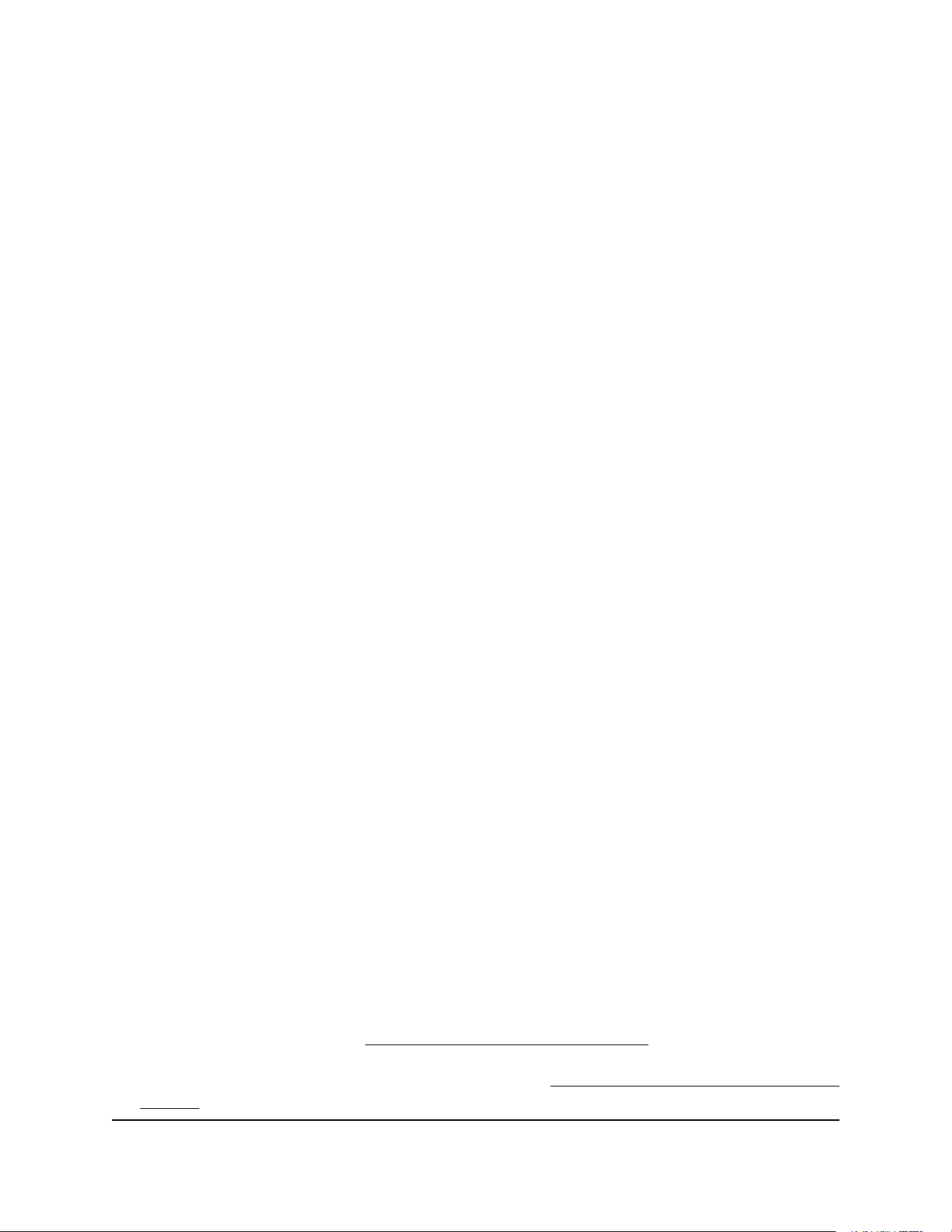
Prepare to back up a large amount of data
Before you back up a large amount of data with Time Machine, we recommend that
you follow this procedure.
To prepare to back up a large amount of data:
1.
Upgrade the operating system of the Mac computer.
2.
Verify and repair the backup disk and the local disk.
3.
Verify and repair the permissions on the local disk.
4. Set Energy Saver:
a.
From the Apple menu, select System Preferences.
The System Preferences page displays.
b. Select Energy Saver.
The Energy Saver page displays.
c. Click the Power Adapter tab.
d.
Select the Wake for Wi-Fi network access check box.
e. Click the back arrow to save the changes and exit the page.
5.
Modify your security settings:
a.
On the System Preferences page, select Security & Privacy.
The Security & Privacy page displays.
b.
Click the Advanced button at the bottom of the page.
If the Advanced button is grayed out, click the lock icon so that you can change
the settings.
c.
Clear the Log out after minutes of inactivity check box.
d. Click the OK button.
Your settings are saved.
Use Time Machine to back up onto a USB hard disk
You can use Time Machine to back up your Mac computers onto a USB hard disk drive
(HDD) that is connected to one of the modem router’s USB ports.
To back up your Mac onto a USB hard disk drive:
1.
Prepare your USB device with a compatible format and partitions.
For more information, see Set up a USB hard drive on a Mac on page 88.
2.
If you plan to back up a large amount of data, see Prepare to back up a large amount
of data on page 89.
User Manual89Share USB Storage Devices
Attached to the Modem Router
Nighthawk AX8 AX6000 WiFI Cable Modem Router Model CAX80
Loading ...
Loading ...
Loading ...
