Loading ...
Loading ...
Loading ...
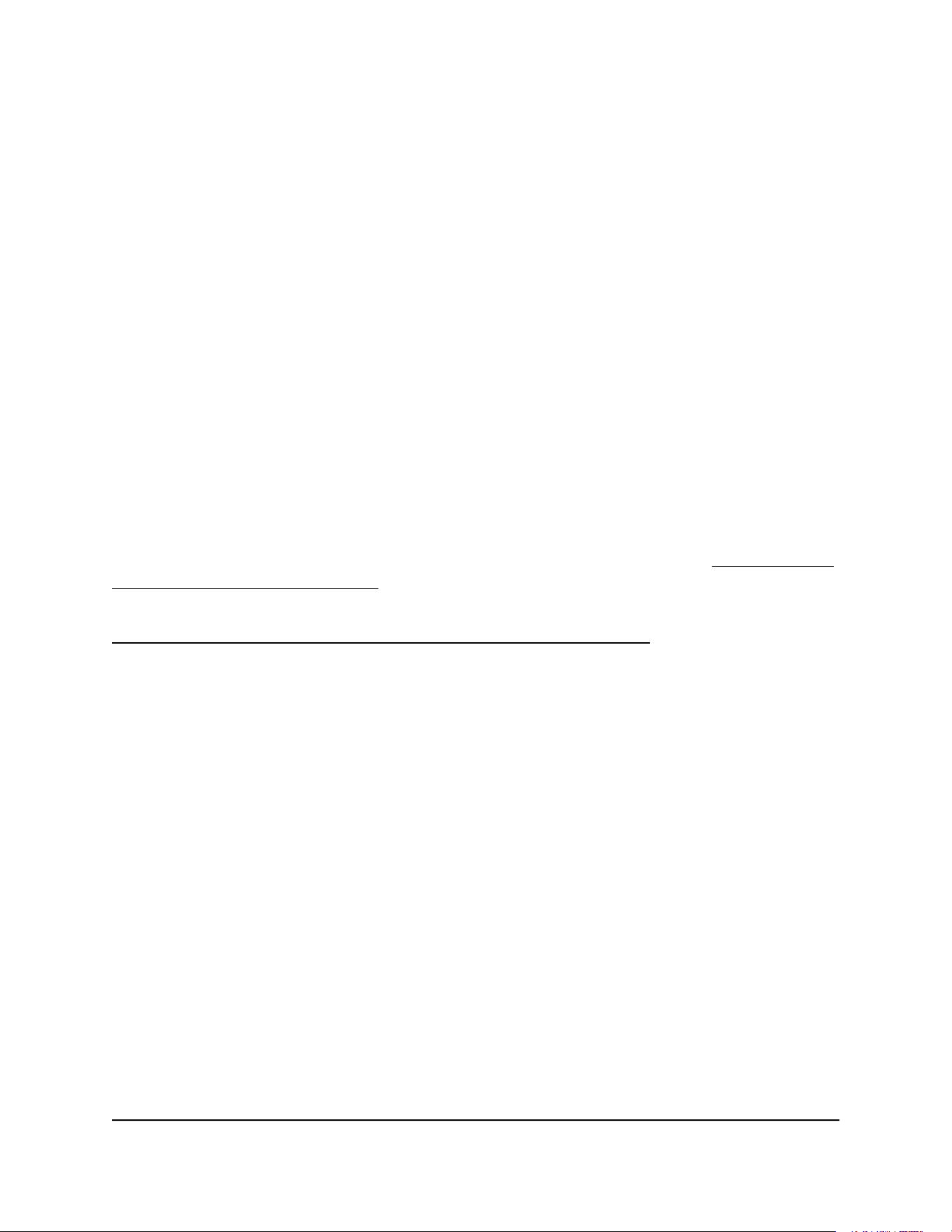
Use remote access
To use remote access:
1. Launch a web browser on a computer that is not on your home network.
2. Type your modem router’s WAN IP address into your browser’s address or location
field followed by a colon (:) and the custom port number.
For example, if your external address is 134.177.0.123 and you use port number
8443, enter https://134.177.0.123:8443 in your browser.
Remotely access your router using the
Nighthawk app
You can use the Nighthawk app to remotely access your router and change its settings.
Before you can use remote access with the Nighthawk app, you must update your
router’s firmware and download the latest Nighthawk app for your mobile device.
For more information about how to update your router’s firmware, see Check for new
firmware and update the router on page 63.
To download the latest Nighthawk app for your mobile device, visit
https://www.netgear.com/home/apps-services/nighthawk-app/.
Disable LED blinking or turn off LEDs
The LEDs on the top panel of the modem router indicate activities and behavior. You
can disable LED blinking for network communications, or turn off all LEDs except the
Power LED.
To disable LED blinking or turn off the LEDs:
1.
Launch a web browser from a computer or mobile device that is connected to the
router network.
2.
Enter http://www.routerlogin.net.
A login window opens.
3. Enter the router admin user name and password.
The user name is admin. The password is the one that you specified the first time
that you logged in. The user name and password are case-sensitive.
The BASIC Home page displays.
User Manual77Manage Your Modem Router
Nighthawk AX8 AX6000 WiFI Cable Modem Router Model CAX80
Loading ...
Loading ...
Loading ...
