Loading ...
Loading ...
Loading ...
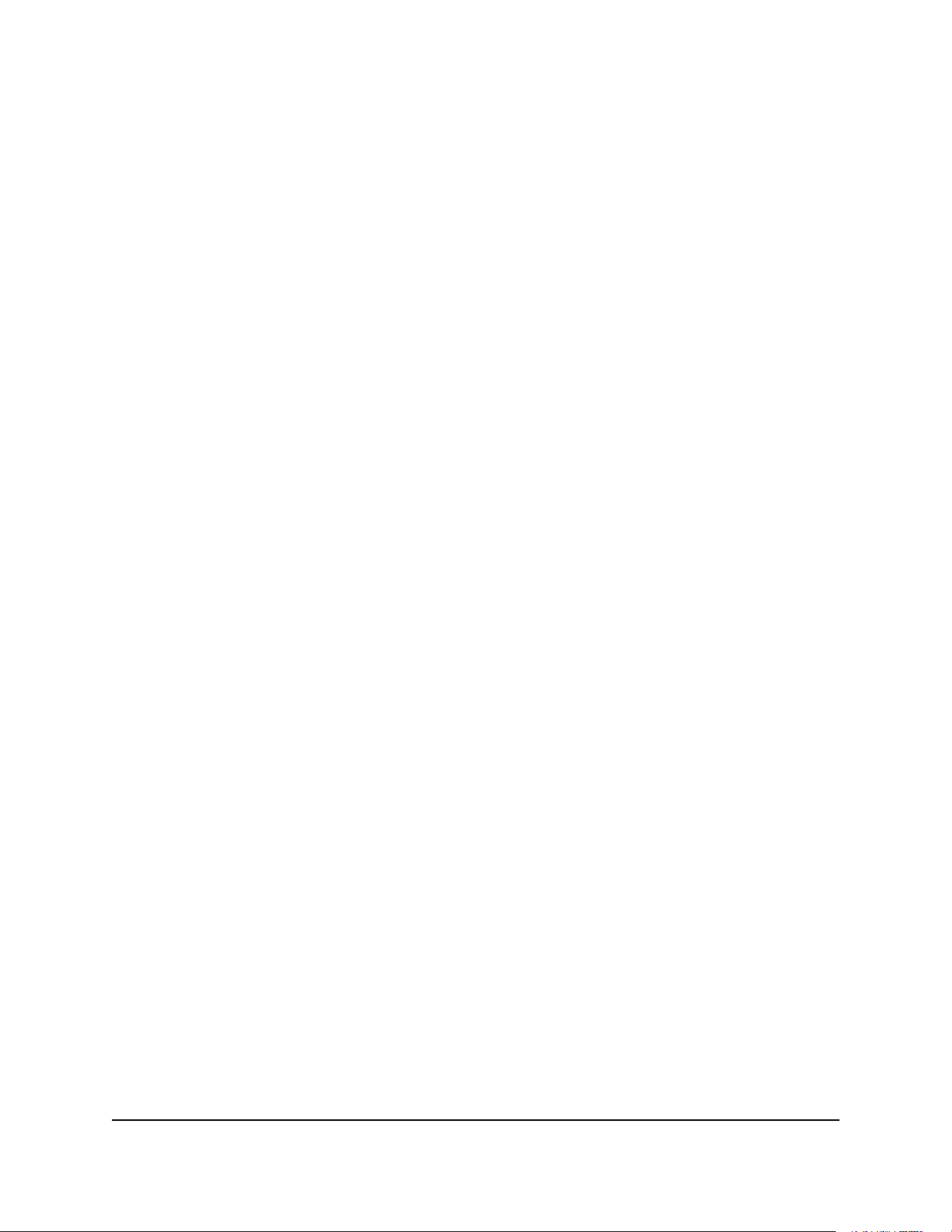
Troubleshoot your network using the ping
utility
Most network devices and routers contain a ping utility that sends an echo request
packet to the designated device. The device then responds with an echo reply. You can
easily troubleshoot a network using the ping utility in your computer or workstation.
Test the LAN path to your router
You can ping the modem router from your computer to verify that the LAN path to your
modem router is set up correctly.
To ping the modem router from a Windows-based computer:
1. From the Windows toolbar, click the Start button and select Run.
2.
In the field provided, type ping followed by the IP address of the modem router, as
in this example:
ping www.routerlogin.net
3. Click the OK button.
You see a message like this one:
Pinging <IP address > with 32 bytes of data
If the path is working, you see this message:
Reply from < IP address >: bytes=32 time=NN ms TTL=xxx
If the path is not working, you see this message:
Request timed out
If the path is not functioning correctly, one of the following problems might be occurring:
•
Wrong physical connections
For a wired connection, make sure that the numbered LAN port LED is lit for the port
to which you are connected.
Check to see that the appropriate LEDs are lit for your network devices. If your
modem router and computer are connected to a separate Ethernet switch, make
sure that the link LEDs are lit for the switch ports that are connected to your computer
and modem router.
•
Wrong network configuration
Verify that the Ethernet card driver software and TCP/IP software are both installed
and configured on your computer.
User Manual131Troubleshooting
Nighthawk AX8 AX6000 WiFI Cable Modem Router Model CAX80
Loading ...
Loading ...
Loading ...
