Documents: Go to download!
- User Manual - (English)
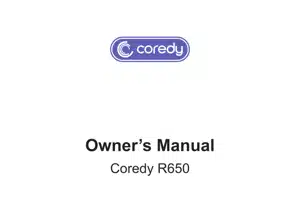
Owner’s Manual Vacuum Cleaner
Product Diagram
Robot
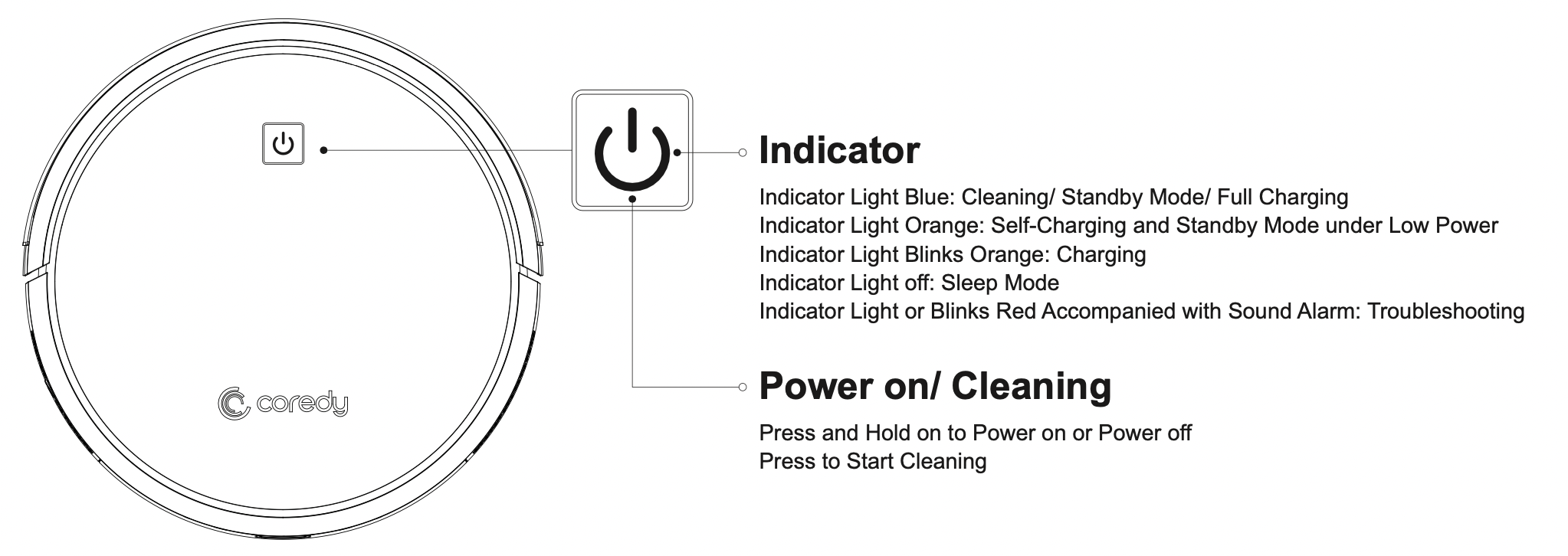
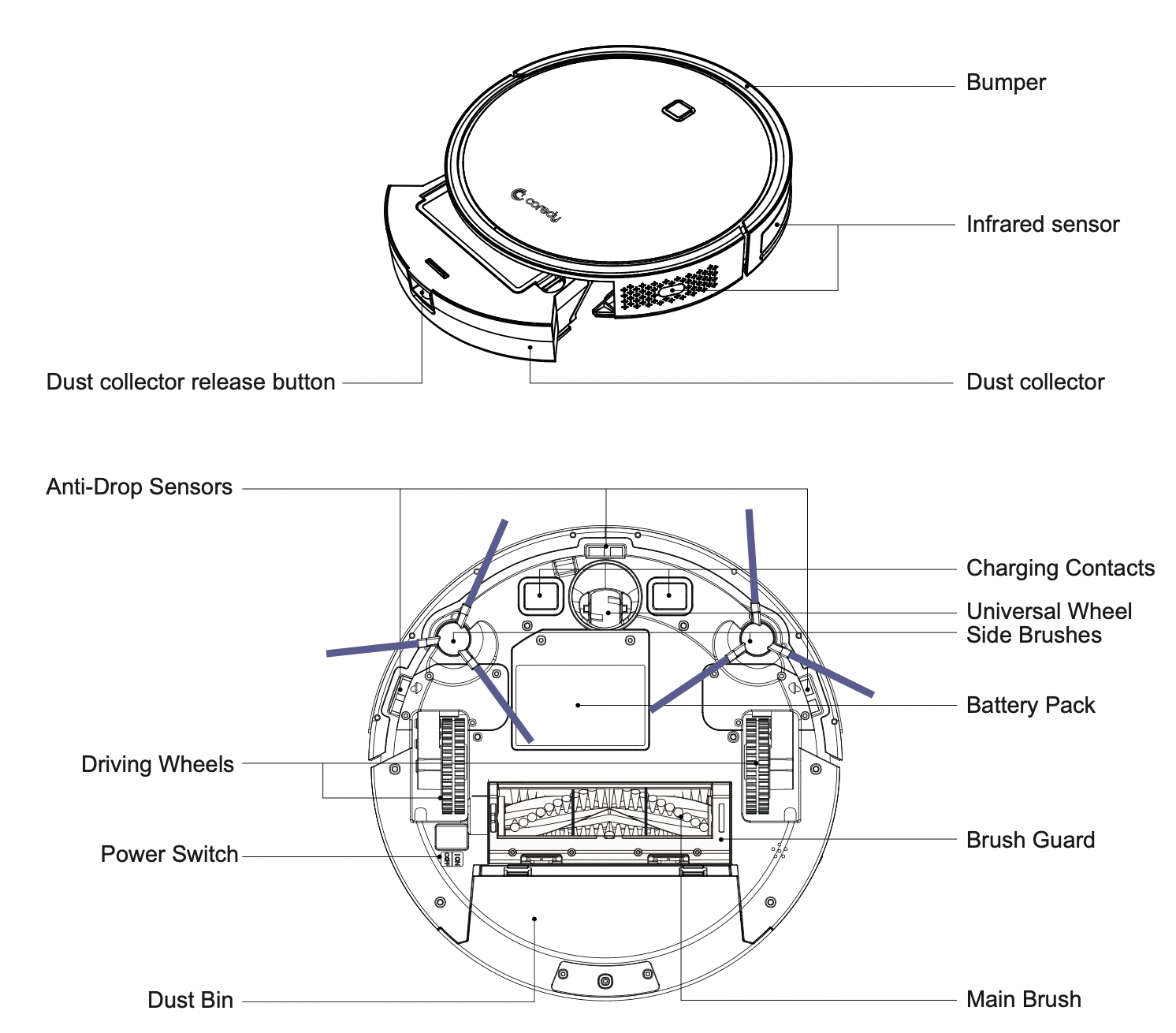
Accessories

1 x Charging Dock
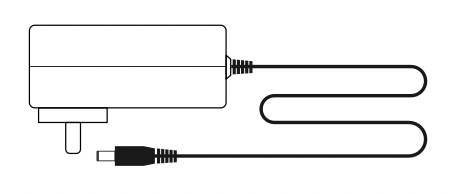
1 x Adapter

1 x Remote Control (with 2 x AAA battery)

1 x Dust Bin

4 x Side Brushes
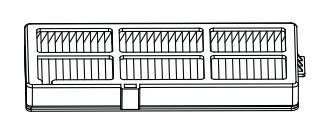
See other models: R600 D400 R580-W R580-B R580
1 x Sponge Filter and High Efficiency Filter
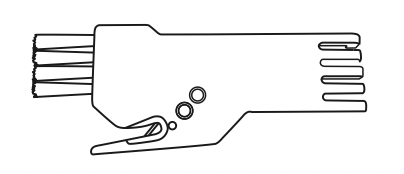
1 x Brush

1 x Main Brush

2 x Boundary Strips 6.6 ft/2m Length
Charging Dock
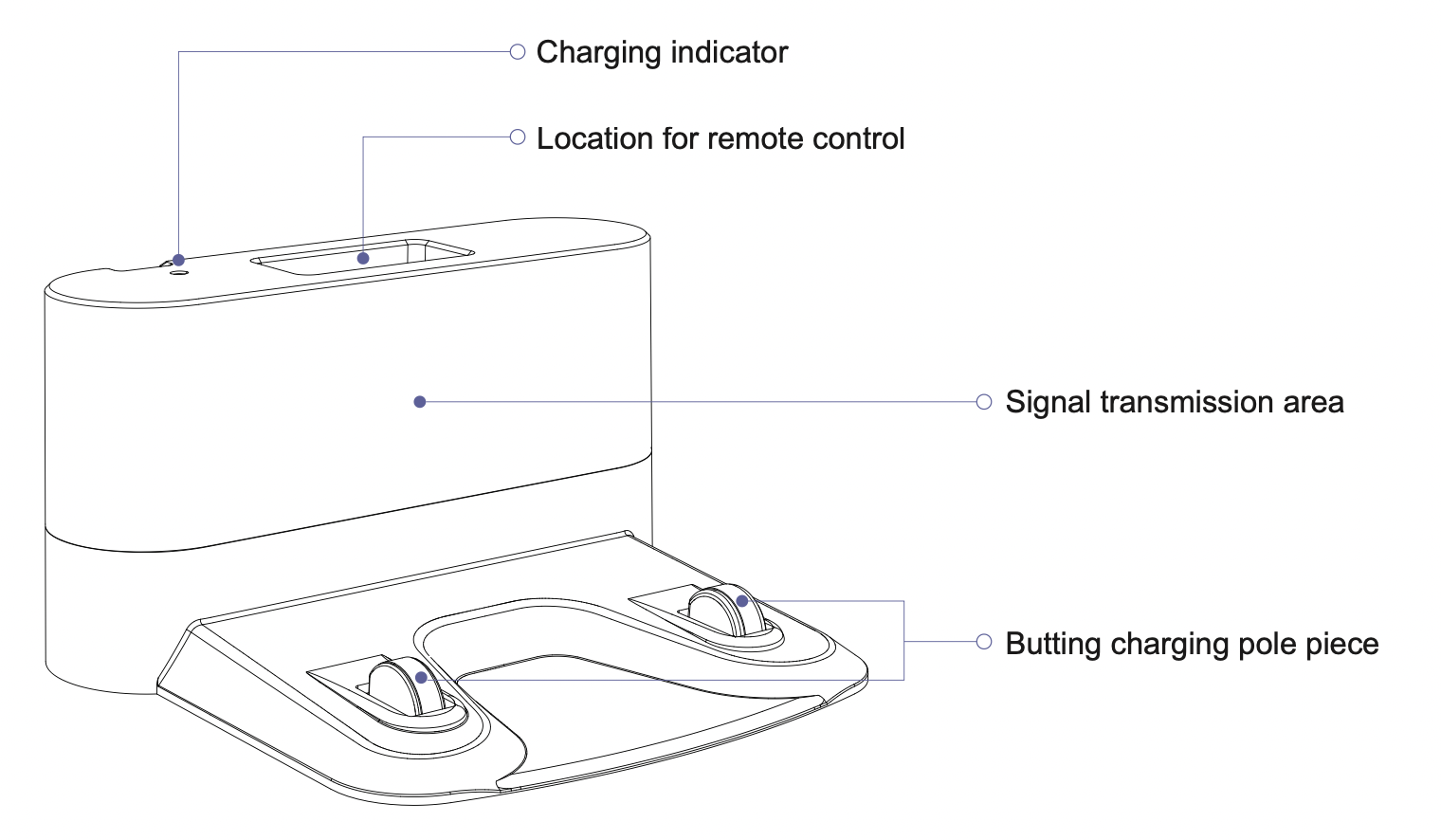
Remote Control
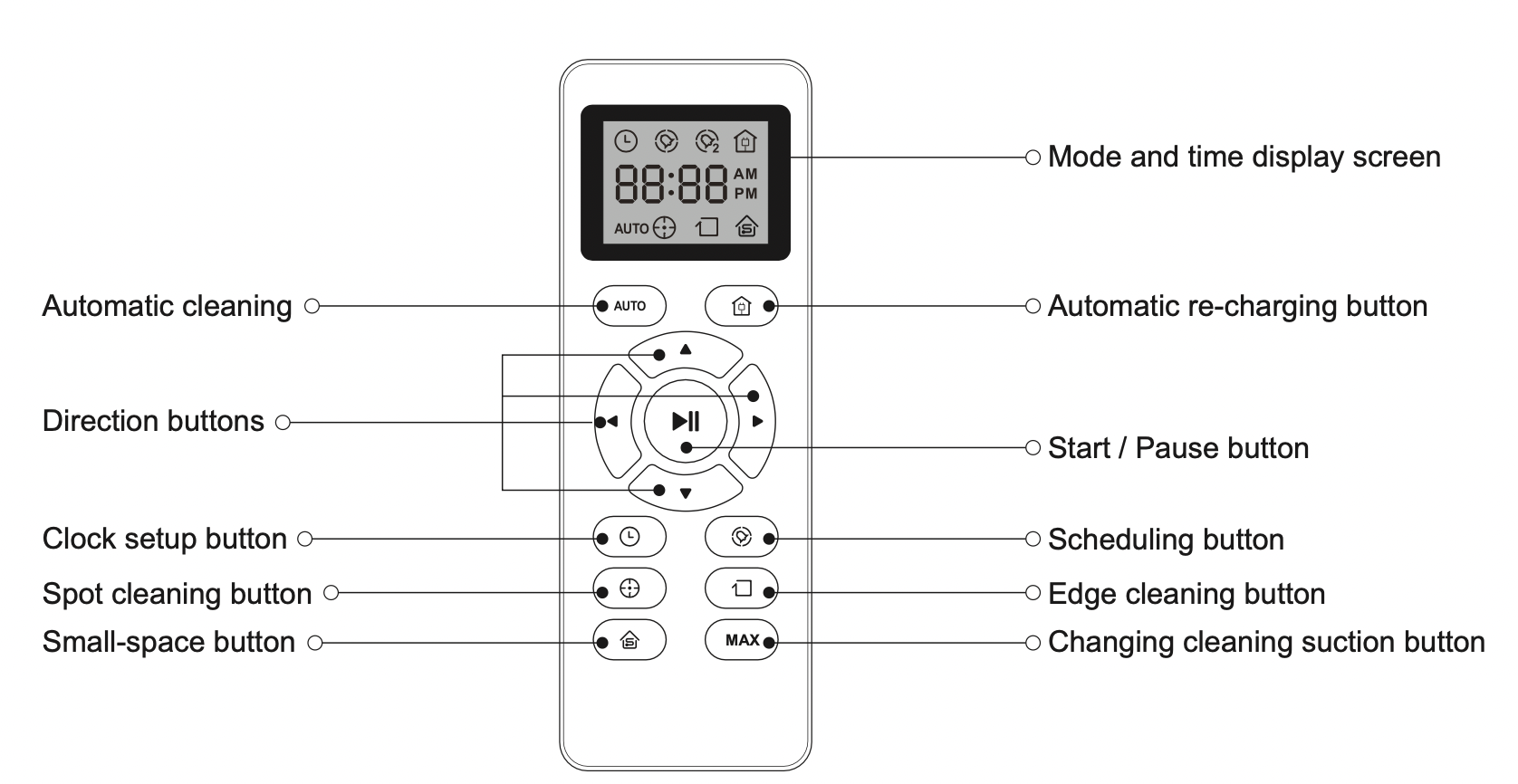
Operating and Programming
Notes Before Cleaning
Before using Robot, pick up objects like clothing, loose papers, pull cords for blinds or curtains, power cords, and any fragile objects. If the Robot passes over a power cord and drags it, there is a chance an object could be pulled off a table or shelf.

If the room to be cleaned contains a balcony, a physical barrier should be used to prevent access to the balcony and ensure safe operation.

Quick Start
- Plug in the Charging Dock and place the remaining wire into the trunking at the bottom of the Charging Dock
Note: Failure to place the remaining wire into the trunking, may cause Robot to become stuck while charging or cleaning.
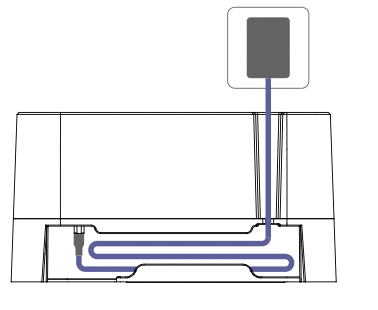
- Place the Charging Dock on a hard level surface and against a wall.
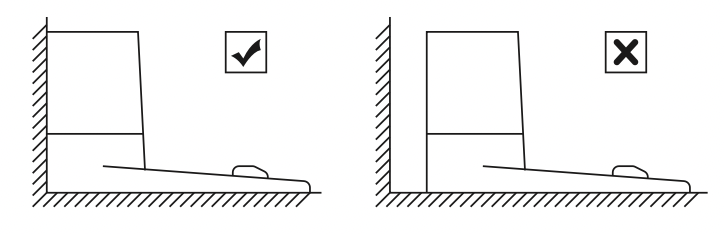
- Charging Dock Position
Place the Charging Dock against the wall and make sure it is in an open and uncluttered area leaving at least:
2 meters (6 feet) in the front of the Charging Dock.
1 meters (3 feet) on both sides of the Charging Dock.
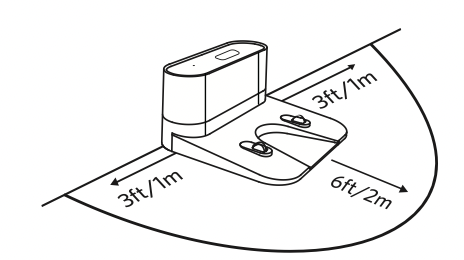
- Install Side Brushes
Attach Side Brushes to the bottom of Coredy R650 by pressing a brush into each slot until it clicks.

- Activate the Robot
Place Coredy R650 onto the Charging Dock, making sure the metal charging contacts on the Charging Dock match up with those underneath the robot.
Note: Initial Use, Switch on the Power Button on the Bottom.
If successful, you will hear a series of tones. Once the Power button illuminates, Coredy R650 is ready for use.
Power button illuminates, Coredy R650 is ready for use.

- Start Cleaning Cycle
Press the power button once to wake up the robot.
power button once to wake up the robot.
Press the power button again to start a cleaning cycle (or
power button again to start a cleaning cycle (or  button on Remote Control).
button on Remote Control).
If its battery gets low before finishing a cleaning cycle, robot returns to the Charging Dock to recharge.
If the Charging Dock is inaccessible, Robot will not be able to recharge, please place the robot manually on Charging Dock for charging. (Refer Activate the Robot)
Note: Please refer to section 3.3 for more Cleaning Mode.

- Pause
To pause the robot during a cleaning cycle press the button on robot or press the
button on robot or press the  button on the Remote Control.
button on the Remote Control.
To resume the cleaning cycle, press button again.
button again.
To send robot back to the Charging Dock, press button on the Remote Control.
button on the Remote Control.
Note: The actions listed above can also be managed from the Remote Control.
- Power OFF
To end the cleaning cycle and put robot in standby mode, press and hold button until robot’s indicators turn off.
button until robot’s indicators turn off.
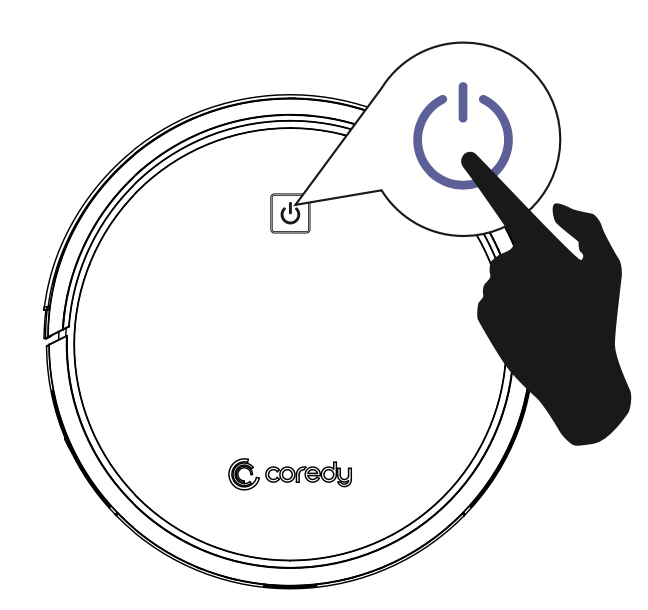
How Coredy R650 Clean Your Home
Coredy R650 continues this process until it has cleaned an entire level of your home. If its battery gets low before finishing a cleaning cycle, Coredy R650 returns to the Charging Dock to recharge.
Auto Cleaning
- Cleaning in random pattern for seamlessly and thoroughly clean.
- At various times throughout the cleaning cycle, Coredy R650 touches up around the edges of the room, as well as chair legs and other furniture.
- Coredy R650 continues this process until it has cleaned an entire level of your home. If its battery gets low before finishing a cleaning cycle, Coredy R650 returns to the Charging Dock to recharge.
- Once Coredy R650 finishes its cleaning cycle, Coredy R650 returns to the Charging Dock to recharge.
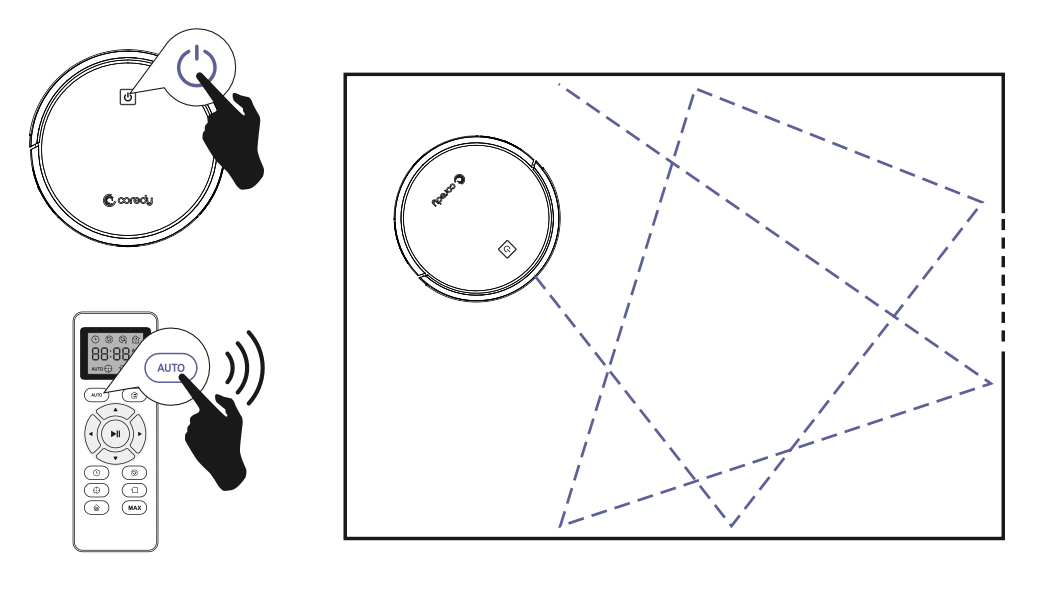
Cleaning Preferences
Spot Cleaning
When you select Spot Cleaning, robot intensely cleans a localized area by spiraling outward about 3 feet (1 meter) in diameter and then spiraling inward to where it started. When Spot Cleaning, robot boosts its vacuum power to provide the best cleaning possible where you need it. To use Spot Cleaning, place robot on top of the localized debris and press  (Spot) on the Remote Control.
(Spot) on the Remote Control.

Changing cleaning suction button
Change the cleaning suction by pressing the button  on Remote Control to reach 1600Pa. Vacuuming cleaning suction is 600Pa by default.
on Remote Control to reach 1600Pa. Vacuuming cleaning suction is 600Pa by default.
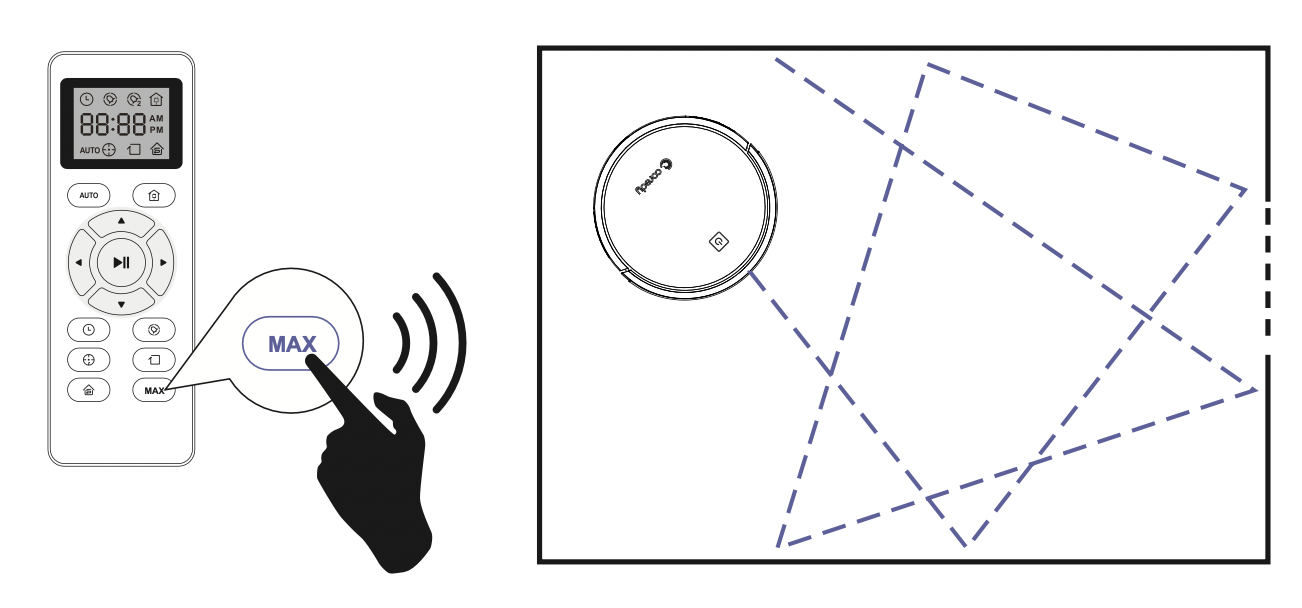
Note: Support Boost Intellect technology, when a carpet is detected, suction is increased to 1000Pa. Once off the carpet, normal suction returns.
Edge Cleaning
After robot finishes cleaning the open areas of your floor, it uses Edge Clean to ensure that it has cleaned along walls and around furniture legs. If you prefer a quicker edge cleaning, press the  button on Remote Control.
button on Remote Control.
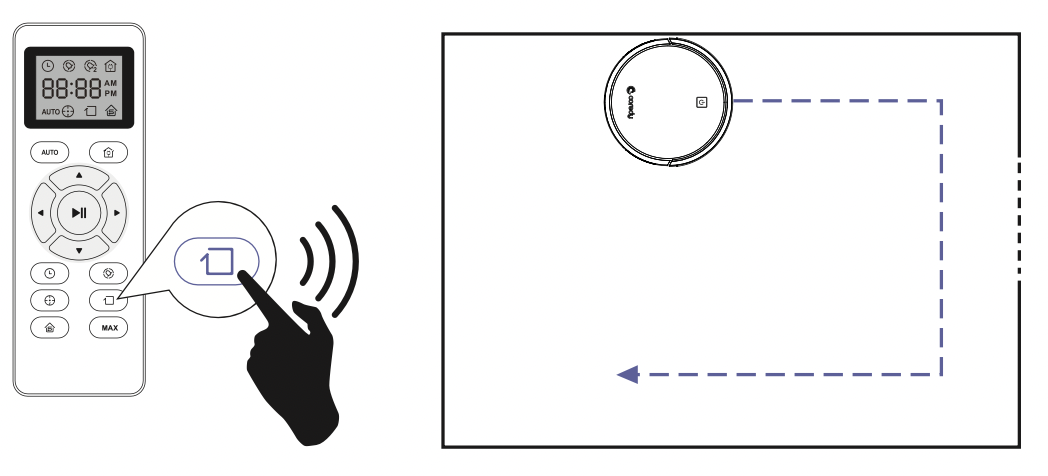
Single Room Cleaning
Coredy R650 intensively cleans one single room and stops after 30 minutes. Select this mode only when one specific room needs to be cleaned. Make sure to confine Coredy R650 to the room by closing the door.
Press  on the remote control to start cleaning in Single Room Mode.
on the remote control to start cleaning in Single Room Mode.

Manual Cleaning
You can direct Coredy R650 to clean a particular area by using the directional buttons on the remote control.
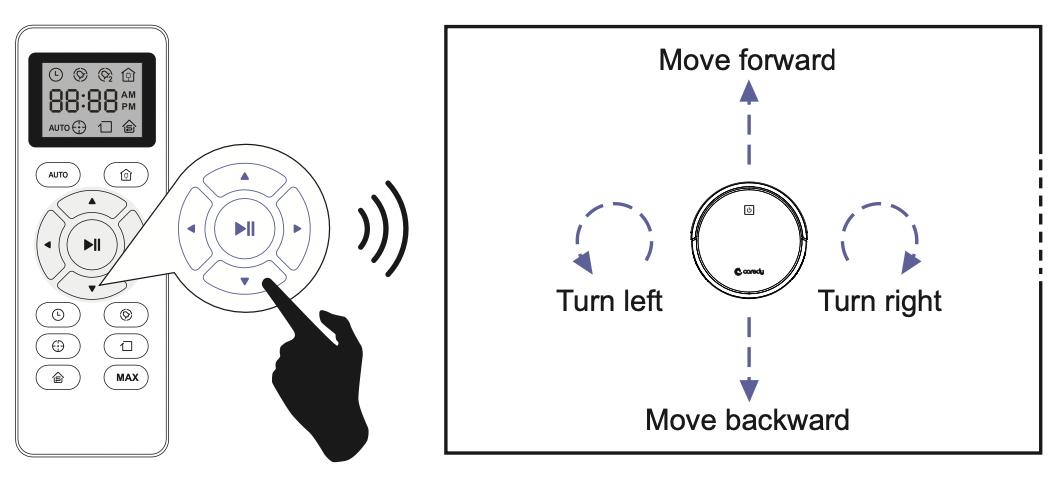
Use the Boundary Strip
With the Boundary Strip, you can keep Coredy R650 away from any area or item you do not want Coredy R650 to clean. Coredy R650 will recognize the Boundary Strip and will not cross into the blocked-off area.
- Identify the area or item you do not want Coredy R650 to get close to.
- If necessary, use scissors to cut the Boundary Strip to a shorter length. Be sure to correctly measure the length before cutting.
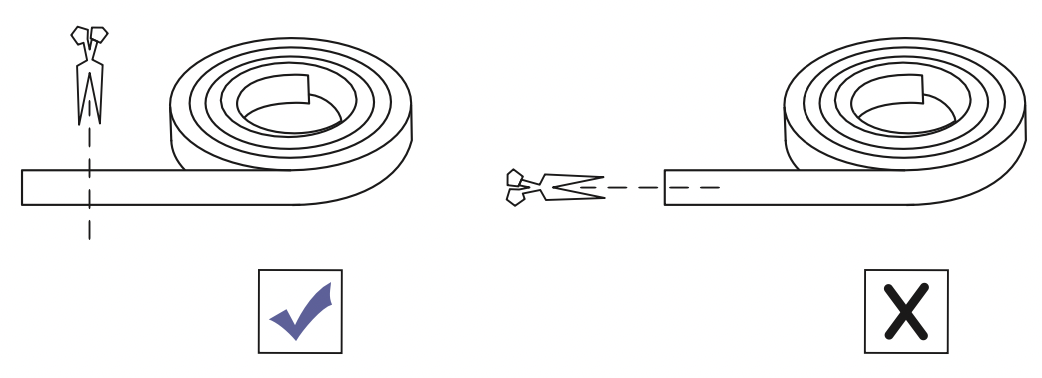
- Apply adhesive tape to lay the Boundary Strip flat on the floor.
Make sure the strip is placed FLAT on the floor.

Note: If the Boundary Strip is rolled up, remove and then re-apply on the floor with adhesive tape. Otherwise the Boundary Strip may not work well.
Make sure the Boundary Strip is placed on the same surface plane Coredy R650 is used on.
Be careful not to damage the floor when using adhesive tape. It is not recommended for use on carpets.
Keep the Boundary Strip away from objects that emit excessive heat.
Cleaning Schedule
Coredy R650 has cleaning schedule settings which allow you to customize when Robot cleans your home. These settings are available only through the Remote Control.
Note:
- Make sure the time is set correctly to your local time before setting a cleaning schedule.
- Make sure AM/PM is set correctly.
- Schedule accuracy is every 15 minutes.
- Make sure the remote control near by the robot while setting the clock or schedule.
Set the Remote Control’s Clock
Press  button on Remote Control, and then the hour section begins to flash in the clock display setting window.
button on Remote Control, and then the hour section begins to flash in the clock display setting window.

Press  or
or  button to select the desired figures. Press the
button to select the desired figures. Press the  or
or  button to select the minute or hour section.
button to select the minute or hour section.

And then press the  button, the Robot will “BEEP” when the clock setting completed.
button, the Robot will “BEEP” when the clock setting completed.
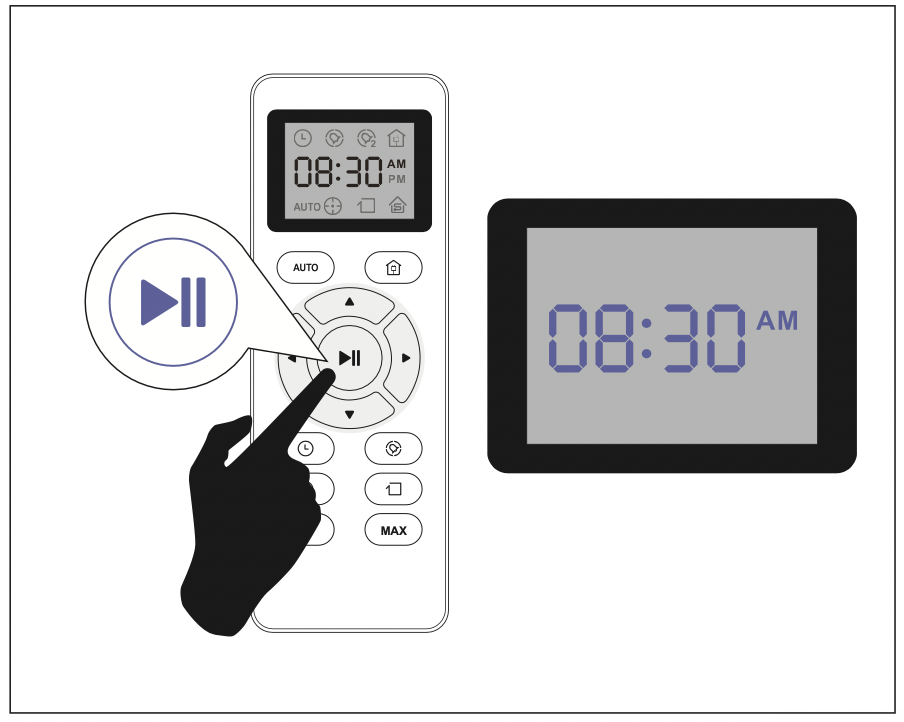
Setting Cleaning Schedule
Press  button on Remote Control, and then the hour section begins to flash in the Cleaning Schedule display setting window.
button on Remote Control, and then the hour section begins to flash in the Cleaning Schedule display setting window.

Press  or
or  button to select the desired figures. Press the
button to select the desired figures. Press the  or
or  button to select the minute or hour section.
button to select the minute or hour section.

And then press the  button, the Robot will “BEEP” when the Cleaning Schedule setting completed.
button, the Robot will “BEEP” when the Cleaning Schedule setting completed.

Cancel the Cleaning Schedule
Press and hold  button approximately 4 seconds on Remote Control, the Robot will “BEEP” when the Cleaning Schedule process cancel completely.
button approximately 4 seconds on Remote Control, the Robot will “BEEP” when the Cleaning Schedule process cancel completely.
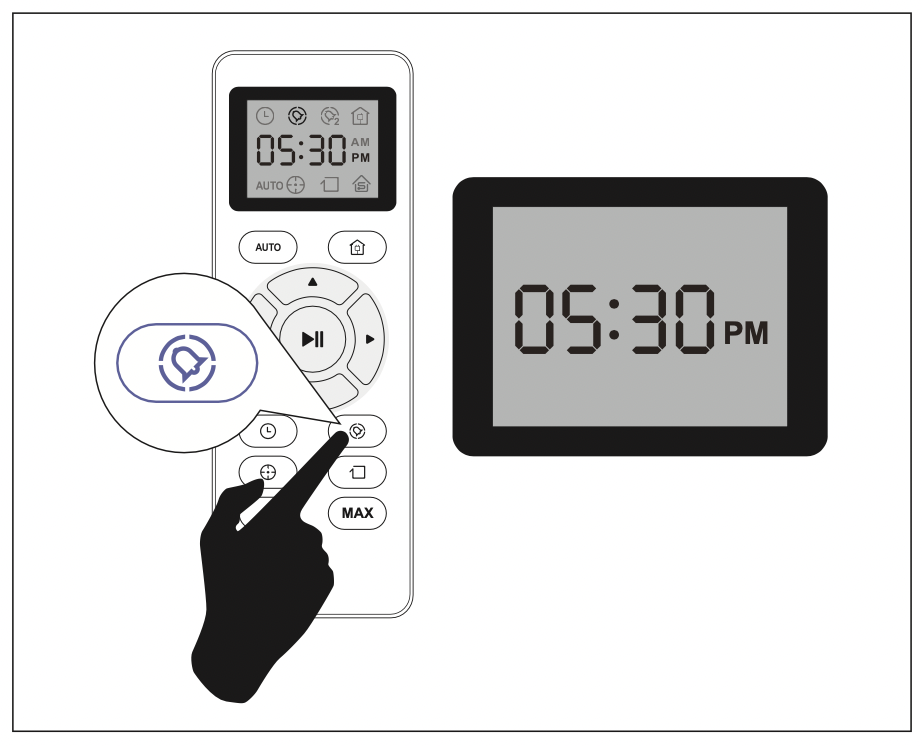
Regular Robot Care
To keep robot running at peak performance, perform the following care procedures. If you notice robot picks up less debris from your floor, then empty the bin, clean the filter and clean the rolling brush.

Note: Coredy manufactures various replacement parts and assemblies. If you think you need a replacement part, please contact Coredy Customer Care for more information.
Emptying Robot’s Bin
- Press dust bin release button to remove it.

- Open dust bin door to empty it.
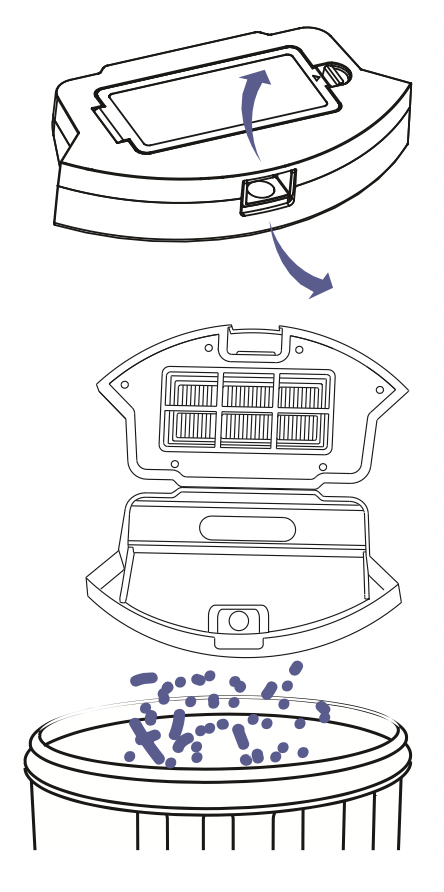
Cleaning Robot’s Filter
- Remove filter by grasping the white tab.

- Shake off debris by tapping the filter against your trash container.
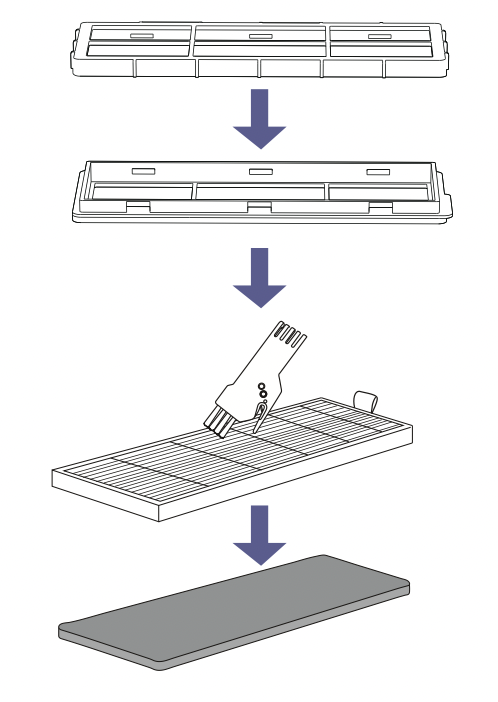
Cleaning Robot’s Side Brush
- Remove the brush
- Clean the brush and the brush stand, and reinstall the brush.
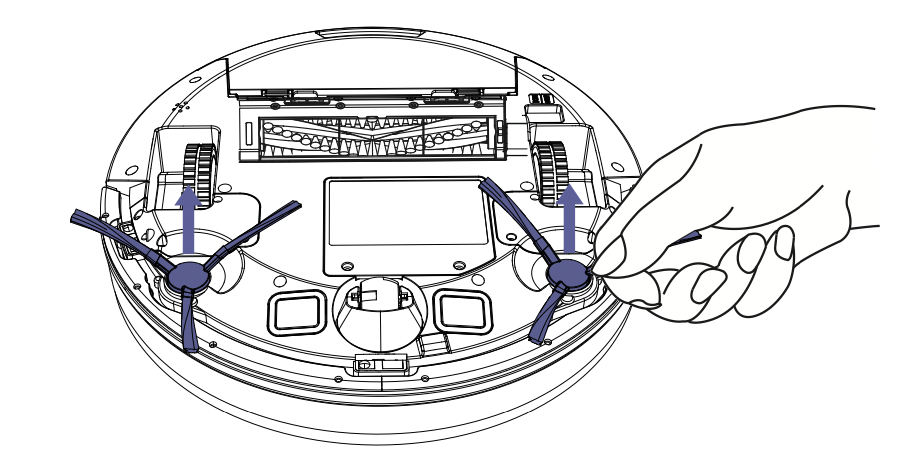
Cleaning Robot’s Cliff Sensors and Charging Contacts
- Wipe Robot’s Cliff Sensors with a clean, dry cloth.

- Wipe the charging contacts on Robot and the Charging Base with a clean, dry cloth.

Cleaning Robot’s Floor Tracking Sensor
Use a clean, dry microfiber or soft cotton cloth to wipe any debris that has accumulated in the round sensor opening on the right side of the bottom surface.
Do not spray cleaning solution directly into the sensor entrance.

Cleaning Robot’s Rolling Brush
- Pull on the release tabs to unlock the brush guard as shown.

- Lift the rolling brush to remove.

- Clean the rolling brush with the provided cleaning tool or a vacuum cleaner.

- Reinstall the rolling brush by inserting the fixed protruding end first and then clicking into place.

- Press down to snap the brush guard into place.
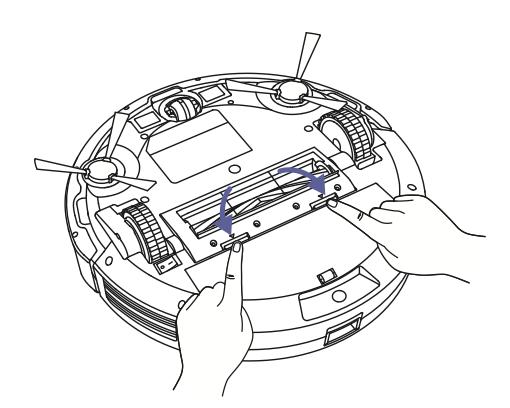
Battery and Charging Information
Lithium Ion Battery
Important: Lithium ion batteries and products that contain lithium ion batteries are subject to stringent transportation regulations.
If you need to ship this product (with the battery included) for service, travel or any other reason, you MUST comply with the following shipping instructions:
- Remove the lithium ion battery from the product
- Place a piece of tape over the battery’s metal charging contacts
- Reinstall the battery (with the tape on it) in the product and secure the battery door
- Package the product in its original packaging or in your own packaging that prevents any movement during transportation
- Ship via ground transportation only (no air shipping)
Battery Charging
To extend battery life, always keep robot charged on the Home Base when not in use.
Battery Storage
If storing robot off of the Charging Dock, remove the battery first. Then store robot and the battery in a cool, dry place.
Battery Disposal
Contact your local waste management authority for battery recycling and disposal regulations in your area.
Battery Replacement
You can visit Coredy’s website www.coredy.com to purchase the battery or other accessories for the robot.
Battery Removal
Follow these instructions to remove and reinstall robot’s battery:
- Unscrew the door and the two screws on the battery door, then remove.

- Reinstall the battery with the battery label and tabs facing up.

- Reinstall the battery door and the two screws. Take care not to pinch the side brush in the battery door when re-installing the battery.
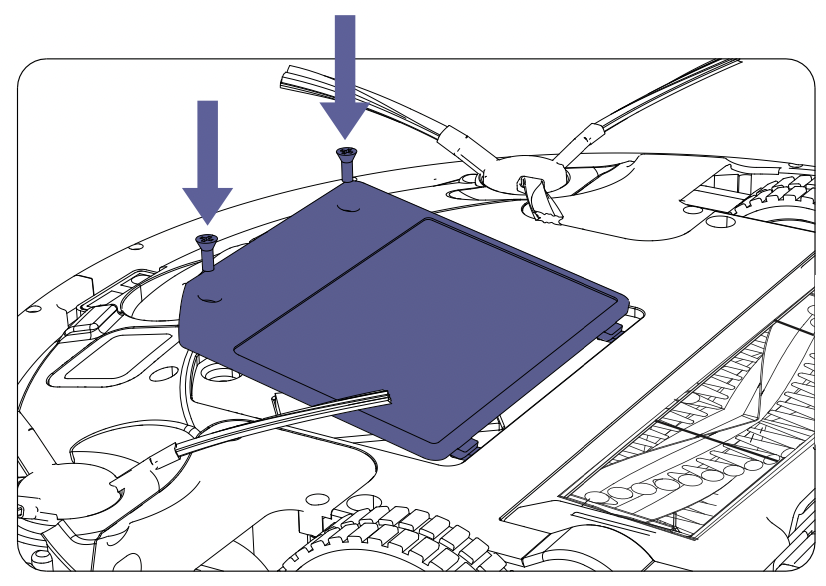
Troubleshooting
Robot will tell you something is wrong with a two-tone distress sound followed by message. The indicator  will also blink or Light red. Refer to the chart as below to resolve Robot’s problem. If the problem is not resolved, please contact our COST FREE customer service team for more assistance.
will also blink or Light red. Refer to the chart as below to resolve Robot’s problem. If the problem is not resolved, please contact our COST FREE customer service team for more assistance.
Rebooting Instructions
For some errors, rebooting Robot may resolve the problem. To reboot Robot, press the power button on the bottom on Robot, you will hear an audible tone signifying a successful reboot.
Indicator Lighting Red
| Robot Blinks and Says |
Likely Cause |
What to Do | |
|---|---|---|---|
| Indicator Lighting Red |
One beep |
|
|
|
Two beeps |
|
|
|
| Three beeps |
|
|
|
| Four beeps |
|
|
|
Indicator Flashing Red
| Robot Blinks and Says |
Likely Cause |
What to Do | |
|---|---|---|---|
| Indicator Flashing Red | Two beeps |
|
|
|
Three beeps |
|
|
|
| Four beeps |
|
|
|
Frequently asked questions
| Problems |
Solutions |
|---|---|
| Coredy R650 cannot be activated. |
|
|
The remote control does not work. |
|
| Coredy R650 stops working suddenly. |
|
| You cannot schedule cleanings. |
|
| Suction power is weak. |
|
| Coredy R650 cannot be charged. |
|
| Coredy R650 cannot return to the Charging Base. |
|
| The rolling brush does not rotate. |
|
| Coredy R650’s movements or travel path are abnormal. |
|
