Loading ...
Loading ...
Loading ...
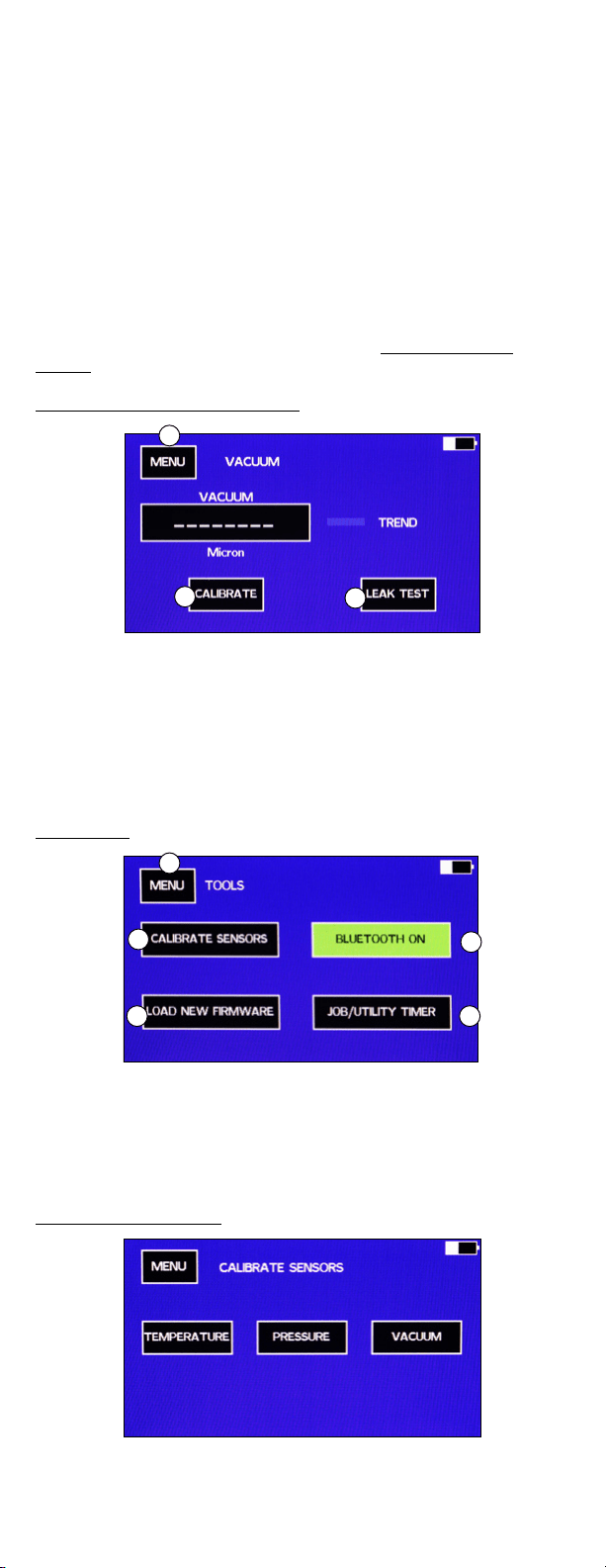
5www.mastercool.com
1. MENU: Press to return to the menu screen without saving any changes.
2. ADD and REMOVE: Press to add or remove refrigerants from the favorites list.
3. START: Press to set the manifold to the highlighted refrigerant under favorites and return
to the main display.
4. List of favorite refrigerants: To highlight a refrigerant use the up and down arrows.
5. List of all refrigerants: To highlight a refrigerant use the up and down arrows.
TO ADD OR CHANGE A REFRIGERANT ON THE FAVORITES LIST
1. There is room for four favorite refrigerants (4).
a. If all four refrigerant spaces are taken, The ADD button (2) will not be displayed. To
display the ADD button, remove one of the refrigerants on the favorites list by using the
arrows to highlight it, then press REMOVE.
2. To add a refrigerant to the favorites list, use the up and down arrows on the refrigerant
list (5) to highlight the refrigerant needed, then press the ADD button.
3. To select which refrigerant the manifold will use for saturated temperature calculations,
highlight the refrigerant on the favorites list, then press START.
Note: To add a new refrigerant to the refrigerants list, see “Updating the Manifold
Firmware”
VACUUM/MICRON SENSOR GAUGE SCREEN
1
6
7
1. To use the high vacuum gauge, go to MENU then VACUUM.
2. It will have a short warm-up period, then the vacuum value will be displayed.
3. If the vacuum is over 20,000 microns, it will display dashes.
4. The TREND will show a green down arrow if the pressure is decreasing, a blue dash if
the pressure is not changing and a red up arrow if the pressure is increasing.
5. MENU: Goes to the MENU screen
6. CALIBRATE: Goes to the vacuum calibration screen
7. LEAK TEST: Goes to the leak test screen.
TOOLS SCREEN
1
2
34
5
1. MENU: Returns to the MENU screen
2. BLUETOOTH
®
: Toggles the Bluetooth
®
on and off. To increase battery life, keep
Bluetooth
®
turned off when not in use.
3. UTILITY TIMER: To go to built-in utility timer
4. LOAD NEW FIRMWARE: Use to load new firmware through the USB connector
5. CALIBRATE SENSORS: Use to calibrate sensors
CALIBRATE SENSORS SCREEN
1. Press the button for the sensor(s) you want to calibrate.
2. Press MENU to return to the menu screen.
Loading ...
Loading ...
Loading ...