Loading ...
Loading ...
Loading ...
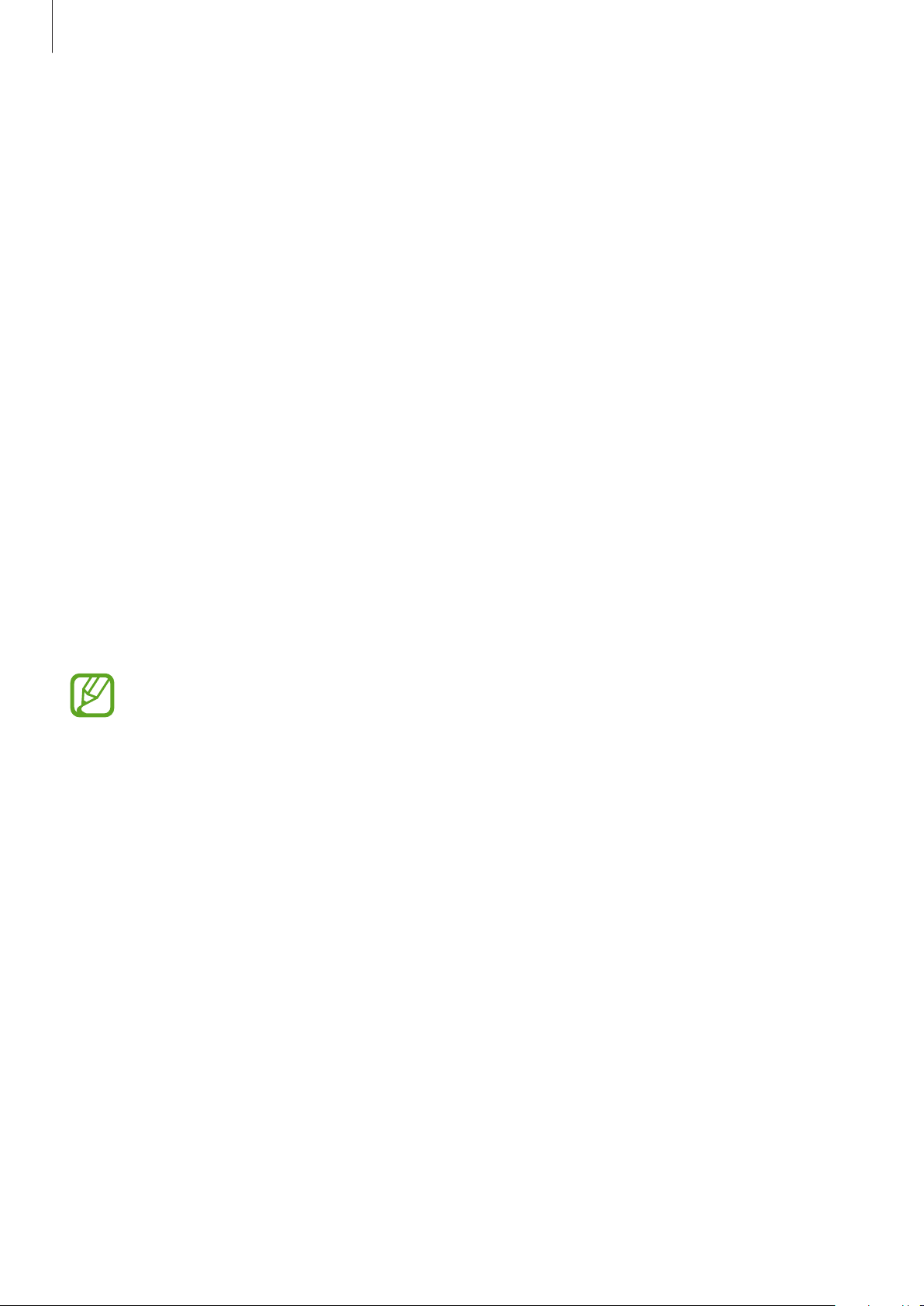
Apps and features
114
•
Mobile data
: Set the Galaxy Watch to use data connections on any mobile network.
•
Data roaming
: Set the Galaxy Watch to use data connections when you are roaming.
•
Network mode
: Select a network type to connect to between LTE and 3G.
•
Network operators
: Search for available networks and manually register a network.
•
Access Point Names
: Set up access point names (APNs).
Wi-Fi
Activate the Wi-Fi feature to connect to a Wi-Fi network.
This feature is available when the Galaxy Watch is not connected to the mobile device via
Bluetooth.
1
On the Settings screen, tap
Connections
→
Wi-Fi
.
2
Tap
Wi-Fi
and select
Auto
or
Always on
to connect to a Wi-Fi network.
If you select
Auto
, the Wi-Fi network will be disconnected automatically when your
Galaxy Watch is connected to your mobile device via Bluetooth. If you select
Always off
,
you can use your Galaxy Watch after connecting it to your mobile device via Bluetooth
instead of using a Wi-Fi network.
•
When you select the
Always on
option, the battery will drain more quickly than
normal.
•
The
Auto
option is not displayed and you cannot connect to a Wi-Fi network
automatically when you use the Galaxy Watch without connecting to a mobile
device.
3
Tap
Wi-Fi networks
and select a network from the Wi-Fi networks list.
Networks that require a password appear with a lock icon.
Loading ...
Loading ...
Loading ...