Loading ...
Loading ...
Loading ...
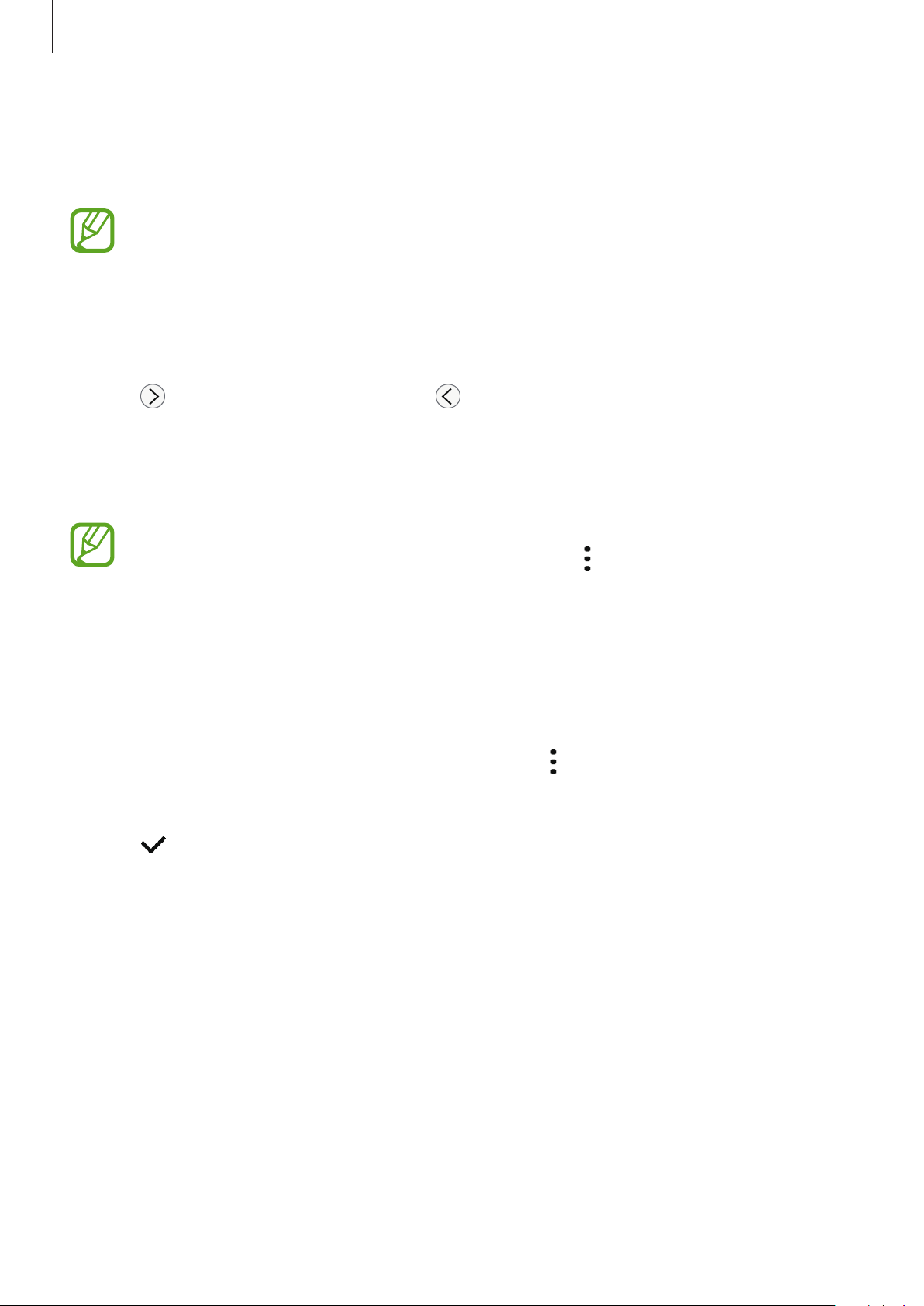
Apps and features
104
3
Search for or select your Galaxy Watch from the Bluetooth list on your computer.
4
Follow the on-screen instructions to complete the connection.
If your computer and Galaxy Watch do not connect, cancel the Bluetooth request on
both devices and try again. Or, remove the Galaxy Watch from your computer that
previously appeared on the Bluetooth list, and try again. Refer to the computer’s user
manual for more information.
5
Tap
SLIDESHOW
to control the slides.
Tap
to move to the next slide or tap to move to the previous slide. Alternatively,
rotate the bezel clockwise or anticlockwise to move between slides.
Tap
TOUCHPAD >
and move your finger on the screen to control the cursor on your
computer.
The Galaxy Watch’s display may turn off while you are controlling the slides with the
Galaxy Watch. To set the screen to always stay on, tap
→
Screen always on
and tap
the
Always on
switch to activate it.
6
Tap
STOP
to stop controlling slides.
Connecting the Galaxy Watch to a new computer
1
To connect the Galaxy Watch to a new computer, tap and rotate the bezel to select
Connect new computer
.
2
Tap to disconnect your Galaxy Watch from the previous computer and tap
CONNECT
to connect it to a new computer.
Loading ...
Loading ...
Loading ...