Loading ...
Loading ...
Loading ...
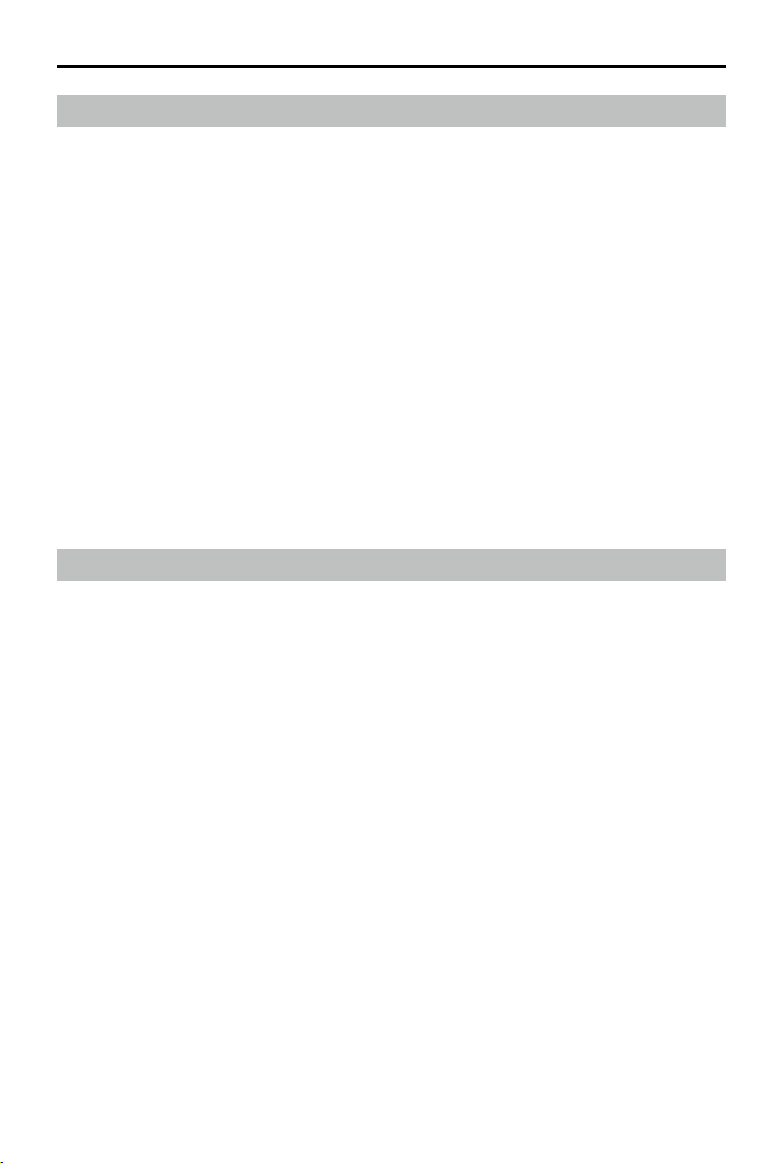
DJI Flight Simulator User Manual
©
2020 DJI All Rights Reserved.
15
Application Training Module
Select Application Training in the Main Screen, and then select an aircraft to select a training scenario.
Application Training includes Power Line Inspection and Search and Rescue. See details below.
Power Line Inspection
Simulate a power line inspection.
There are two levels: Getting to Know the Pylon, and Inspection Practice.
Search and Rescue
Understand and practice searching process in this forest location, and get prepared for the real SAR
mission.
There is only one part: Searching for a male hiker lost in the forest.
Additional Functions
More actions are available in some specific scenarios or with specific aircraft. Unless otherwise
specied, the descriptions below apply to all the modules.
Switch POVs
In Free Flight or Application Training modules, there are ve POVs: Drone Follow View, Drone FPV, Pilot
FPV, Remote Control View, and 3
rd
Person View. In tests, only some views are available to simulate the
real tests.
Drone Follow View
The video camera of the Flight Simulator is behind the aircraft to follow its movements. Users cannot
adjust the heading of the video camera.
Object controlled: Aircraft
Target in view: Aircraft
Switch to this POV: Press the button on the upper right corner of the remote controller or the C key on
the keyboard.
Drone FPV
Drone FPV is what the aircraft camera sees. Real-time footage from the aircraft camera is displayed
along with the app screen. The app screen is a near-duplicate of DJI applications such as DJI GO 4.
Users can view the status display on the screen, the only adjustable settings are camera settings. Refer
to the corresponding aircraft user manual for app display descriptions.
Object controlled: Aircraft
Source of the view: Aircraft
Switch to this POV: Press the button on the upper right corner of the remote controller or the C key on
the keyboard.
Loading ...
Loading ...
Loading ...
