Loading ...
Loading ...
Loading ...
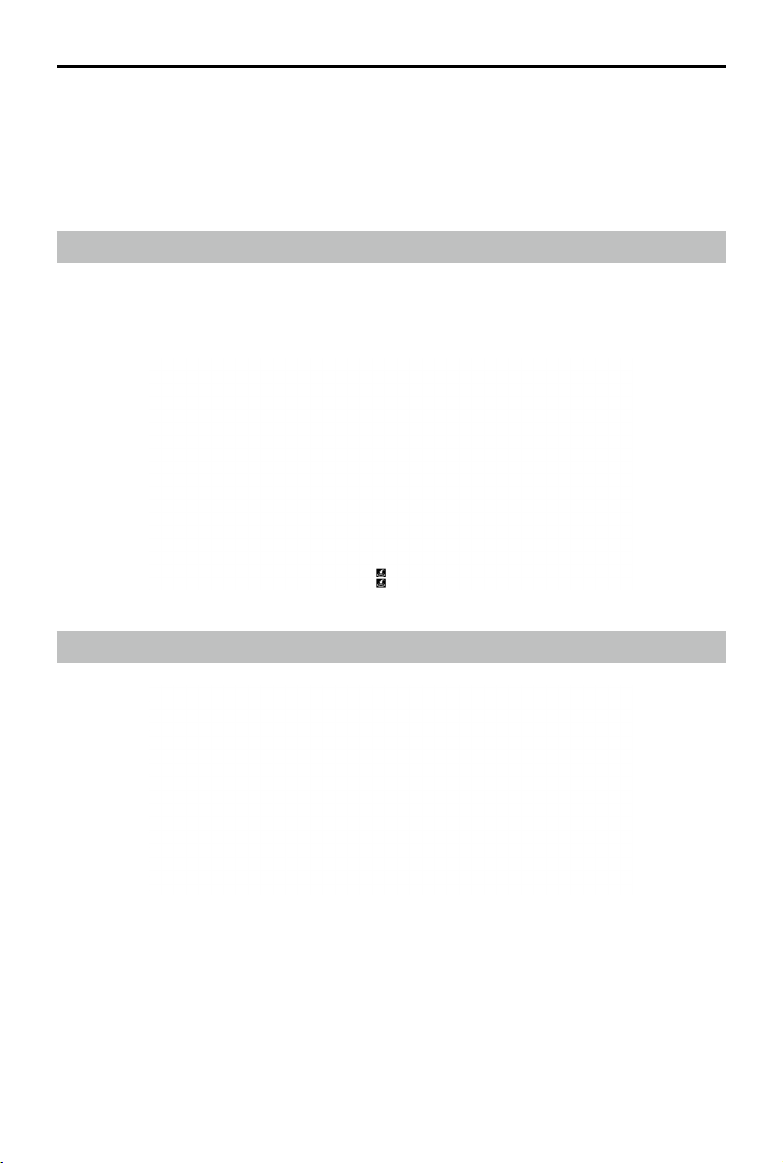
DJI Flight Simulator User Manual
10
©
2020 DJI All Rights Reserved.
Remote Controller and Keyboard Commands
Use the remote controller or keyboard to operate the aircraft or change settings in the modules. See
detailed instructions below. These instructions can also be viewed in the Login Screen (Option >
Instruction) or the Main Screen (Settings > Remote Controller and Keyboard).
DJI Lightbridge Remote Controller
The DJI Lightbridge remote controller model will be used in the Flight Simulator when connecting one of these
remote controllers: Phantom 4 Advanced, Phantom 4 Pro, Phantom 4 Pro V2.0, Matrice 600, Matrice 600
Pro, and Lightbridge 2.
Shutter
Minimap (Press and Hold)
Flight Route (Press and Hold)
Record/ Stop
Jump
Record
Flight Route (Press and Hold)
Jump
Gimbal Dial
Switch Views
(Move the dial to the end)
Switch btw Drone/ Pilot
(Press and Hold when the dial is moved to the end)
Custom Menu
DJI Lightbridge
Remote Controller
DJI Mavic 2
Remote Controller
DJI Mavic Air
Remote Controller
Shutter
Minimap (Press and Hold)
Switch Views
Switch btw Drone/ Pilot (Press and Hold)
Flight Mode
Custom Menu
Pause
Introduction Panel (Press and Hold)
Return to home (Press and Hold)
Cancel Return-to-home
Pause
Introduction Panel (Press and Hold)
Return to home (Press and Hold)
Cancel Return-to-home
Shutter
Minimap (Press and Hold)
Record
Flight Route (Press and Hold)
Jump
Switch Views
Switch btw Drone/ Pilot (Press and Hold)
Gimbal Dial
Gimbal Dial
Flight Mode
Pause
Introduction Panel (Press and Hold)
Flight Mode Custom Menu
Keyboard
Shutter
Flight Route
Record/ Stop
Return to home/ Cancel
Pause
Jump
Custom Menu
Gimbal Downward
Flight Mode
Switch Views
Switch btw Drone/ Pilot
Gimbal Upward
Minimap
Introduction Panel
H
Space
L
O
P
Space
Enter
F
V
C
J
R
M
I
Control Stick Settings
/
Left Stick Left Stick
/
Stick Mode Mode 1
/
Left Stick Left Stick
/
Stick Mode
Up
Down
Rotate Left Rotate Right
Forward
Backward
Left Right
Mode 2
Up
Down
Rotate Left Rotate Right
Forward
Backward
Left Right
/
Left Stick Left Stick
/
Stick Mode
Up
Down
Forward
Backward
Mode 3
Rotate Left Rotate RightLeft Right
Return to home
Cancel Return to home
Shutter
Minimap (Press and Hold)
Flight Route (Press and Hold)
Record/ Stop
Jump
Record
Flight Route (Press and Hold)
Jump
Gimbal Dial
Switch Views
(Move the dial to the end)
Switch btw Drone/ Pilot
(Press and Hold when the dial is moved to the end)
Custom Menu
DJI Lightbridge
Remote Controller
DJI Mavic 2
Remote Controller
DJI Mavic Air
Remote Controller
Shutter
Minimap (Press and Hold)
Switch Views
Switch btw Drone/ Pilot (Press and Hold)
Flight Mode
Custom Menu
Pause
Introduction Panel (Press and Hold)
Return to home (Press and Hold)
Cancel Return-to-home
Pause
Introduction Panel (Press and Hold)
Return to home (Press and Hold)
Cancel Return-to-home
Shutter
Minimap (Press and Hold)
Record
Flight Route (Press and Hold)
Jump
Switch Views
Switch btw Drone/ Pilot (Press and Hold)
Gimbal Dial
Gimbal Dial
Flight Mode
Pause
Introduction Panel (Press and Hold)
Flight Mode Custom Menu
Keyboard
Shutter
Flight Route
Record/ Stop
Return to home/ Cancel
Pause
Jump
Custom Menu
Gimbal Downward
Flight Mode
Switch Views
Switch btw Drone/ Pilot
Gimbal Upward
Minimap
Introduction Panel
H
Space
L
O
P
Space
Enter
F
V
C
J
R
M
I
Control Stick Settings
/
Left Stick Left Stick
/
Stick Mode Mode 1
/
Left Stick Left Stick
/
Stick Mode
Up
Down
Rotate Left Rotate Right
Forward
Backward
Left Right
Mode 2
Up
Down
Rotate Left Rotate Right
Forward
Backward
Left Right
/
Left Stick Left Stick
/
Stick Mode
Up
Down
Forward
Backward
Mode 3
Rotate Left Rotate RightLeft Right
Return to home
Cancel Return to home
DJI Mavic Air Remote Controller
Loading ...
Loading ...
Loading ...
