Loading ...
Loading ...
Loading ...
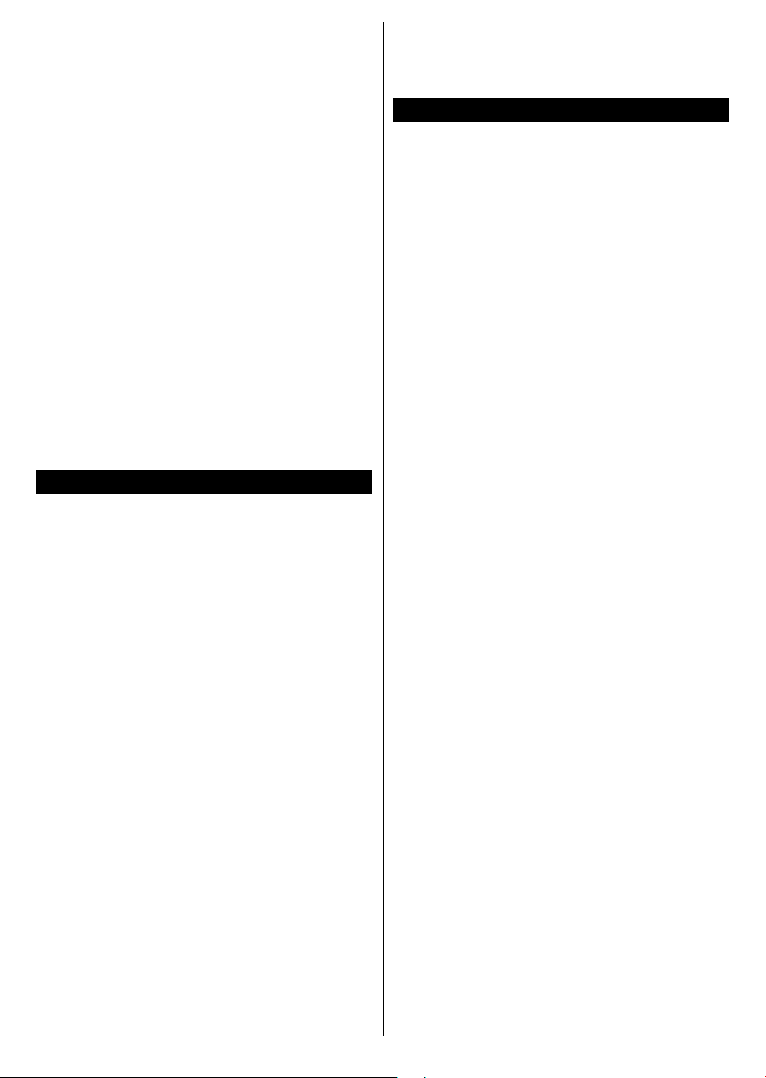
English - 32 -
For any help concerning set up and use of your TV please call the Customer Helpline: 0345 604 0105
executed on a remote device connected to the
same local area network, such as a smartphone.
Your TV is WoL and WoWLAN compatible. This
feature might be disabled during the First Time
Installation process. To enable this feature set
the Wake On option in the Network menu as
On. It is necessary that both the device, from
which the network message will be sent to the TV,
and the TV are connected to the same network.
Wake On feature is only supported for Android
OS devices and can only be used via YouTube
and Netix applications.
In order to use this feature the TV and the
remote device should be connected at least once
while the TV is on. If the TV is powered off, the
connection should be re-established, the next
time it is switched on. Otherwise this feature will
be unavailable. This does not apply, when the TV
is switched into the standby mode.
If you want your TV to consume less power in
standby mode, you can disable this feature by
setting the Wake On option as Off.
Wireless Display
Wireless Display is a standard for streaming
video and sound content by Wi-Fi Alliance. This
feature provides the ability to use your TV as
wireless display device.
Using with mobile devices
There are different standards which enable
sharing of screens including graphical, video
and audio content between your mobile device
and TV.
Plug the wireless USB dongle to TV rst, if the
TV doesn’t have internal Wi-Fi feature.
Then press the Source button on the remote and
switch to Wireless Display source.
A screen appears stating that the TV is ready
for connection.
Open the sharing application on your mobile
device. These applications are named differently
for each brand, refer to the instruction manual
of your mobile device for detailed information.
Scan for devices. After you select your TV
and connect, the screen of your device will be
displayed on your TV.
Note: This feature can be used only if the mobile device
supports this feature. If you experience problems with
the connection check if the operating system version you
use supports this feature. There may be incompatibility
problems with the operating system versions which are
released after the production of this TV. Scanning and
connecting processes differ according to the programme
you use.
Connectivity Troubleshooting
Wireless Network Not Available
• Ensure that any rewalls of your network allow
the TV wireless connection.
• Try searching for wireless networks again, using
the Network menu screen.
If the wireless network does not function properly,
try using the wired network in your home. Refer
to the Wired Connectivity section for more
information on the process.
If the TV does not function using the wired
connection, check the modem (router). If the
router does not have a problem, check the
internet connection of your modem.
Connection is Slow
See the instruction book of your wireless
modem to get information on the internal service
area, connection speed, signal quality and
other settings. You need to have a high speed
connection for your modem.
Disruption during playback or slow
reactions
You could try the following in such a case:
Keep at least three meters distance from
microwave ovens, mobile telephones, bluetooth
devices or any other Wi-Fi compatible devices.
Try changing the active channel on the WLAN
router.
Internet Connection Not Available /
Audio Video Sharing Not Working
If the MAC address (a unique identier number)
of your PC or modem has been permanently
registered, it is possible that your TV might
not connect to the internet. In such a case, the
MAC address is authenticated each time when
you connect to the internet. This is a precaution
against unauthorized access. Since your TV
has its own MAC address, your internet service
provider cannot validate the MAC address of your
TV. For this reason, your TV cannot connect
to the internet. Contact your internet service
provider and request information on how to
connect a different device, such as your TV, to
the internet.
Loading ...
Loading ...
Loading ...
