Loading ...
Loading ...
Loading ...
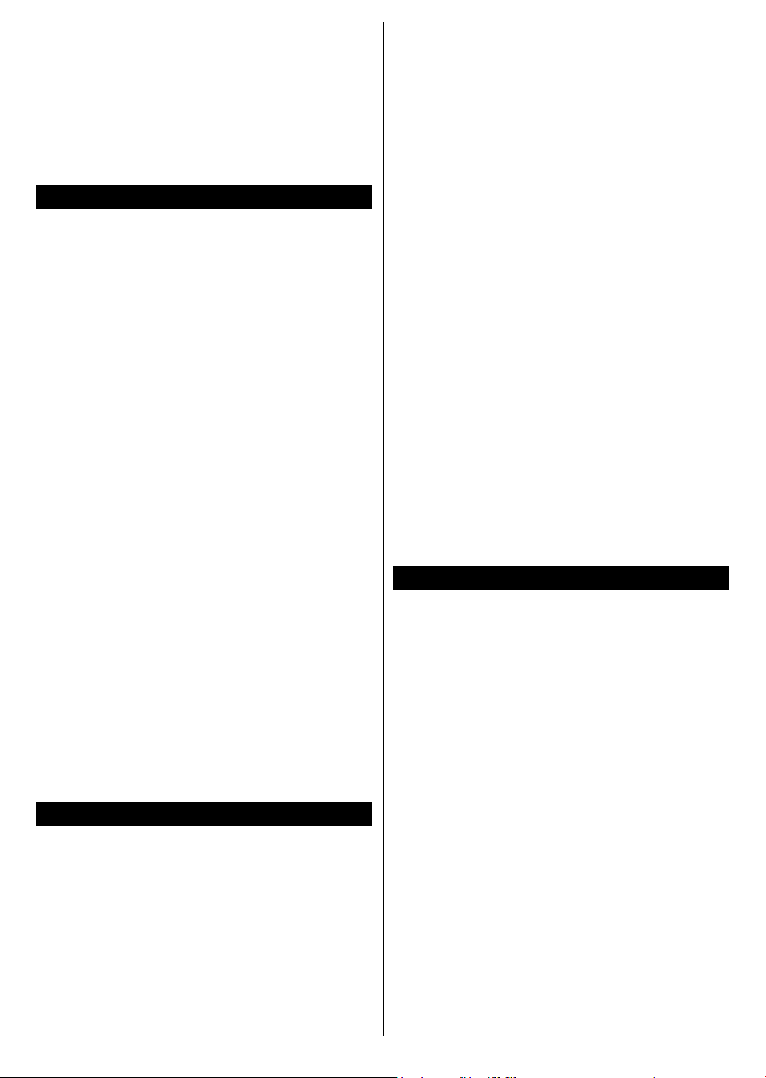
English - 25 -
For any help concerning set up and use of your TV please call the Customer Helpline: 0345 604 0105
services provided by the BBC. On the opening
page you can access to BBC’s main services
such as BBC iPlayer, BBC News, BBC Sport and
many others. There are also links to the home
pages of the related applications available. Use
the navigation buttons on the TV’s remote control
to move through the application. Press Exit button
to close and exit.
Software Upgrade
Your TV is capable of nding and updating the
rmware automatically via the broadcast signal
or via Internet.
Software upgrade search via user
interface
On the main menu select Settings>System
and then More. Navigate to Software upgrade
and press the OK button. Then select Scan for
upgrade and press OK button to check for a new
software upgrade.
If a new upgrade is found, it starts to download
the upgrade. After the download is completed,
a warning will be displayed, press OK button to
complete software upgrade process and restart
TV.
3 AM search and upgrade mode
Your TV will search for new upgrades at 3:00
o’clock if Automatic scanning option is set to
Enabled and if the TV is connected to an aerial
signal or to Internet. If a new software is found and
downloaded successfully, it will be installed at the
next power on.
Note: Do not unplug the power cord while led is blinking
during the reboot process. If the TV fails to come on
after the upgrade, unplug, wait for two minutes then
plug it back in.
All updates are automatically controlled. If a manual
search is carried out and no software is found then this
is the current version.
Troubleshooting & Tips
TV will not turn on
Make sure the power cord is plugged in securely
to a wall outlet. Press the Power button on the TV.
Poor picture
• Check if you have correctly tuned the TV.
• Low signal level can cause picture distortion.
Please check antenna connections.
• Check if you have entered the correct channel
frequency if you have performed manual tuning.
No picture
• TV is not receiving any signal. Make sure the
correct source has been selected.
• Is the antenna connected properly?
• Is the antenna cable damaged?
• Are suitable plugs used to connect the antenna?
• If you are in doubt, consult your dealer.
No sound
• Check if the TV sound is muted. Press the Mute
button or increase the volume to check.
• Sound may be coming from only one speaker.
Check the balance settings from Sound menu.
Remote control - no operation
• The batteries may be exhausted. Replace the
batteries.
• The batteries maybe inserted incorrectly. Refer
to the section “Inserting the Batteries into the
Remote”.
No signal on an input source
• It is possible that no device is connected.
• Check the AV cables and connections from
your device.
• Check the device is switched on.
To Program Your SKY Remote For Your TV
1. Make sure your SKY box is connected to
your TV
2. Turn your TV and SKY box on
3. Press TV on your SKY remote control handset
4. Hold down SELECT and the RED button
together for about two seconds, until the red
light on the SKY remote blinks twice.
5. Key in 1177 on your SKY remote. The light on
the SKY remote should blink twice
6. Press the STANDBY button on your SKY
remote control. Your TV should now switch off.
7. Press SELECT again. The light on your SKY
remote control should now blink twice
You should now be able to control some basic
functions on your TV from your SKY remote control
(e.g. volume up/down, programme up/down).
*If this number does not work, please go to SKY website
to nd the alternative number to operate the TV.
Loading ...
Loading ...
Loading ...
