Loading ...
Loading ...
Loading ...
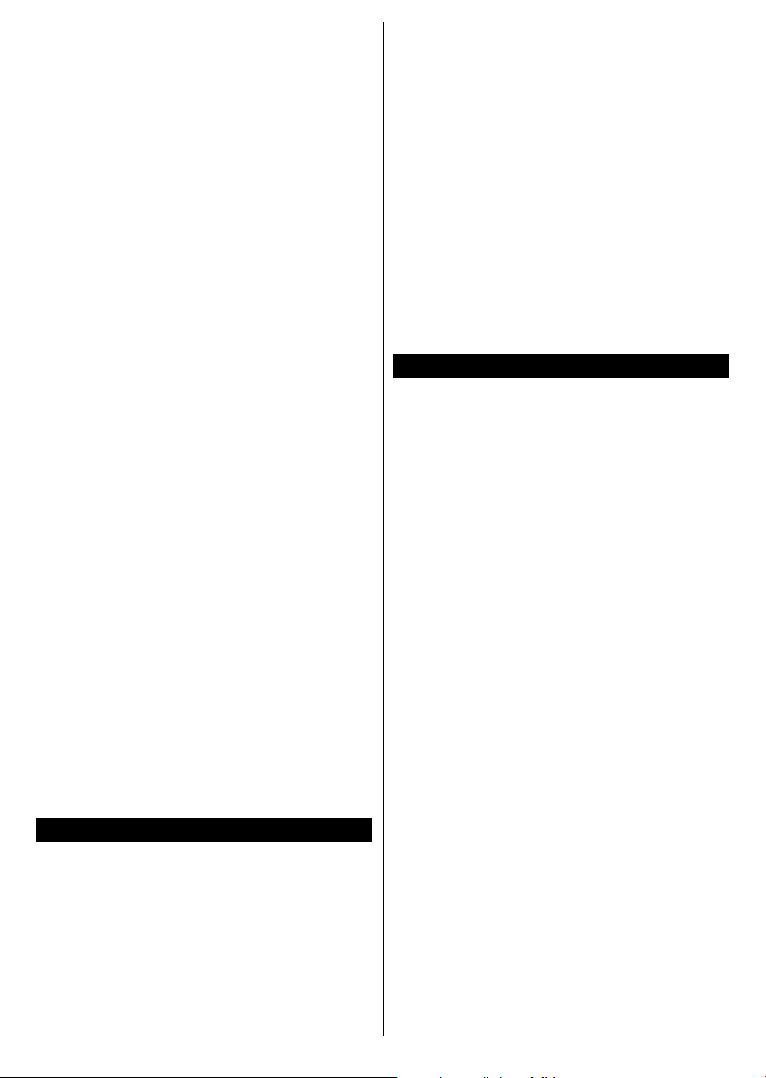
English - 17 -
For any help concerning set up and use of your TV please call the Customer Helpline: 0345 604 0105
OK after moving the focus on the desired
broadcast type option.
Digital Aerial: If D. Aerial broadcast search
option is turned on, the TV will search for digital
terrestrial broadcasts after other initial settings
are completed.
Digital Cable: If D. Cable broadcast search
option is turned on, the TV will search for digital
cable broadcasts after other initial settings are
completed. A message will be displayed before
starting to search asking if you want to perform
cable network search. If you select Yes and press
OK you can select Network or set values such as
Frequency, Network ID and Search Step on the
next screen. If you select No and press OK you
can set Start Frequency, Stop Frequency and
Search Step on the next screen. When nished,
highlight Next and press OK button to continue.
Note: Searching duration will change depending on the
selected Search Step.
After the initial settings are completed TV will start
to search for available broadcasts of the selected
broadcast types.
While the search continues current scan results
will be displayed at the bottom of the screen. After
all the available stations are stored, Channels
menu will be displayed. You can edit the channel
list according to your preferences using the Edit
tab options or press the Menu button to quit and
watch TV.
While the search continues a message may
appear, asking whether you want to sort channels
according to the LCN(*). Select Yes and press
OK to conrm.
(*) LCN is the Logical Channel Number system that
organizes available broadcasts in accordance with a
recognizable channel number sequence (if available).
Note: Do not turn off the TV while initializing rst time
installation. Note that, some options may not be available
depending on the country selection.
Media Playback via USB Input
You can connect 2.5” and 3.5” inch (HDD with external
power supply) external hard disk drives or USB memory
stick to your TV by using the USB inputs of the TV.
IMPORTANT! Back up the les on your storage
devices before connecting them to the TV.
Manufacturer will not be responsible for any
le damage or data loss. Certain types of USB
devices (e.g. MP3 Players) or USB hard disk
drives/memory sticks may not be compatible
with this TV. The TV supports FAT32 and NTFS
disk formatting.
Wait a little while before each plugging and
unplugging as the player may still be reading les.
Failure to do so may cause physical damage to
the USB player and the USB device itself. Do not
pull out your drive while playing a le.
You can use USB hubs with your TV’s USB
inputs. External power supplied USB hubs are
recommended in such a case.
It is recommended to use the TV’s USB input(s)
directly, if you are going to connect a USB hard
disk.
Note: When viewing image les the Media Browser
menu can only display 1000 image les stored on the
connected USB device.
Media Browser
You can play back music and movie les and
display photo les stored on a USB storage
device by connecting it to your TV. Connect a
USB storage device to one of the USB inputs
located on the side of the TV.
After connecting a USB storage device to your
TV Media Browser menu will be displayed on
the screen. You can access the content of the
connected USB device any time later from the
Sources menu. Select the related USB input
option from this menu and press OK. Then select
the le of your choice and press OK to display
or play it back.
You can set your Media Browser preferences
by using the Settings menu. Settings menu
can be accessed via the information bar which
is displayed on the bottom of the screen when
pressed the Info button while playing back a
video le or displaying a picture le. Press the
Info button, highlight the gear wheel symbol
positioned on the right side of the information
bar and press OK. Picture Settings, Sound
Settings, Media Browser Settings and Options
menus will be available. The contents of these
menus may change according to the type of the
currently open media le. Only Sound Settings
menu will be available while playing back audio
les.
Loading ...
Loading ...
Loading ...
