Loading ...
Loading ...
Loading ...
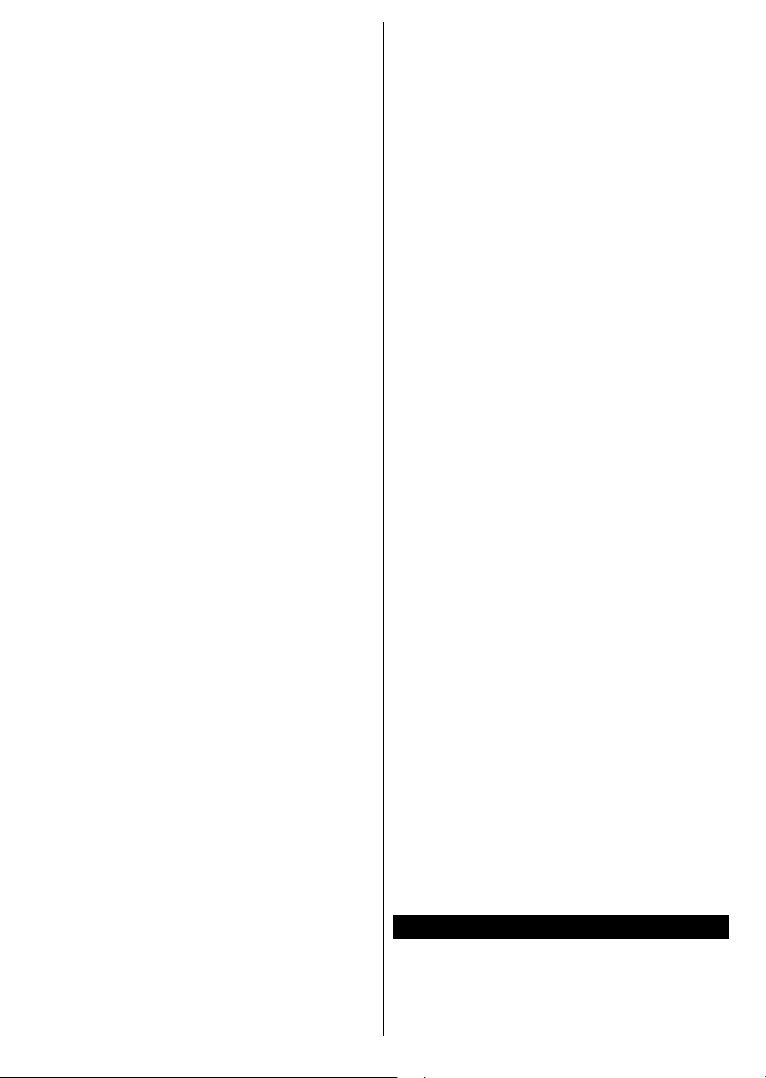
English - 31 -
For any help concerning set up and use of your TV please call the Customer Helpline: 0345 604 0105
conditions, the line trafc and the products
that you use. The transmission may also be
cut off or may get disconnected depending on
the radio wave conditions, DECT phones or
any other Wi-Fi 11b appliances. The standard
values of the transmission speed are the
theoretical maximum values for the wireless
standards. They are not the actual speeds of
data transmission.
• The location where the transmission is most
effective differs depending on the usage
environment.
• The Wireless feature of the TV supports
802.11 a,b,g & n type modems. It is highly
recommended that you should use the IEEE
802.11n communication protocol in order to
avoid any possible problems while watching
videos.
• You must change your modem’s SSID when
there are any other modems around with the
same SSID. You can encounter connection
problems otherwise. Use a wired connection
if you experience problems with a wireless
connection.
Conguring Wireless Device Settings
Open the Network menu and select Network
Type as Wireless Device to start connection
process.
Highlight Scan Wireless Networks option and
press OK to start a search for available wireless
networks. All found networks will be listed.
Highlight your desired network from the list and
press OK to connect.
Note: If the modem supports N mode, you should set
N mode settings.
If the selected network is password-protected,
enter the correct key by using the virtual
keyboard. You can use this keyboard via the
directional buttons and the OK button on the
remote control.
Wait until the IP address is shown on the screen.
This means that the connection is now
established. To disconnect from a wireless
network, highlight Network Type and press Left
or Right buttons to set as Disabled.
If your router has WPS, you can directly connect
to the modem/router without entering a password
or adding the network rst. Highlight Press WPS
on your wi router option and press OK. Go to
your modem/router device and press the WPS
button on it to make the connection. You will see
a connection conrmation on your TV once the
devices have paired. Select OK to proceed. No
further conguration is required.
Highlight Internet Speed Test and press the OK
button to check your internet connection speed.
Highlight Advanced Settings and press the OK
button to open the advanced setting menu. Use
directional and numeric buttons to set. Highlight
Save and press the OK button to save settings
when complete.
Other Information
The status of the connection will be displayed as
Connected or Not Connected and the current IP
address, if a connection is established.
Connecting to your mobile device via
Wi-Fi
• If your mobile device has Wi-Fi feature, you
can connect it to your TV via a router, in order
to access the content in your device. For this,
your mobile device must have an appropriate
sharing software.
Connect your TV to your router following the
steps mentioned in the sections above.
Afterwards, connect your mobile device to the
router and then activate the sharing software
on your mobile device. Then, select les that
you want to share with your TV.
If the connection is established correctly, you
will be able to access the shared les installed
on your mobile device via the AVS(audio video
sharing) feature of your TV.
Highlight the AVS option in the Sources menu
and press OK, available media server devices
in the network will be displayed. Select your
mobile device and press the OK button to
continue.
• If available, you can download a virtual remote
controller application from the server of your
mobile device application provider.
Note: This feature may not be supported on all mobile
devices.
Wake ON
Wake-on-LAN (WoL) and Wake-on-Wireless LAN
(WoWLAN) are standards that allow a device to
be turned on or woken up by a network message.
The message is sent to the device by a program
Loading ...
Loading ...
Loading ...
