Loading ...
Loading ...
Loading ...
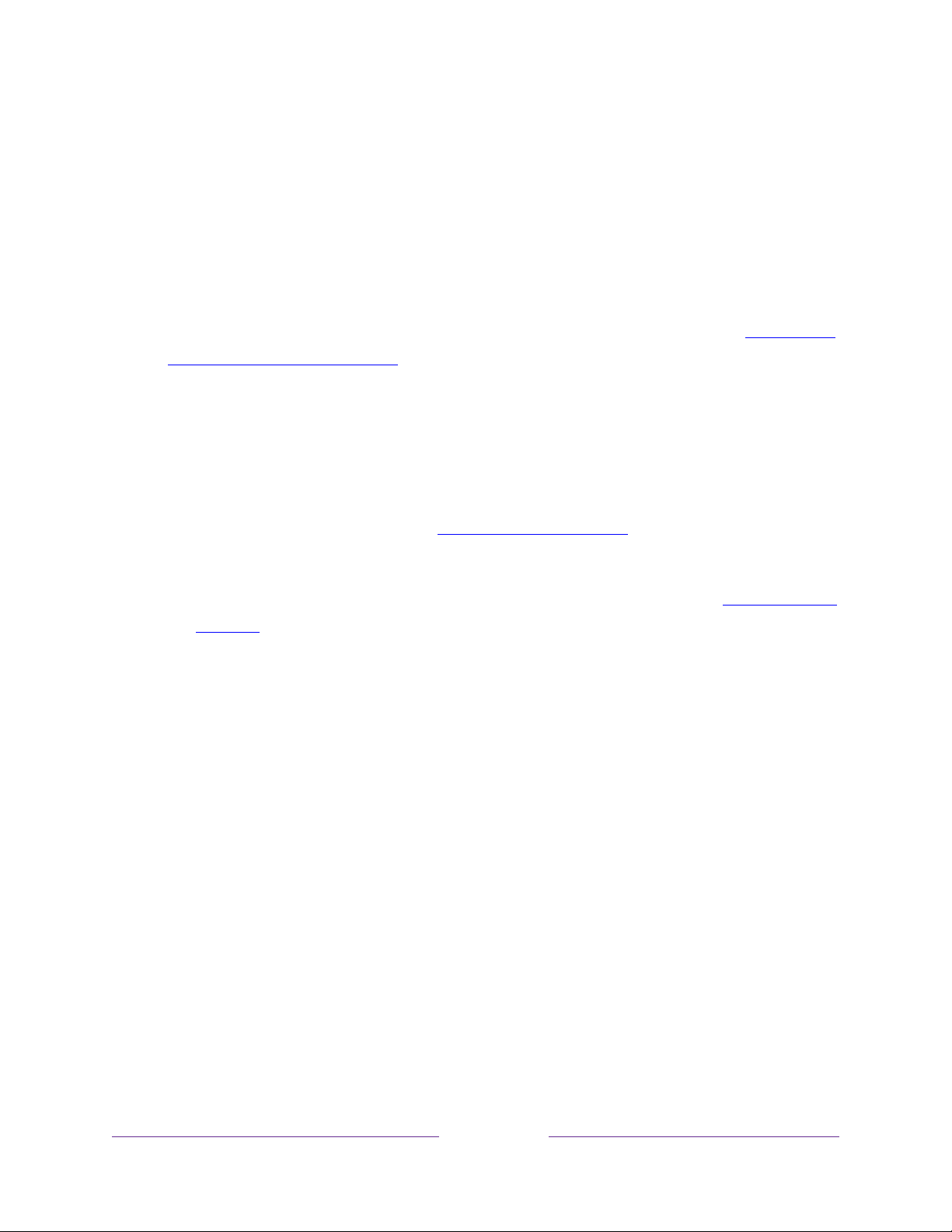
24
Press the UP or DOWN arrows to highlight the name of your wireless network,
and then press OK to select it.
Note:
Some networks, such as those often found in dorm rooms, hotels, and
other public places, require you to read and agree to terms, enter a code, or
provide identifying information before letting you connect to the Internet. If
your Roku TV detects that you are connecting to such a network, it prompts
you through the connection process using your compatible smartphone or
tablet to provide the needed information. For more information, see
Using your
TV in a hotel or dorm room.
Other options
• Connect to the Internet later – If you don’t want to connect to the Internet
right now, you can skip this step and use the TV to watch Antenna TV
channels, play games, and watch DVDs. When you’re ready to connect, it’s
easy. We’ll show you how in Benefits of connecting
.
Note:
If you decide not to connect, Guided Setup skips ahead to setting up
the devices that you’ve connected to your TV. Jump ahead to
Connect your
devices to continue.
• Scan again / Scan again to see all networks – The name of this option
depends on the number of wireless networks within range.
o Scan again appears if the list already shows all available wireless
networks within range. If you don’t see your wireless network name in
the list, you might need to adjust the location of your wireless router or
the TV, turn on your router, or make other changes. When everything is
ready, select Scan again to see if your network name now appears in the
list.
o Scan again to see all networks appears if there are more wireless
networks than the strongest ones it initially listed. If you don’t see your
wireless network name in the list, this option displays the complete list. If
you still don’t see your network name, you might have your router
configured to provide wireless service as a “private network.”
Loading ...
Loading ...
Loading ...