Loading ...
Loading ...
Loading ...
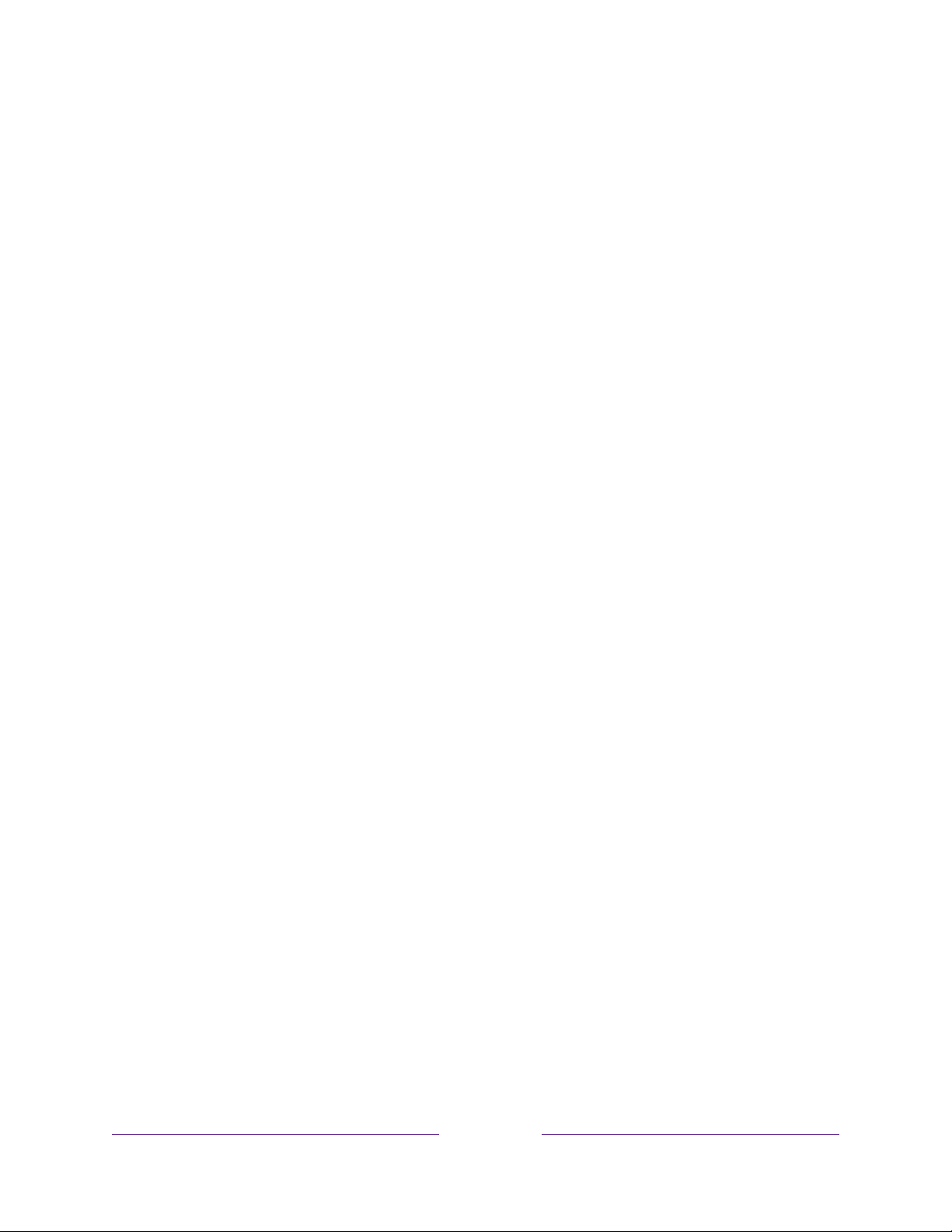
109
• Background opacity - Choose from a list of opacity settings for the
background of the caption. This setting determines how much the area behind
the caption background shows through the background. A value of 100%
blocks all of the content behind the background. As you move the highlight to
each setting, you can see a sample of the result in an adjacent panel.
• Window color - Choose from a list of colors for the window rectangle
surrounding the entire caption. As you move the highlight to each color, you
can see a sample of the result in an adjacent panel. Note that you won’t see any
change unless you set the Window opacity to a value other than Default or
Off.
• Window opacity - Choose from a list of opacity settings for the window
rectangle surrounding the entire caption. This setting determines how much
the area behind the caption window shows through the window. A value of
100% blocks all of the content behind the window. As you move the highlight
to each setting, you can see a sample of the result in an adjacent panel.
Audio Guide settings
Audio Guide settings help users who are blind or visually impaired to configure the
text-to-speech reader, enabling them to operate their TV more easily. Audio Guide
uses voice prompts that speak volume and channel changes, menu options, and
setting changes. Access Audio Guide settings from the Home screen by navigating to
Settings > Accessibility, and then select from the following options in the Audio
Guide section:
• Audio Guide – Turn Audio Guide on or off.
• Speech rate – Select one of four speeds at which to hear spoken guide
information: Slow, Normal, Fast, or Very Fast.
• Volume – Select the volume at which to hear spoken guide information, relative
to the main TV volume.
• Shortcut – Enable or disable the shortcut feature. When enabled (the default),
pressing four times in quick succession enables or disables the Audio Guide.
Loading ...
Loading ...
Loading ...