Loading ...
Loading ...
Loading ...
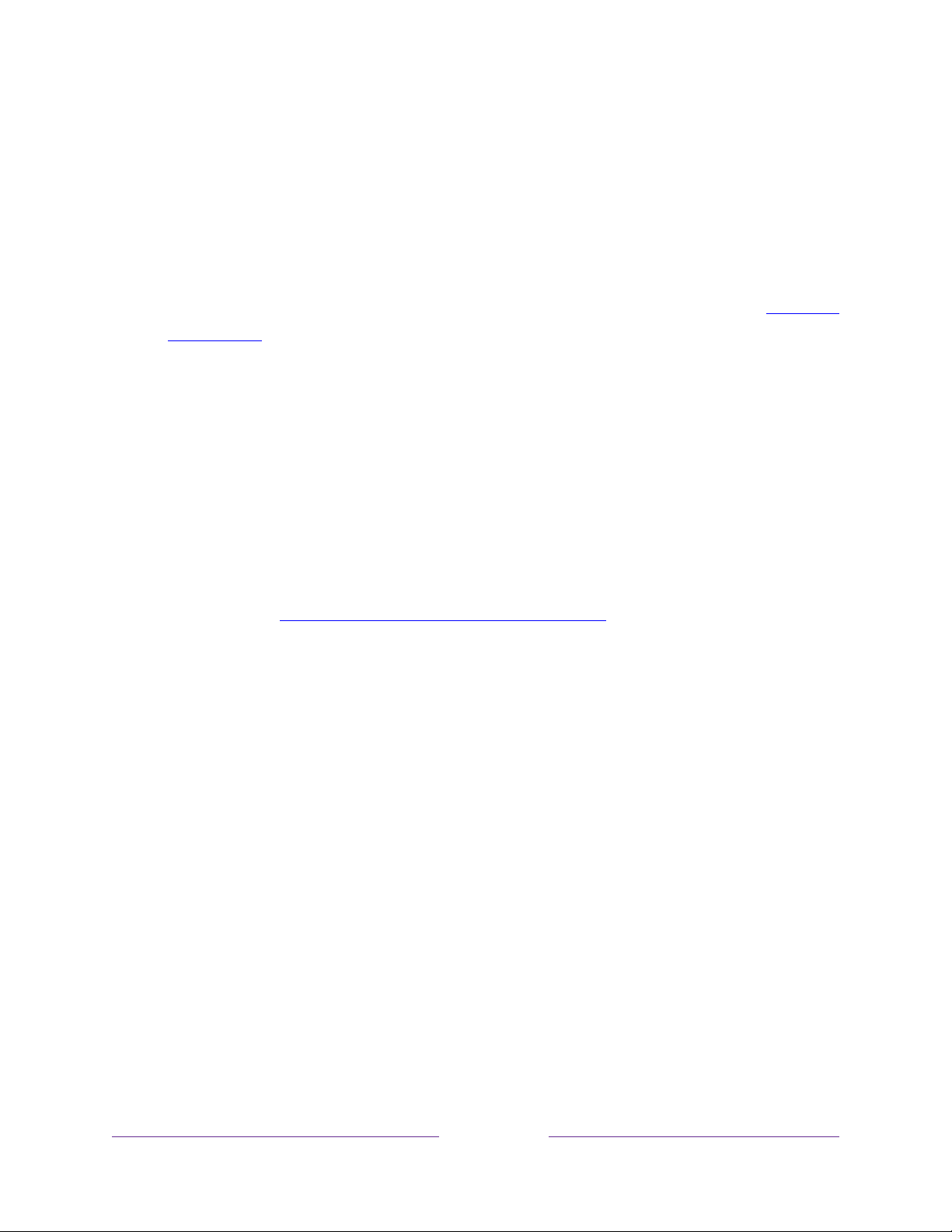
124
• Check connection – Select your existing network connection type, and then
press OK to start checking the network connection. The TV uses your current
network information to reconfirm the wireless or wired network connection to
the local network and the Internet connection.
• Set up connection – Select a network connection type, and then select the
option to set up a new connection. Follow the on-screen instructions to
complete the network connection. For help with each of the steps, see
Network
connection.
• Bandwidth saver – Enable or disable this feature as appropriate. If On, your TV
prompts you to stop streaming if you haven’t used the remote control within
the past four hours. If you do not respond, streaming stops to save your data
allocation and increase the network bandwidth available to other devices in
your home. Change to Off to disable the automatic bandwidth saving feature.
Note:
Some networks, such as those found in dorm rooms, hotels, and other public
places, may require you to read and agree to terms, enter a code, or provide
identifying information before letting you connect to the Internet. For more
information, see Using your TV in a hotel or dorm room
.
ZIP Code
Only in the United States
, your TV needs to know your ZIP Code so that it can display
the correct channels and program guide information. It attempts to determine your
ZIP Code by using information from your Internet connection; however, the
information available from this source is not always accurate. To ensure you have the
most accurate program guide information, use the ZIP Code option to enter your
correct ZIP Code.
To set your correct ZIP code, from the Home screen menu, navigate to Settings >
System > ZIP Code, and then pressing the RIGHT arrow. Use the on-screen number
pad to select each of the digits of your ZIP Code, and then select OK.
Loading ...
Loading ...
Loading ...