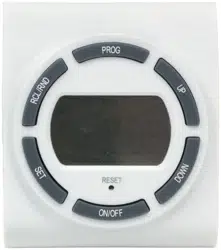Documents: Go to download!
- Owner's manual - (English, Spanish)
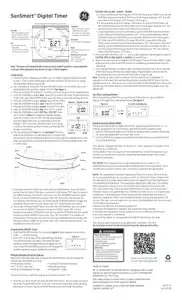
- Initial Set Up:
- Programming ON/OFF Times:
- Multiple Weekday Program Options:
- RCL (Clear settings) Button:
- Random Security Option (RND):
Table of contents
User manual Digital Timer
-417993.png)
Note: The timer will automatically return to clock mode if a button is not pushed for 1 minute while programming. Return to step 1 if this happens.
Initial Set Up:
- If the LCD screen is displaying numbers, you are ready to program, please proceed to step 2. If the screen is blank plug in the timer and leave for two hours to charge internal battery before programing.
- Use a toothpick or sharp pencil to push the RESET button. Once pushed, the screen will go blank briefly and then display 12:00 AM. See Figure 1.
-438030.png)
- Press and hold the SET button for 5 seconds until hour begins to flash. Release button.
- Press the UP/DOWN to adjust hour. Press SET to confirm. The timer HOUR is default to 12 AM. Take note of the AM/PM on the upper left of the screen when setting the hour.
- Press the UP/DOWN to adjust minute. Press SET to confirm.
- Press the UP/DOWN to adjust year. Press SET to confirm.
- Press the UP/DOWN to adjust month. Press SET to confirm.
- Press the UP/DOWN to adjust day. Press SET to confirm.
- Press the UP/DOWN to select DST ON or DST OFF. Press SET to confirm. Note: DST stands for Daylight Savings Time. DST is either “ON” or “OFF”. DST will automatically reset the times in the timer to match the current time change, if DST is set to ON. The default DST time change is 2:00 am, the second Sunday of March, and then the first Sunday in November.
- The next setting is the Zone for the SunSmartTM Feature. Look at the map below and determine which zone best fits your location. Use the UP/DOWN buttons to scroll through the available zones in the timer and stop when you find the zone where the timer is being installed. Press “SET” to confirm zone.
-547921.png)
- The screen will show SUNUP and a time with the HOUR blinking. This is the timer’s pre-set time for SUNUP. If the time is correct for SUNUP press “SET” twice to move to the SUNSET setting. If the HOUR is not correct use the UP/DOWN buttons to adjust the hour to match SUNUP for your area. Press “SET” to confirm. The minutes are now blinking. If the minutes are not correct use the UP/DOWN buttons to adjust the minutes to match SUNUP for your area. Press “SET” when minutes are correct.
- The screen will show SUNSET and a time with the HOUR blinking. This is the timer’s pre-set time for SUNSET. If the time is correct for SUNSET press “SET” twice to complete time setting. If the HOUR is not correct use the UP/DOWN buttons to adjust the hour to match SUNSET for your area. Press “SET” to confirm. The minutes are now blinking. If the minutes are not correct use the UP/DOWN buttons to adjust the minutes to match SUNSET for your area. Press “SET” when minutes are correct. This completes the time set portion.
Programming ON/OFF Times:
- Hold down the PROG button for 5 seconds. Figure 3 should appear on the screen.
- 1 ON --:-- is the first setting.
- Press “SET” and the days of the week will begin blinking. This will tell the timer the days of the week the timer will be in control of the lights/devices plugged into the timer. Press the UP/DOWN buttons to scroll through the multiple weekday program options shown below.
-473507.png)
Multiple Weekday Program Options:
Apart from individual week days, pressing the UP/DOWN keys to scroll through the multiple day combinations such as:
- Monday thru Sunday
- Tuesday & Thursday & Saturday
- M, T, W, Th, F, Sat & Sun
- Saturday & Sunday
- Monday & Wednesday & Friday
- Monday thru Friday
Choose the days you want the program to be active and press “SET”
4. Now that you have chosen the days the timer will function, the next step is to choose the times the timer will turn ON. There are 3 options to choose from when selecting the program ON time. Use the UP/DOWN buttons to scroll through the options.
CUSTOM TIME (12:00) – SUNUP – SUNSET.
A. If you would like to set the Program 1 ON Time to the pre-set SUNUP time, use the UP/DOWN buttons to find the SUNUP time on the display and press “SET”. You will now move to the Program 1 OFF time set. (Go to step 5).
B. If you would like to set the Program 1 ON Time to the pre-set SUNSET time, use the UP/DOWN buttons to find the SUNSET time on the display and press “SET”. You will now move to the Program 1 OFF time set. (Go to step 5).
C. If you would like to choose a custom time, use the UP/DOWN buttons to find the screen showing 12:00 blinking and press “SET”. The hour will be blinking, use the UP/DOWN buttons to find the hour you would like the timer to turn the program ON. (Take note of the AM/PM on the upper left of the screen when setting the HOUR.) Once you have found the hour desired press “SET”. The minutes will now be blinking, use the UP/DOWN buttons to find the minute you would like the timer to turn the program ON. Once you found the hour desired press “SET”. You will now move to set the Program 1 OFF time.
5. The screen will now show 1 OFF --:--. and you will repeat the routine above to select a CUSTOM TIME (12:00), SUNUP or SUNSET for the OFF time.
6. Repeat the same routine for Program 2 (P2) through P7 to set as many ON/OFF cycles as desired. At any time, push PROG button to complete programming and return to clock mode.
7. Once all programming is complete make sure lamp or device is set in the on position, and AUTO shows at the top of the timer display. Plug the lights or devices into the timer and plug the timer into the wall. Your timer is ready to use! Note: The lamp or device will not come on until the next ON time is triggered. To manually turn the device ON and start the program, cycle the ON/OFF button until the light/device turns on. Then press once more to put timer in AUTO mode (timer active). You can also use the ON/OFF button to override the timer and set to ON (always on) or OFF (always off).
RCL (Clear settings) Button:
When programming ON/OFF times, push the RCL/RND button to clear an ON/OFF setting. Press again to resume programming. See figure 5
-949690.png)
Random Security Option (RND):
The program feature will turn lights ON and OFF using the programed times + or - 30 minutes, giving the house a more lived in appearance while occupant is away.
- Push RCL/RND (random) button to activate the Random feature while in clock mode. The screen will display RND in the top right corner.
- Push RCL/RND button again to deactivate the Random feature and return the timer to its set programming.
This device complies with part 15 of the FCC rules. Operation is subject to the following two conditions:
(1) this device may not cause harmful interference, and (2) this device must accept any interference received, including interference that may cause undesired operation.
FCC NOTE: The manufacturer is not responsible for any radio or TV interference caused by unauthorized modifications to this equipment. Such modifications could void the user’s authority to operate the equipment.
NOTE: This equipment has been tested and found to comply with the limits for a Class B digital device, pursuant to Part 15 of the FCC Rules. These limits are designed to provide reasonable protection against harmful interference in a residential installation. This equipment generates, uses and can radiate radio frequency energy and, if not installed and used in accordance with the instructions may cause harmful interference to radio communications. However, there is no guarantee that interference will not occur in a particular installation. If this equipment does cause harmful interference to radio or television reception, which can be determined by turning the equipment off and on, the user is encourage to try to correct the interference by one or more of the following measures:
- Reorient or relocate the receiving antenna.
- Increase the separation between the equipment and receiver.
- Connect the equipment into an outlet on a circuit different from that to which the receiver is connected.
- Consult the dealer or an experienced radio/TV technician for help.
This Class B digital apparatus complies with Canadian ICES-003 See www.byjasco.com for troubleshooting and frequently asked questions (FAQs).
See other models: 15153 15328 15163 15164 11927