Loading ...
Loading ...
Loading ...
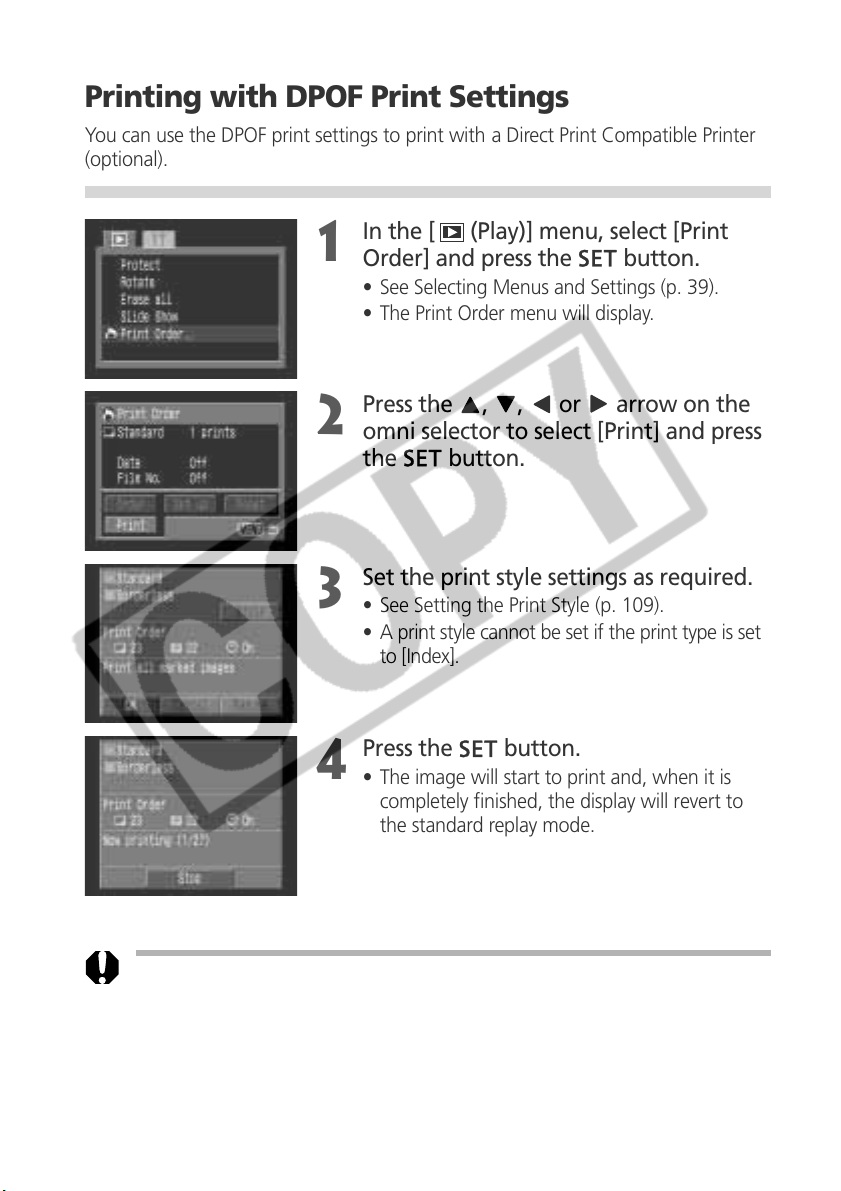
112 Printing with a Direct Print Compatible Printer (Optional)
Printing with DPOF Print Settings
You can use the DPOF print settings to print with a Direct Print Compatible Printer
(optional).
1
In the [ (Play)] menu, select [Print
Order] and press the
button.
• See Selecting Menus and Settings (p. 39).
• The Print Order menu will display.
2
Press the , ,
or
arrow on the
omni selector to select [Print] and press
the
button.
3
Set the print style settings as required.
• See Setting the Print Style (p. 109).
• A print style cannot be set if the print type is set
to [Index].
4
Press the
button.
• The image will start to print and, when it is
completely finished, the display will revert to
the standard replay mode.
• To print the date, set the [Date] setting in the print order menu in Step 2 above to [On].
You cannot set the date to print with the [Style] menu in Step 3 above. If the print type
is set to [Index], the date will not print even if the [Date] setting is set to [On] in Step 2.
• When the print type is set to [Both], it is possible to have both the [Date] and [File
No.] options set to [On], but only the file number will print on the Index print.
• When the print type is set to [Standard], file numbers will not be printed even if
they are set to [On].
Loading ...
Loading ...
Loading ...