Loading ...
Loading ...
Loading ...
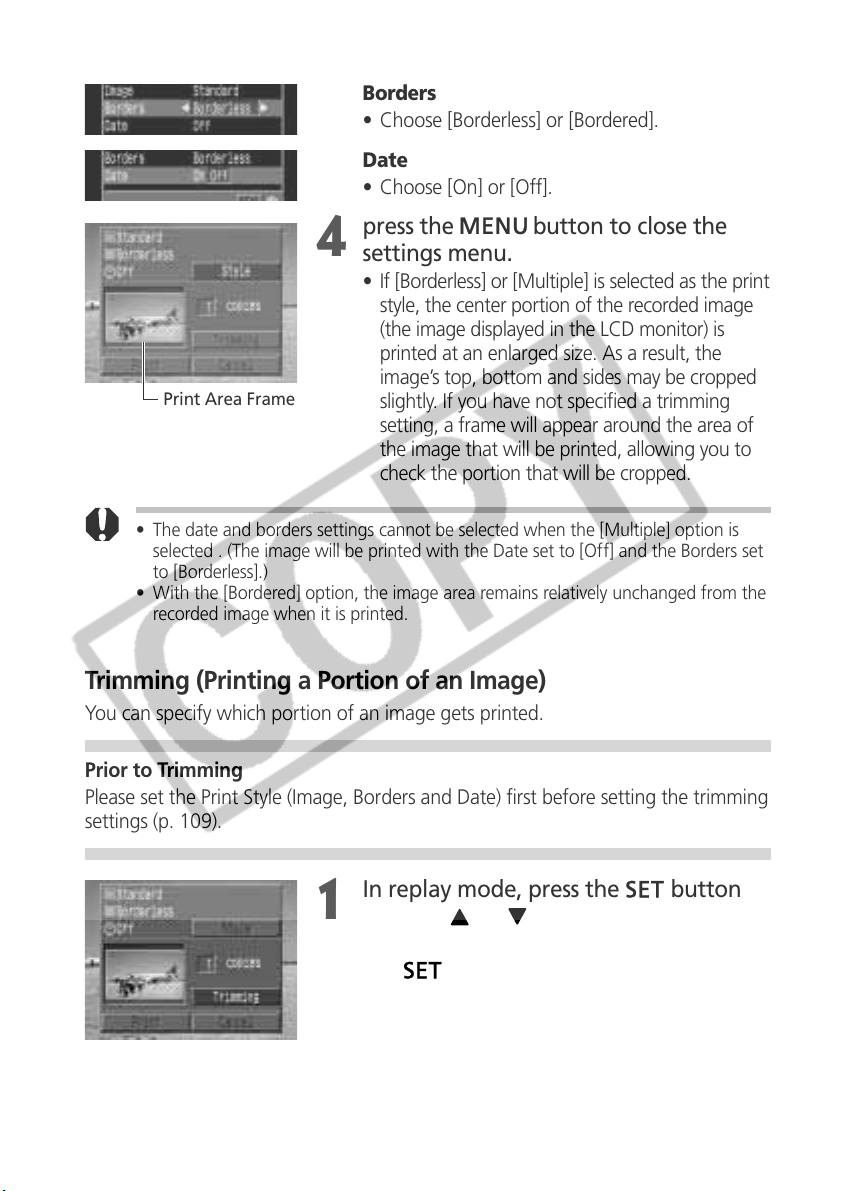
110 Printing with a Direct Print Compatible Printer (Optional)
Borders
• Choose [Borderless] or [Bordered].
Date
• Choose [On] or [Off].
4
press the button to close the
settings menu.
• If [Borderless] or [Multiple] is selected as the print
style, the center portion of the recorded image
(the image displayed in the LCD monitor) is
printed at an enlarged size. As a result, the
image’s top, bottom and sides may be cropped
slightly. If you have not specified a trimming
setting, a frame will appear around the area of
the image that will be printed, allowing you to
check the portion that will be cropped.
• The date and borders settings cannot be selected when the [Multiple] option is
selected . (The image will be printed with the Date set to [Off] and the Borders set
to [Borderless].)
• With the [Bordered] option, the image area remains relatively unchanged from the
recorded image when it is printed.
Trimming (Printing a Portion of an Image)
You can specify which portion of an image gets printed.
Prior to Trimming
Please set the Print Style (Image, Borders and Date) first before setting the trimming
settings (p. 109).
1
In replay mode, press the button
and the or
arrow on the omni
selector to choose [Trimming] and press
the button again.
• The trimming frame will appear at the center
of the image. If a trimming setting has already
been selected for the image, the frame will
appear around the selected portion.
Print Area Frame
Loading ...
Loading ...
Loading ...