Loading ...
Loading ...
Loading ...
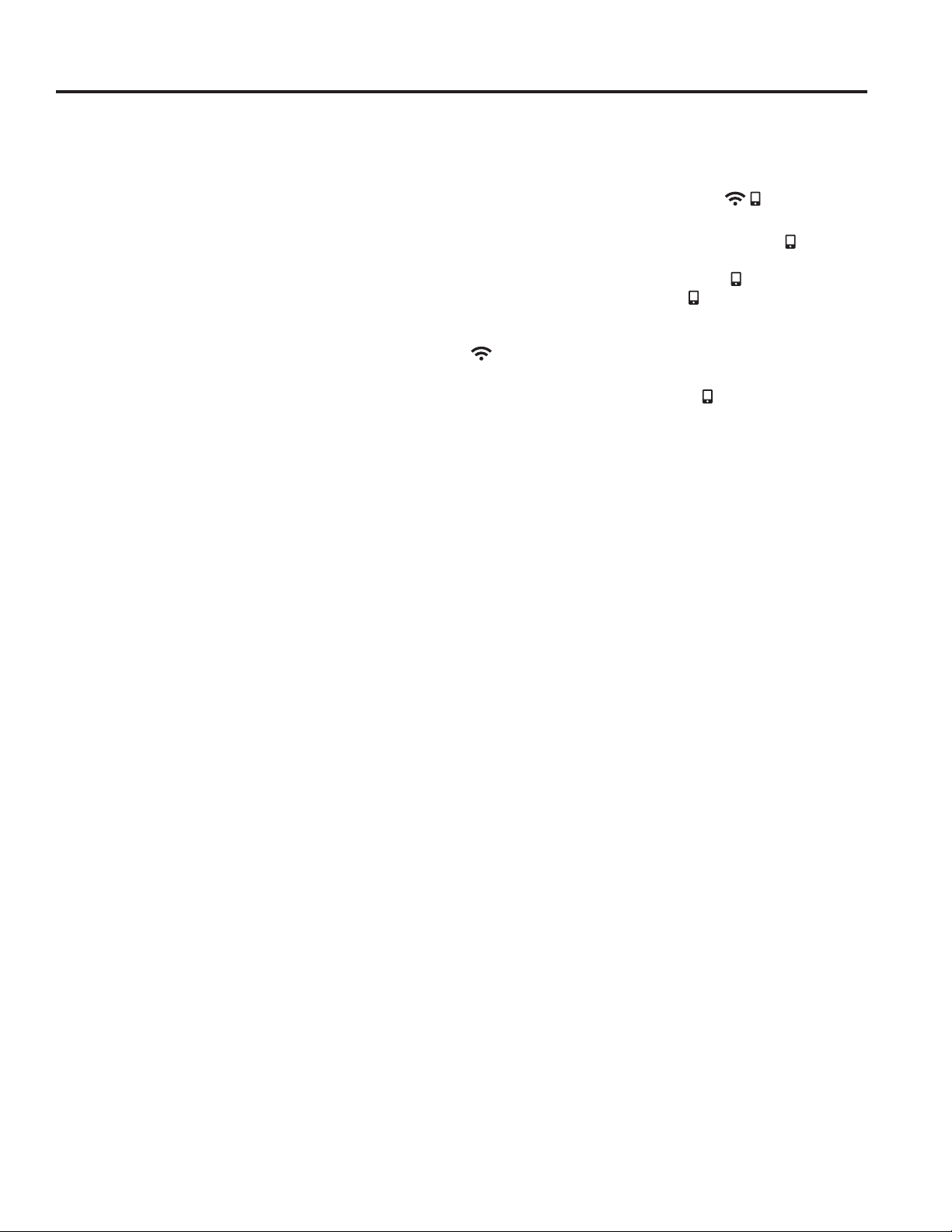
49-2000254 Rev. 0 9
* Compatible Apple or Android devices and home WiFi network required.
The Options and Settings pads open up more detailed menus in the display that allow access to additional functions.
For each you select the function in the display using the associated number pad. You can exit at any time by pressing
the Options or Settings pad again.
WiFi Connect and Remote Enable
Your oven is designed to provide you with two-way
communication between your appliance and smart
GHYLFH%\XVLQJWKH:L)L&RQQHFWIHDWXUHV\RXZLOO
be able to control essential oven operations such as
temperature settings, timers and cooking modes using
your smartphone or tablet.*
Select Settings then Wifi then follow the instructions on
\RXUSKRQHDSS,WLVQHFHVVDU\WRWXUQRQ:L)LEHIRUH
using Remote Enable on your oven.
Connecting your WiFi Connect Enabled Oven
What you will need
Your GE Appliances oven uses your existing home WiFi
network to communicate between the appliance and
\RXUVPDUWGHYLFH,QRUGHUWRVHWXS\RXU*($SSOLDQFHV
oven, you will need to gather some information:
<RXZLOOQHHGWRNQRZWKH$SSOLDQFH1HWZRUN
1DPHDQG3DVVZRUGWRFRQQHFWWRWKHDSSOLDQFH
Select Settings then WifiWRGLVSOD\WKH66,'DQG
3$66:25'RQ\RXUFRQWURO
2. Have your smart phone or tablet ready with the ability
to access the internet and download apps.
3. You will need to know the password of your home
WiFi router. Have this password ready while you are
setting up your GE Appliances oven.
Connect your GE Appliances oven
1. On your smart phone or tablet visit
GEAppliances.com/connect to learn more about
connected appliance features and to download the
appropriate app.
2. Follow the app onscreen instructions to connect your
GE Appliances oven.
3. Once the process is complete, the connection light
located on your GE Appliances oven display will stay
on solid and the app will confirm you are connected.
,IWKHFRQQHFWLRQOLJKWGRHVQRWWXUQRQRULVEOLQNLQJ
IROORZWKHLQVWUXFWLRQVRQWKHDSSWRUHFRQQHFW,I
issues continue, please call the Connected Call
Center 1.866.626.2000 and ask for assistance
regarding oven wireless connectivity.
To connect additional smart devices, disconnect from
WiFi and the first device, then reconnect to WiFi and
repeat steps 1 and 2. The unit can only be connected to
one device at a time.
1RWHWKDWDQ\FKDQJHVRUPRGLILFDWLRQVWRWKHUHPRWH
enable device installed on this oven that are not
expressly approved by the manufacturer could void the
user’s authority to operate the equipment.
REMOTE STARTING YOUR OVEN
To be able to start the oven remotely once connected to
WiFi, press the Remote Enable pad and the icon will
turn on in the display. The oven can now be remotely
started with a connected device. The icon must be lit
to start the oven remotely. The icon is not required to
change the oven temperature while it is running, set a
timer or to turn the oven off from the phone app while the
icon shows it is Wifi Connected.
To disconnect your phone from Remote Enable, press
the Remote Enable pad and the icon will turn off.
NOTE: )RRGVWKDWVSRLOHDVLO\²VXFKDVPLONHJJVILVK
VWXIILQJVSRXOWU\DQGSRUN²VKRXOGQRWEHDOORZHGWR
sit for more than 1 hour before or after cooking. Room
WHPSHUDWXUHSURPRWHVWKHJURZWKRIKDUPIXOEDFWHULD%H
sure that the oven light is off because heat from the bulb
will speed harmful bacteria growth.
Settings
USING THE OVEN: Settings
Loading ...
Loading ...
Loading ...