Loading ...
Loading ...
Loading ...
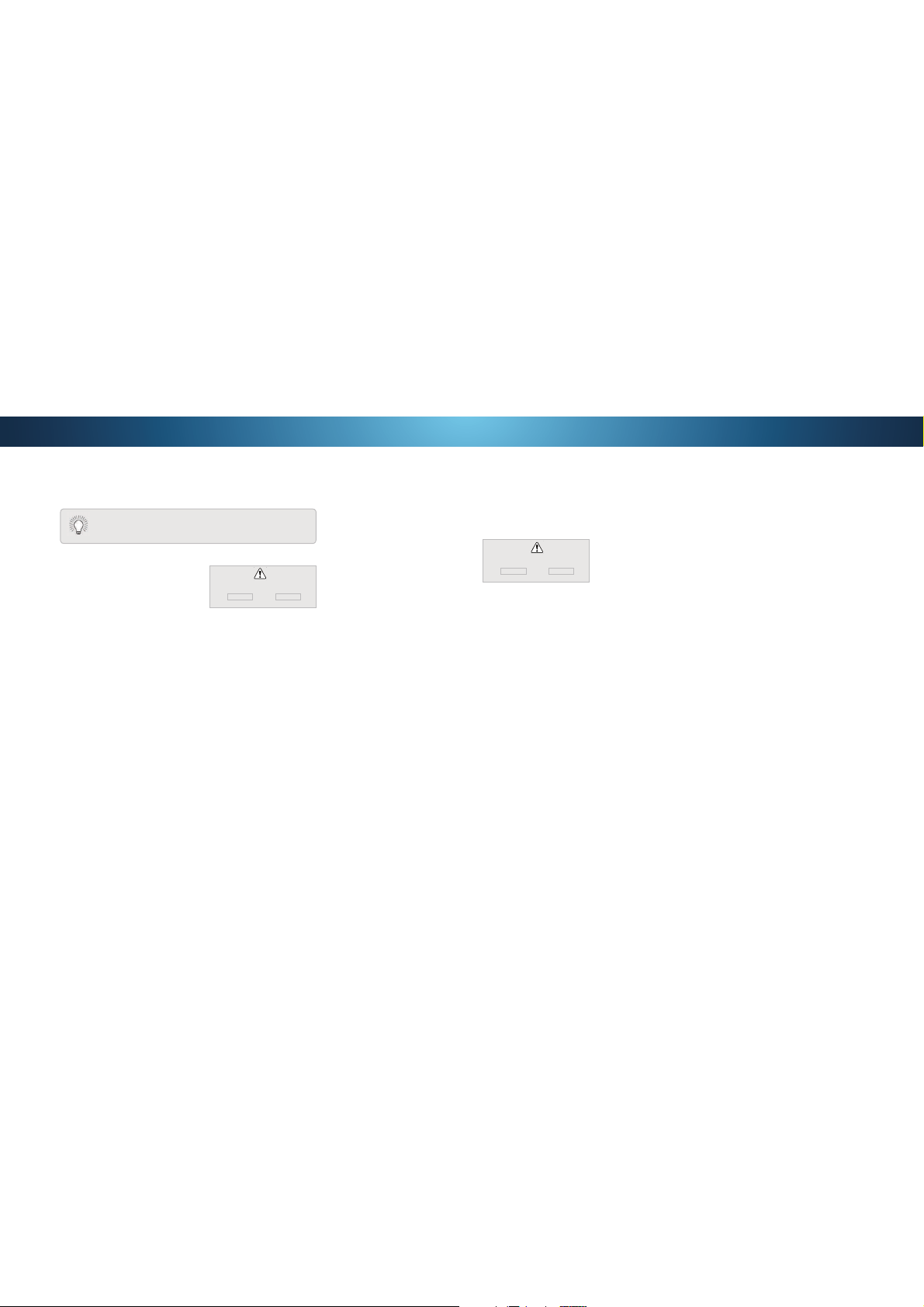
4
Deleting a Custom Picture Mode
Custom picture modes that are no longer needed can be deleted.
To delete a custom picture mode:
1. From the PICTURE MODE EDIT
menu, use the Arrow buttons
to highlight Delete Picture
Mode, and then press OK. The
DELETE PICTURE MODE window
is displayed.
Use the Left/Right Arrow buttons to highlight Delete and
press OK.
3. Press the EXITEXWWRQWRH[LWWKHPHQXVFUHHQV
Inputs assigned to a deleted custom picture mode
become assigned to the
Calibrated
picture mode.
To delete the user created Custom 1 picture mode,
select the Delete button.
Delete Cancel
Resetting Picture Mode
Reset the picture mode settings (for a preset picture mode) to the
factory default values.
To reset a customized preset picture mode:
1. From the PICTURE MODE EDIT
menu, use the Arrow buttons
to highlight Reset Picture
Mode, and then press OK. The
5(6(73Ζ&785(02'( window is
displayed.
Use the Left/Right Arrow buttons to highlight Reset and press
OK.
3. Press the EXITEXWWRQWRH[LWWKHPHQXVFUHHQV
Select Reset to restore Standard
picture mode to factory defaults.
Reset Cancel
Loading ...
Loading ...
Loading ...