Loading ...
Loading ...
Loading ...
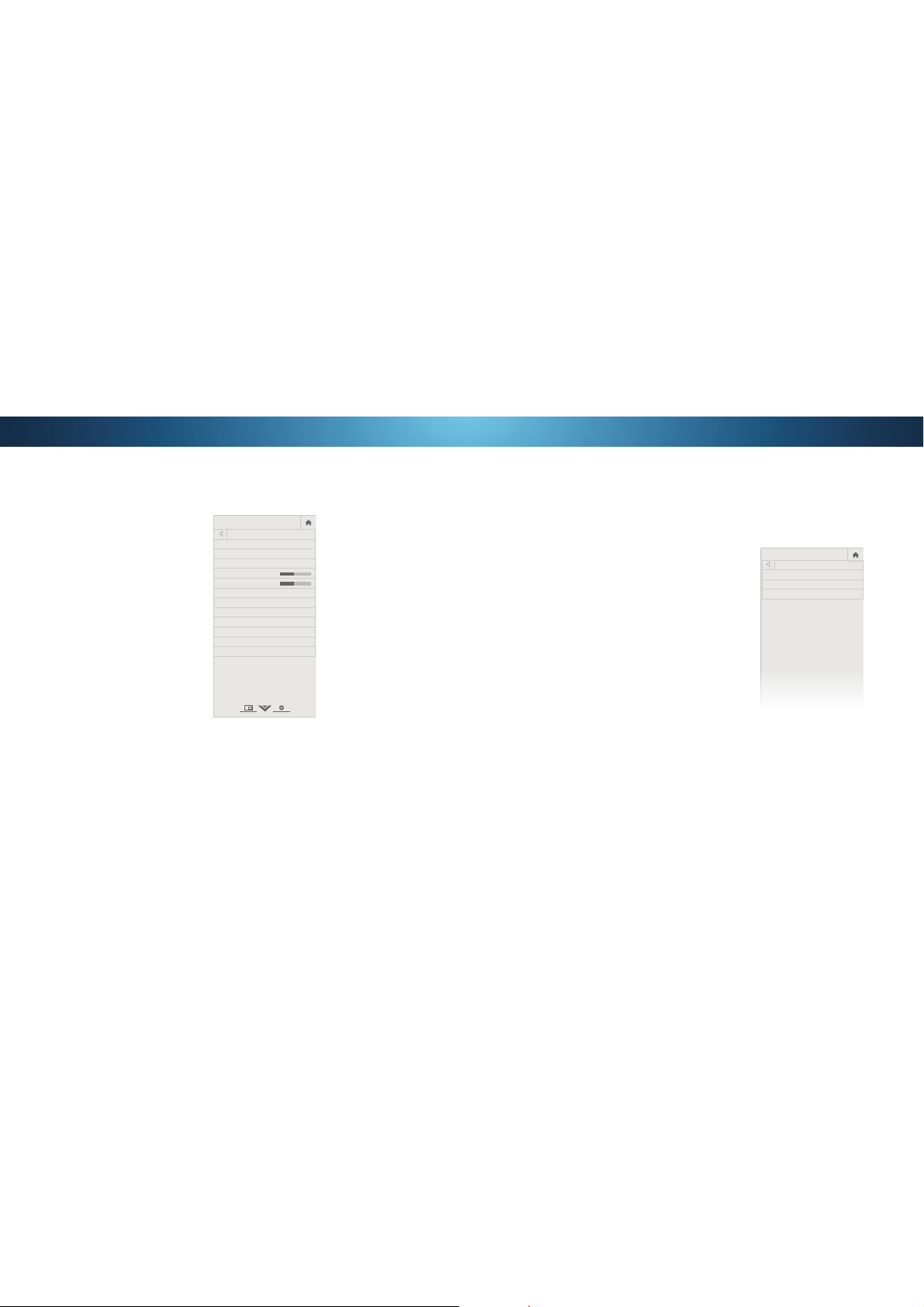
4
Adjusting More Picture Settings
To adjust more picture settings:
1. From the PICTURE menu, use the
Arrow buttons to highlight More
Picture, and then press OK.
Use the Arrow buttons to
highlight the setting you wish
to adjust, then press the Left/
Right Arrow buttons to change
the setting:
• Color Temperature -
Adjusts the 'warmness' and
'coolness' of the white areas
RIWKHSLFWXUH6HOHFWCool,
Normal, or Computer.
• Cool produces a blue-hued
picture.
• Computer optimizes the
picture for use as a
PC monitor.
• Normal is optimized for
television viewing.
• Black Detail - Adjusts the average brightness of the picture
WRFRPSHQVDWHIRUODUJHDUHDVRIEULJKWQHVV6HOHFW2,
Low, Medium, or High.
• Active LED Zones - Dynamically improves the contrast ratio
of the picture by adjusting the backlight. The adjustment is
FRQWUROOHGE\WKHFRQWHQWRQWKHVFUHHQ6HOHFWOn or 2.
• Reduce Judder$FWLYDWHV6PRRWK0RWLRQPRWLRQ
estimation/motion compensation, which suppresses motion
MXGGHURUȊVWXWWHULQJȋRIWKHLPDJHZKHQWKHFDPHUDPRYHV
across a scene horizontally. As the setting increases, judder
is reduced.
• Reduce Motion Blur - Increases frame rate to reduce
motion blur of 60 hertz video. As the setting increases,
motion blur is reduced.
• Clear Action5HGXFHVEOXULQVFHQHVZLWKIDVWDFWLRQ6RPH
VHQVLWLYHYLHZHUVPD\QRWLFHȵLFNHU6HOHFWOn or 2.
• Reduce Noise
• Reduce Signal Noise* - Diminishes artifacts in the image
FDXVHGE\WKHGLJLWL]LQJRILPDJHPRWLRQFRQWHQW6HOHFW
2, Low, Medium, or High.
• Reduce Block Noise -5HGXFHVSL[HODWLRQDQGGLVWRUWLRQ
IRUPSHJȴOHV6HOHFW2, Low, Medium, or High.
• Game Low Latency6HOHFWOn to reduce video delay (lag)
when gaming.
• Picture Size & Position - Highlight Picture Size & Position
and press OK7KH3Ζ&785(6Ζ=(326Ζ7Ζ21PHQXLV
displayed.
• Picture Size: Increase or decrease the vertical and
horizontal size of the displayed picture. Use the Left/
Right Arrow buttons to adjust the horizontal size of the
displayed picture. Use the Up/Down Arrow buttons to
adjust the vertical size of the displayed picture. Press the
OK EXWWRQZKHQ\RXDUHȴQLVKHG
• Picture Position: Adjust the vertical and horizontal
positions of the picture to ensure the image is centered
DQGFRPSOHWHO\ȴOOVWKHVFUHHQ8VHWKHLeft/Right
Arrow buttons to adjust the horizontal position of the
displayed picture. Use the Up/Down Arrow buttons to
adjust the vertical position of the displayed picture. Press
the OK EXWWRQZKHQ\RXDUHȴQLVKHG
• Film Mode2SWLPL]HVWKHSLFWXUHIRUZDWFKLQJȴOP6HOHFW
Auto or 2.
• Color Space
‡
6HOHFW&RORU6SDFHIRUWKHVRXUFH9LGHR
sources uses YCbCr, but PC uses RGB.
• Gamma6HWWKHVKDSHRIWKH*DPPDFXUYH8VHORZHU
Gamma values for bright room conditions, and higher
values when it’s dark.
3. :KHQ\RXKDYHȴQLVKHGDGMXVWLQJ0RUH3LFWXUH6HWWLQJVSUHVVWKH
EXIT button on the remote.
Adjusting the Picture Mode Edit Settings
3LFWXUH0RGH(GLW6HWWLQJVDOORZ\RXWRPDNHSUHFLVHDGMXVWPHQWV
to the picture and to create picture modes to save groups of picture
settings.
To adjust the Picture Mode Edit settings:
1. From the PICTURE menu, use the
Arrow buttons to highlight Picture
Mode Edit, and then press OK.
The PICTURE MODE EDIT menu is
displayed.
Use the Arrow buttons to
highlight the setting you wish to
adjust, then press OK to change
the setting:
• Save Picture Mode6DYHD
custom picture mode.
• Lock Picture Mode - Prevent
changes to custom picture
modes.
• Unlock Picture Mode - Allow
changes to custom picture
modes. (Available after a custom
picture mode is locked)
• Delete Picture Mode - Delete a custom picture mode. Inputs
assigned to that custom picture mode will be set to Calibrated
picture mode. (Available after a custom picture mode is saved)
• Reset Picture Mode
†
- Reset the picture mode settings to
factory default values.
VIZIO
PICTURE MODE EDIT
Save Picture Mode
Lock Picture Mode
Reset Picture Mode
VIZIO
MORE PICTURE
Color Temperature Cool
Black Detail Medium
Active LED Zones On
Reduce Judder
Reduce Motion Blur
Clear Action
Reduce Noise
Game Low Latency Off
Picture Size & Position
Film Mode Auto
Color Space Auto
Gamma 2.1
* Not available on HDMI input 5.
†
Only available on customized preset modes.
‡
Only available on HDMI input.
+
-
+
-
Loading ...
Loading ...
Loading ...