Loading ...
Loading ...
Loading ...
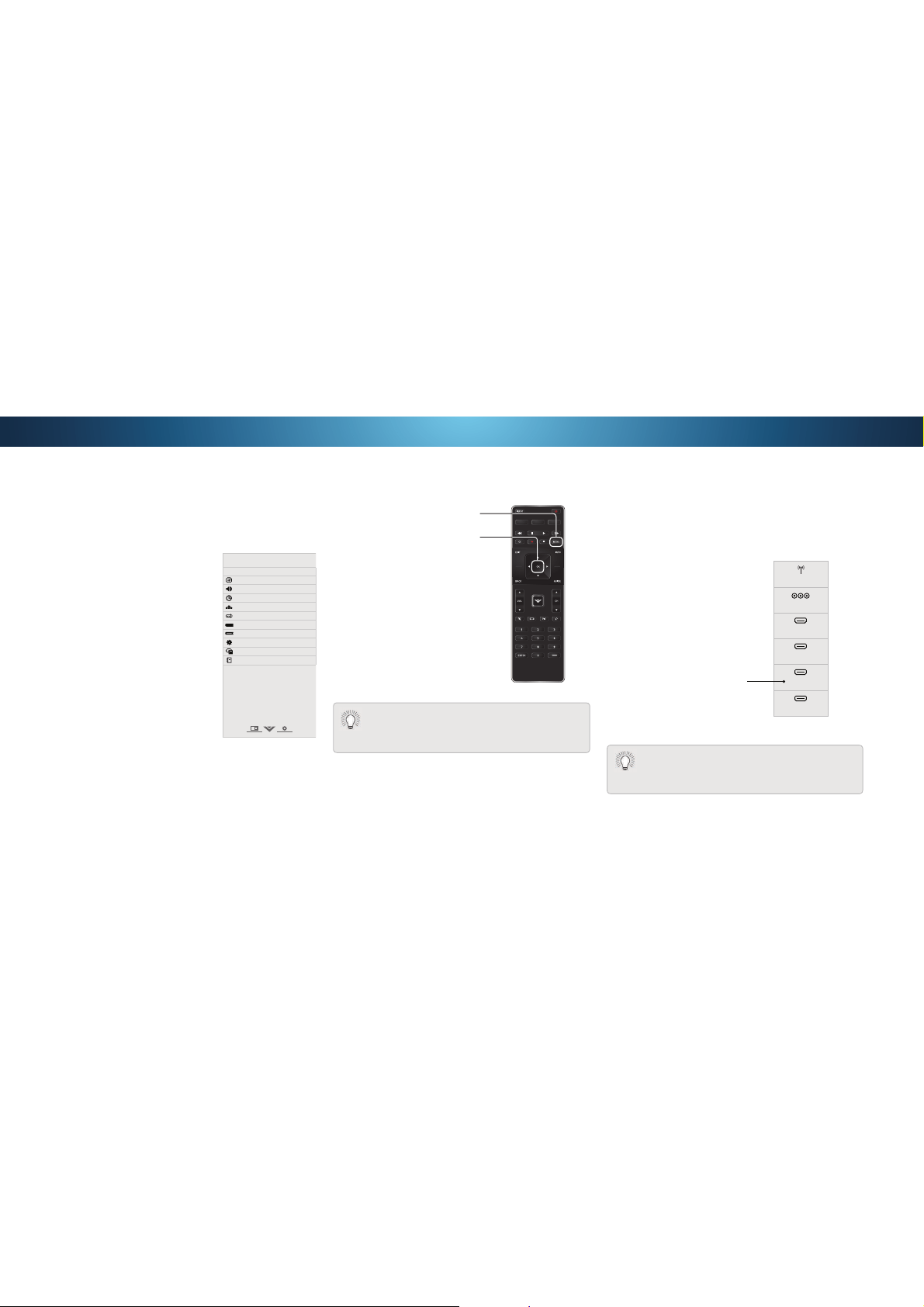
4
CHANGING THE INPUT SOURCE
([WHUQDO GHYLFHV VXFK DV '9' SOD\HUV %OXUD\ 3OD\HUV DQG YLGHR
game consoles can be connected to your TV. To use one of these
GHYLFHVZLWK\RXU79\RXPXVWȴUVWFKDQJHWKHLQSXWVRXUFHXVLQJ
the Input menu.
To change the input source:
1. Press the INPUT button on
the remote. The Input menu is
displayed.
Use the Up/Down Arrow
buttons or the INPUT button on
the remote to highlight the input
you wish to view and press OK.
The selected input is displayed.
You can change the input names that appear on the
ΖQSXWPHQXWRPDNH\RXUGHYLFHVHDV\WRUHFRJQL]H6HH
Renaming Devices on the Input Menu
on page 41 for
more information.
Note: Inputs may vary by TV.
Using the On-Screen Menu
Your TV features an easy-to-use on-screen menu.
To open the on-screen menu, press the MENU button on the remote.
You can also open the on-screen menu by pressing the VIA button
and selecting HDTV Settings from the VIA Dock, then pressing OK.
From this menu, you can:
• Adjust the Picture settings
• Adjust the Audio settings
• 6HWWLQJWKH6OHHS7LPHUV
• Adjust the Network settings
• Adjust the Channel settings
• 6HWXS&ORVHG&DSWLRQLQJ
• Name Inputs
• Adjust TV settings
• $FFHVVWKH*XLGHG6HWXS
• Access the User Manual
VIZIO
TV SETTINGS
Picture
Audio
Timers
Network
Channels
Closed Captions
Devices
System
Guided Setup
User Manual
CC
NAVIGATING THE ON-SCREEN MENU
To open the on-screen menu, press
the MENU button on the remote.
Use the Arrow buttons to highlight
a menu option, and press the OK
button to select that option.
While navigating the on-screen menu, you can
press the BACK button at any time to return to the
previous menu screen. The EXIT button will close the
on-screen menu.
COMP
HDMI-1
HDMI-2
TV
HDMI-4
Input Name
HDMI-3
Loading ...
Loading ...
Loading ...