Loading ...
Loading ...
Loading ...
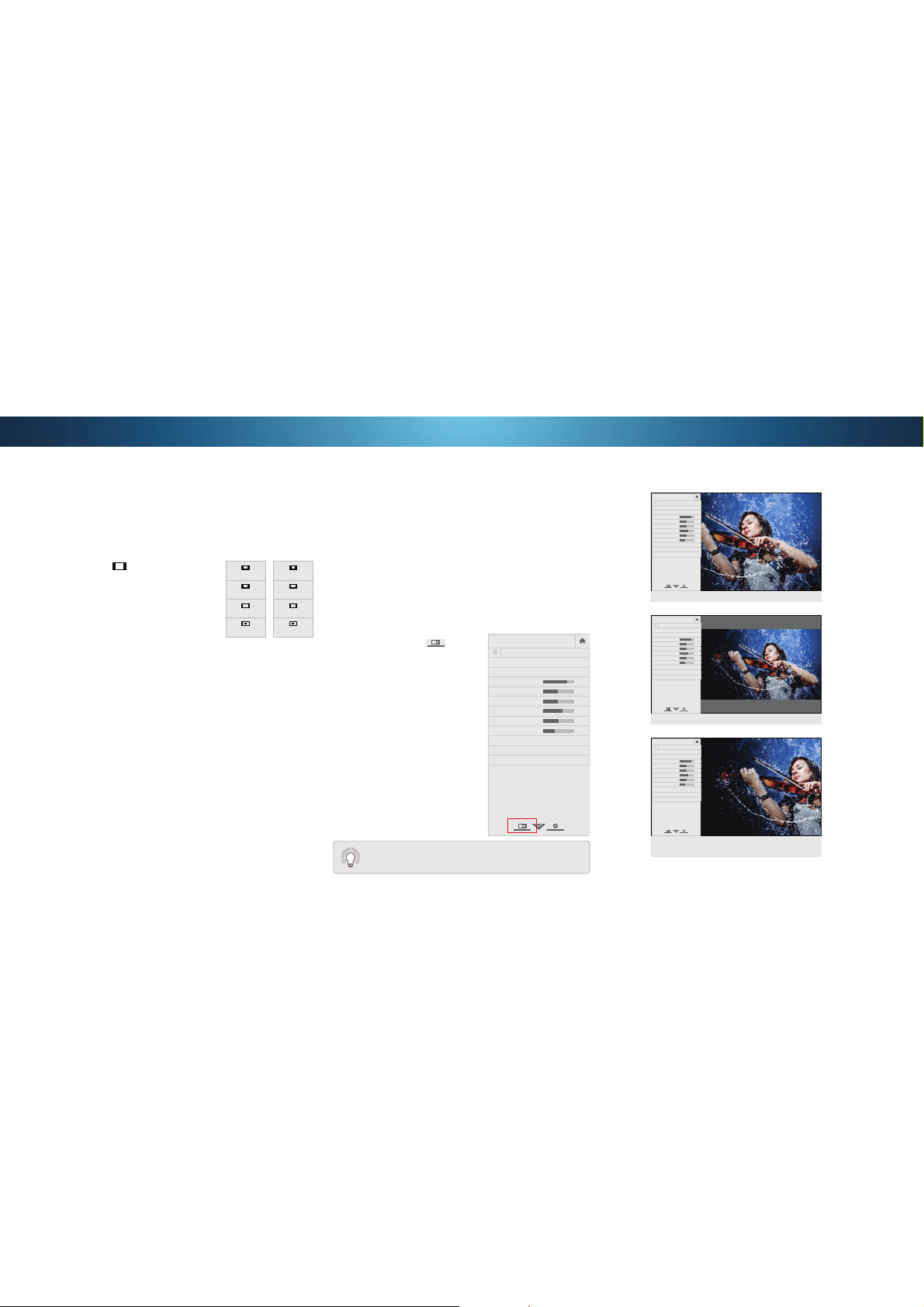
4
CHANGING THE SCREEN ASPECT RATIO
7KH 79 FDQ GLVSOD\ LPDJHV LQ ȴYH GLHUHQW PRGHV 1RUPDO
6WUHWFK 3DQRUDPLF :LGH DQG =RRP (DFK PRGH GLVSOD\V WKH
SLFWXUHGLHUHQWO\6HH
Adjusting the Wide Mode (Aspect Ratio) on
page 45
for an alternate way of adjusting the screen aspect ratio.
To change the screen aspect ratio:
1. Press the
button on the remote.
Use the Arrow buttons to
highlight the aspect ratio you
wish to view and press OK.
• Normal preserves the content’s
RULJLQDODVSHFWUDWLR6LQFHWKH
aspect ratio is not large enough to
ȴOOWKH 79ȇVVFUHHQEODFNEDUVDUH
added to the left and right of the
display image.
• StretchH[SDQGVWKHGLVSOD\LPDJHWRȴOOWKHVFUHHQΖPDJHV
may appear wider than intended. If you are watching
ZLGHVFUHHQ RU FRQWHQW EODFN EDUV ZLOO VWLOO
appear on the top and bottom of the display image. This
option is only available when the TV is displaying a
720p/1080i/1080p source.
• Panoramic H[SDQGV WKH GLVSOD\ LPDJH WR ȴOO WKH VFUHHQ
Images may appear wider than intended. If you are watching
ZLGHVFUHHQ RU FRQWHQW EODFN EDUV ZLOO VWLOO
appear on the top and bottom of the display image. This
option is only available when the TV is displaying a
480i/480p source.
• Wide stretches a 4:3 aspect ratio picture to the edges of the
VFUHHQ6LQFHWKHSLFWXUHLVEHLQJVWUHWFKHGWKHGLVSOD\LPDJH
may appear distorted. If the program is already formatted
IRUZLGHVFUHHQYLHZLQJRUWKHQEODFNEDUVZLOO
appear on the top and bottom of the display image.
• Zoom H[SDQGVLPDJHVZLWKEODFNEDUVWRȴWWKHVFUHHQ
Panoramic
Wide
Zoom
Normal
Stretch
Wide
Zoom
Normal
Note: Aspect ratio settings may
vary by Input source.
VIEWING VIDEO WITH THE MENU OPEN
When the on-screen menu opens, it covers the left-hand portion of
WKHSLFWXUH7KHSLFWXUHFDQEHGLVSOD\HGLQWKUHHGLHUHQWZD\V
• Full-sized and centered on the screen (Overlay) - The
left-hand portion of the picture covered by the menu.
• 5HVL]HGWRȴW (Viewport) - The entire picture is visible in the
space to the right of the menu.
• Full-sized and aligned to the right edge of the menu
(Centered Overlay) 7KH SLFWXUH H[WHQGV R RI WKH ULJKW
side of the screen.
To change the position of the picture while the on-screen menu is
displayed:
1. Use the Arrow buttons on the
remote to highlight
Resize
Video.
Press OK to cycle through the
three display methods.
3. Press the Up Arrow button on
the remote to the menu.
4. 6HH
Changing the View Mode
6HWWLQJV
on page 45 for an
alternate method of adjusting
the video.
VIZIO
PICTURE
Picture Mode Standard
Auto Brightness Control Medium
Backlight 85
Brightness 50
Contrast 50
Color 59
Tint 0
Sharpness 9
More Picture
Picture Mode EDIT
Color Calibration
-
+
+
-
-
+
-
+
-
+
-
+
FULL-SIZED AND ALIGNED TO RIGHT OF
MENU (CENTERED OVERLAY)
RESIZED TO FIT (VIEWPORT)
VIZIO
FULL-SIZED AND CENTERED (OVERLAY)
-
+
+
-
-
+
-
+
-
+
-
+
PICTURE
Picture Mode Standard
Auto Brightness Control Off
Backlight 85
Brightness 50
Contrast 50
Color 59
Tint 0
Sharpness 9
More Picture
Picture Mode Edit
Color Calibration
VIZIO
VIZIO
Tip: The aspect ratio cannot be changed for Ultra HD
content or for any video content on HDMI-5.
-
+
+
-
-
+
-
+
-
+
-
+
PICTURE
Picture Mode Standard
Auto Brightness Control Off
Backlight 85
Brightness 50
Contrast 50
Color 59
Tint 0
Sharpness 9
More Picture
Picture Mode Edit
Color Calibration
-
+
+
-
-
+
-
+
-
+
-
+
PICTURE
Picture Mode Standard
Auto Brightness Control Off
Backlight 85
Brightness 50
Contrast 50
Color 59
Tint 0
Sharpness 9
More Picture
Picture Mode Edit
Color Calibration
Loading ...
Loading ...
Loading ...