Loading ...
Loading ...
Loading ...
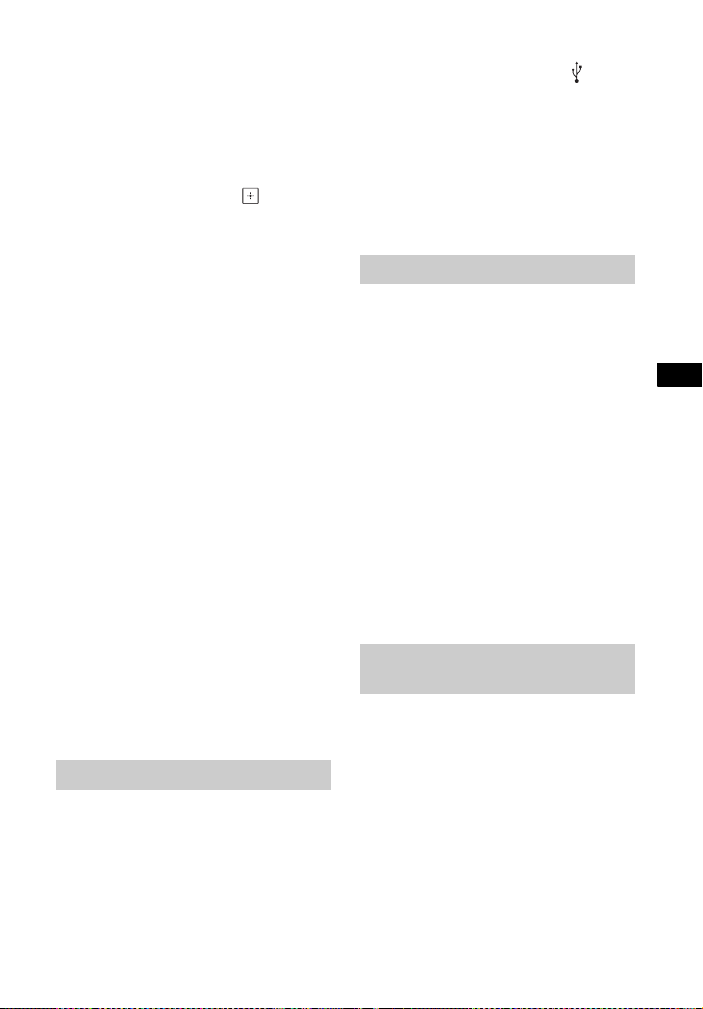
71
GB
BDV-N9200W/BDV-N9200WL/BDV-N7200W/BDV-N7200WL/BDV-N5200W
4-485-800-17(1)
D:\NORM'S JOB\SONY HA\SO150030\BDV-N9200_7200_5200_E3200
(PMRF)\4485800171_GB (CEK)\100ADD.fm
masterpage:
Right
Additional Information
t Depending on the writing software
used, the input characters may be
displayed differently.
A disc does not start playing from the
beginning.
t Resume play has been selected.
Press OPTIONS and select [Play
from start], then press .
Playback does not start from the
resume point where you last stopped
playing.
t The resume point may be cleared
from memory depending on the
disc when
• you open the disc lid.
• you disconnect the USB device.
• you play other content.
• you turn off the main unit.
The language for the soundtrack/
subtitle or angles cannot be changed.
t Try using the BD’s or DVD’s menu.
t Multilingual tracks/subtitles or
multi-angles are not recorded on
the BD or DVD being played.
Bonus contents or other data that are
contained in a BD-ROM cannot be
played.
t Try the following:
1 Remove the disc.
2 Turn the system off.
3 Remove and reconnect the USB
device (page 33).
4 Turn the system on.
5 Insert the BD-ROM with
BONUSVIEW/BD-LIVE.
The USB device is not recognized.
t Try the following:
1 Turn the system off.
2 Remove and reconnect the USB
device.
3 Turn the system on.
t Make sure that the USB device is
securely connected to the (USB)
port.
t Check if the USB device or a cable is
damaged.
t Check if the USB device is on.
t If the USB device is connected via a
USB hub, disconnect it and connect
the USB device directly to the main
unit.
The picture/sound is poor/certain
programs display with a loss of detail,
especially during fast-motion or dark
scenes.
t Picture/sound quality may be poor
depending on Internet content
providers.
t Picture/sound quality may be
improved by changing the
connection speed. Sony
recommends a connection speed of
at least 2.5 Mbps for standard-
definition video and 10 Mbps for
high-definition video.
t Not all videos contain sound.
The picture is small.
t Press V to zoom in.
The [Control for HDMI] function does
not work (“BRAVIA” Sync).
t Check that [Control for HDMI] is set
to [On] (page 60).
t If you change the HDMI connection,
turn the system off and on again.
t If power failure occurs, set [Control
for HDMI] to [Off], then set [Control
for HDMI] to [On] (page 60).
USB device
BRAVIA Internet Video
“BRAVIA” Sync ([Control for
HDMI])
Loading ...
Loading ...
Loading ...