Loading ...
Loading ...
Loading ...
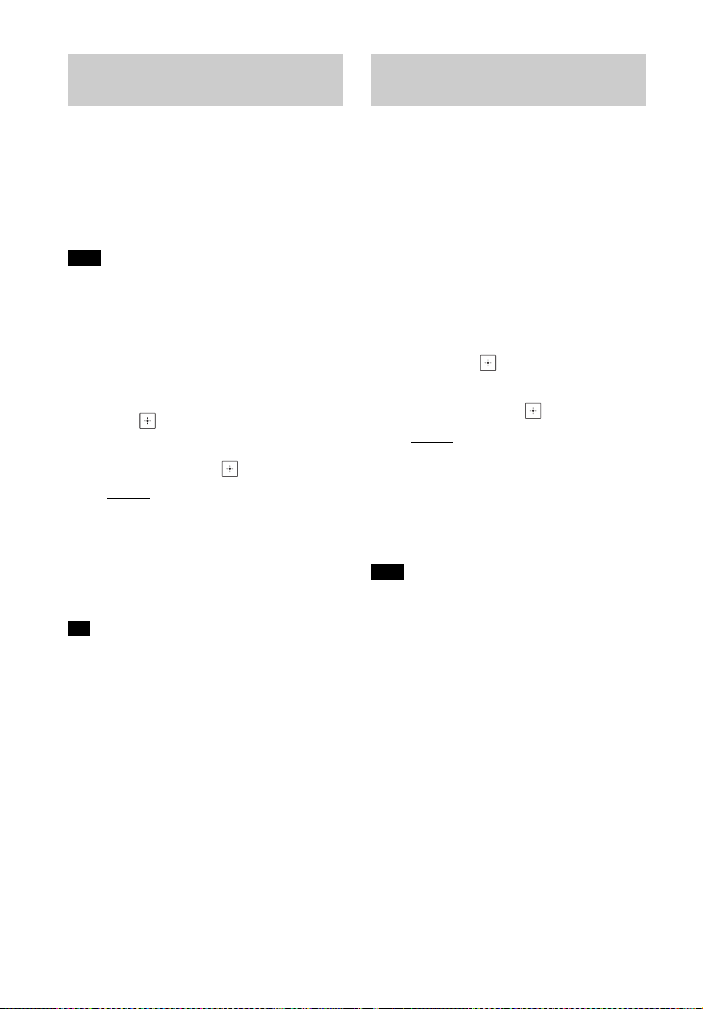
54
GB
BDV-N9200W/BDV-N9200WL/BDV-N7200W/BDV-N7200WL/BDV-N5200W
4-485-800-17(1)
D:\NORM'S JOB\SONY HA\SO150030\BDV-N9200_7200_5200_E3200
(PMRF)\4485800171_GB (CEK)\080OTH.fm
masterpage: Left
[RF Band]
(Europe, Oceania, Africa, India,
Middle East, Thailand, and Russia
models only)
You can select the frequency bandwidth
which [RF Channel] belongs to.
This function may not be available in some
countries/regions.
1 Select [Wireless Sound
Connection] in [System Settings]
(page 53).
2 Press V/v to select [RF Band], then
press .
3 Press V/v to select the setting you
want, then press .
•[Auto]
: Normally select this. The
system automatically selects the
strongest frequency bandwidth
for transmission.
• [5.2GHz], [5.8GHz]: The system
transmits sound according to the
selected frequency bandwidth.
We recommend you to set [RF Band] to
[Auto].
[RF Channel]
If you use multiple wireless systems,
such as a wireless LAN (Local Area
Network), the wireless signals may be
unstable. In this case, the transmission
may be improved by changing the
following [RF Channel] setting.
1 Select [Wireless Sound
Connection] in [System Settings]
(page 53).
2 Press V/v to select [RF Channel],
then press .
3 Press V/v to select the setting you
want, then press .
•[Auto]
: Normally select this. The
system automatically selects the
better channel for transmission.
• [1], [2], [3]: The system transmits
sound by fixing the channel for
transmitting. Select the channel
with the better transmission.
• The transmission may be improved by
changing the transmission channel
(frequency) of the other wireless
system(s). For details, refer to the
operating instructions of the other
wireless system(s).
• You cannot select this function when the
[RF Band] is set to [Auto] (page 54).
Selecting the frequency
bandwidth
Note
Tip
If wireless transmission is
unstable
Note
Loading ...
Loading ...
Loading ...