Loading ...
Loading ...
Loading ...
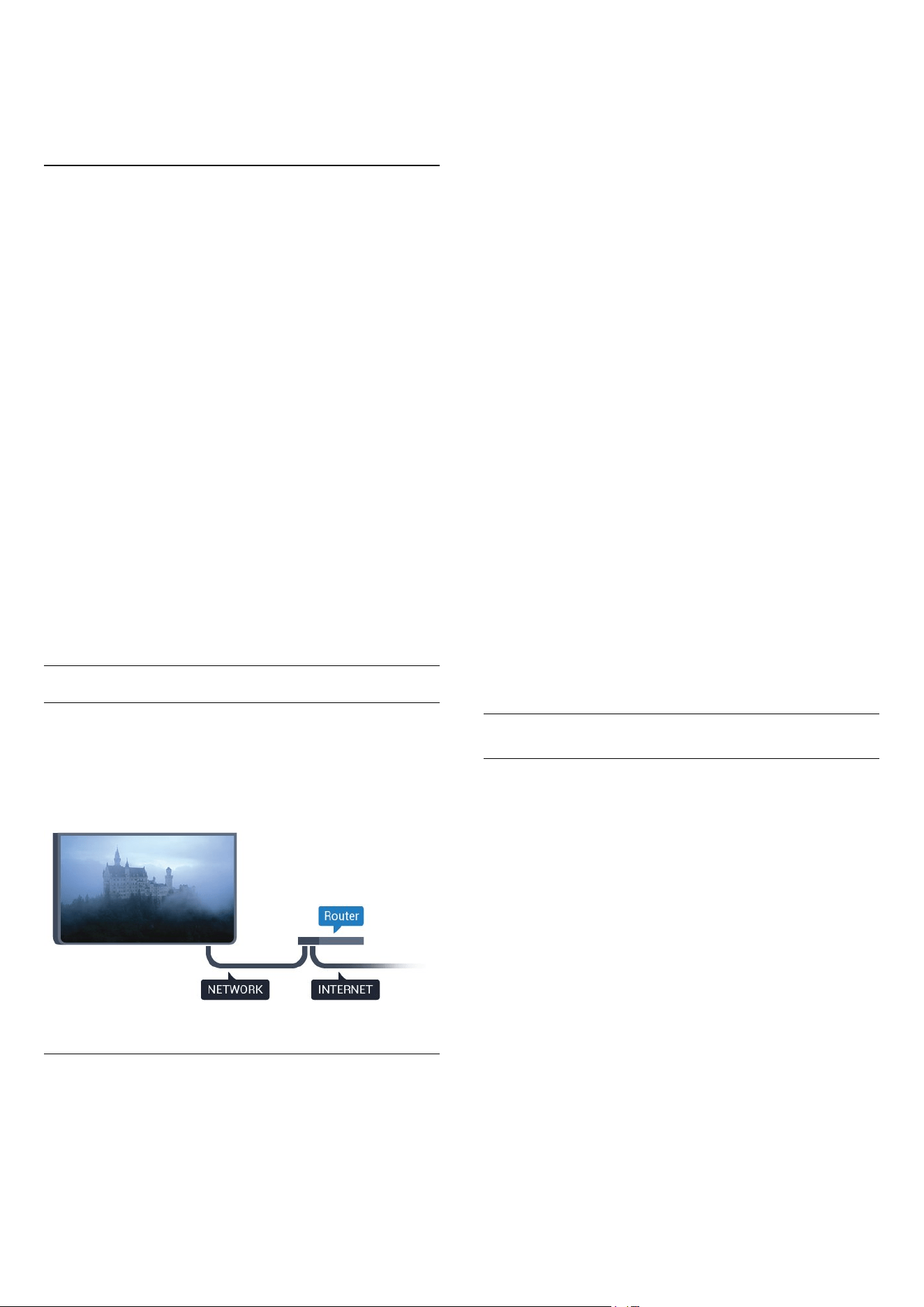
code in the router software.
5 - Select Connect to make the connection.
6 - A message will be shown when the connection is
successful.
Problems
Wireless network not found or distorted
• Microwave ovens, DECT phones or other Wi-Fi
802.11b/g/n devices in your proximity might disturb
the wireless network.
• Make sure that the firewalls in your network allow
access to the TV's wireless connection.
• If the wireless network does not work properly in
your home, try the wired network installation.
Internet does not work
• If the connection to the router is OK, check the
router connection to the Internet.
The PC and Internet connection are slow
• Look in your wireless router's user manual for
information on indoor range, transfer rate and other
factors of signal quality.
• Use a high-speed (broadband) Internet connection
for your router.
DHCP
• If the connection fails, you can check the DHCP
(Dynamic Host Configuration Protocol) setting of the
router. DHCP should be switched on.
Wired Connection
What You Need
To connect the TV to the Internet, you need a
network router with a connection to the
Internet. Use a high-speed (broadband) connection
to the Internet.
Make the Connection
To make a wired connection…
1 - Connect the router to the TV with a network cable
(Ethernet cable**).
2 - Make sure that the router is switched on.
3 - Consumer Mode: On
Press
HOME and
select Features and press OK.
Guest Mode: On
Guest Menu: Not available in this
mode.
(For professional mode information, please refer to
Installation manual)
4 - Select Wireless and Networks > Connect to
network and press OK.
5 - Select Wired then press OK.
6 - The TV constantly searches for the network
connection. A message will be shown when the
connection is successful.
Network configuration
If the connection fails, you can check the DHCP
setting of the router. DHCP should be switched on.
Alternatively, if you are an advanced user and want to
install your network with static IP addressing, set the
TV to Static IP.
To set the TV to Static IP:
Consumer Mode: On
Press
HOME and
select Features and press OK.
Guest Mode: On
Guest Menu: Not available in this
mode.
(For professional mode information, please refer to
Installation manual)
Select Wireless and Networks > Settings > Network
configuration > Static IP. With Static IP selected in
the menu, you can set the IP address and other
necessary settings in Static IP configuration in the
same menu.
**To fulfill EMC regulations, use a shielded FTP Cat.
5E Ethernet cable.
Network Settings
View Network Settings
You can view all current network settings here. The IP
and MAC address, signal strength, speed, encryption
method, etc.
To view the current network settings…
1 - Consumer Mode: On
Press
HOME and
select Features and press OK.
Guest Mode: On
Guest Menu: Not available in this
mode.
(For professional mode information, please refer to
Installation manual)
2 - Select Wireless and Networks and press OK.
3 - Select Settings > View Network Settings and
press OK.
4 - Press
BACK repeatedly if necessary, to close
the menu.
7
Loading ...
Loading ...
Loading ...