Loading ...
Loading ...
Loading ...
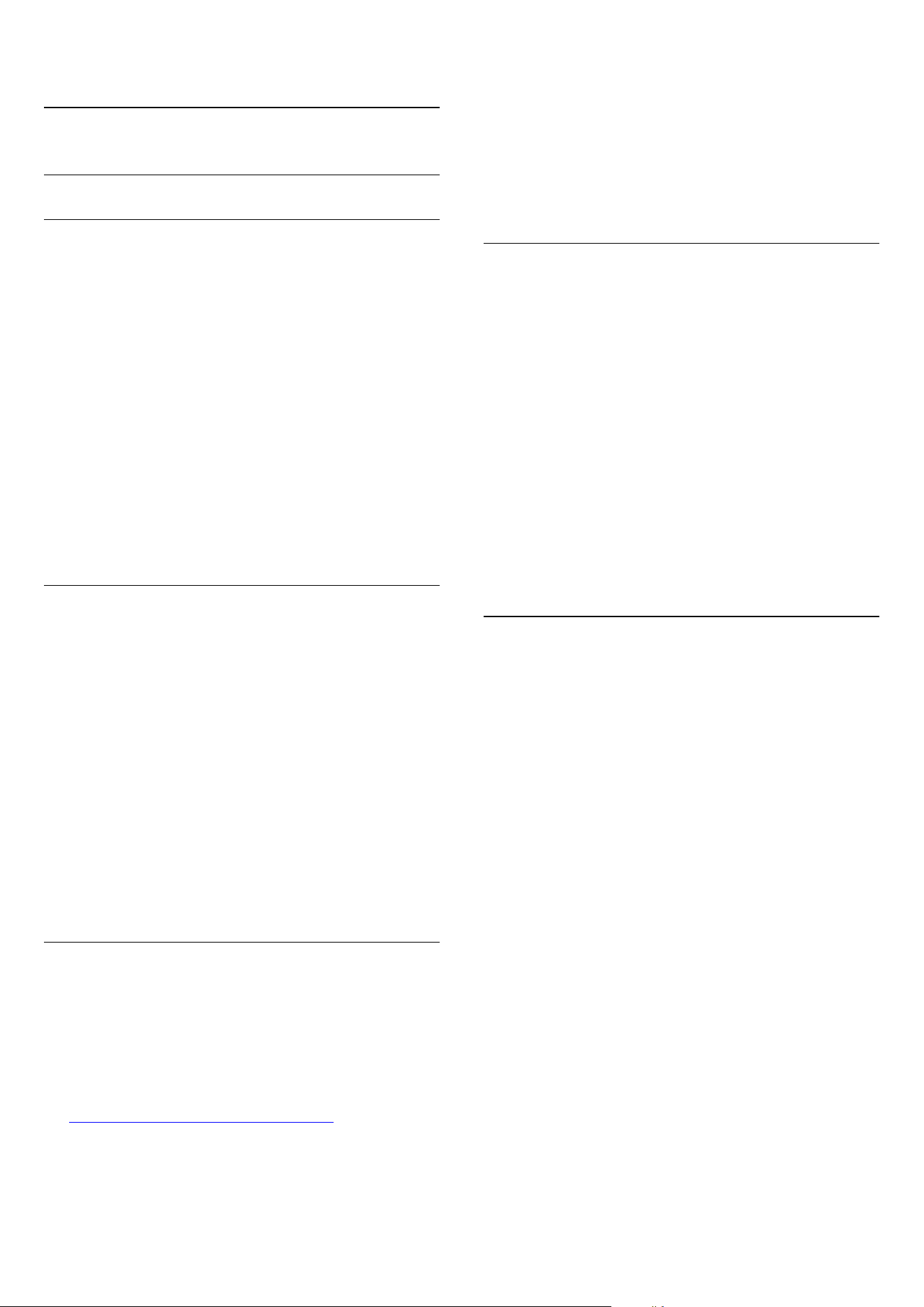
15.4
General Settings
EasyLink
EasyLink
To switch off EasyLink completely…
1 - Consumer Mode: On
Press
HOME and
select Features and press OK.
Guest Mode: On
Guest Menu: Not available in this
mode.
(For professional mode information, please refer to
Installation manual)
2 - Select Sources > Advanced and press OK.
3 - Select EasyLink and
press OK, then select EasyLink one step further.
4 - Select Off.
5 - Press
BACK repeatedly if necessary, to close
the menu.
EasyLink Remote Control
To switch off EasyLink remote control…
1 - Consumer Mode: On
Press
HOME and
select Features and press OK.
Guest Mode: On
Guest Menu: Not available in this
mode.
(For professional mode information, please refer to
Installation manual)
2 - Select Sources > Advanced and press OK.
3 - Select EasyLink and
press OK, then select EasyLink one step further.
4 - Select Easylink Remote Control and press OK.
5 - Select Off.
6 - Press
BACK repeatedly if necessary, to close
the menu.
Android Settings
You can set or view several Android specific settings
or information. You can find the list of apps installed
on your TV and the storage space they need. You can
configure the onscreen keyboard or allow apps to use
your location. Explore the different Android settings.
You can go
to www.support.google.com/androidtv for more
information on these settings.
To open these settings…
1 - Consumer Mode: On
Press
HOME and
select Features and press OK.
Guest Mode: On
Guest Menu: Not available in this
mode.
(For professional mode information, please refer to
Installation manual)
2 - Select Android Settings, and press OK.
3 - Explore the different Android settings.
4 - Press
BACK repeatedly if necessary, to close
the menu.
USB Keyboard Settings
To install the USB keyboard, switch on the TV and
connect the USB keyboard to one of
the USB connections on the TV. When the TV
detects the keyboard for the first time, you can select
your keyboard lay-out and test your selection. If you
select a Cyrillic or Greek keyboard layout first, you
can select a secondary Latin keyboard layout.
To change the keyboard layout setting when a layout
was selected…
Consumer Mode: On
Not available in this mode.
Guest Mode: On
Guest Menu: Not available in this
mode.
(For professional mode information, please refer to
Installation manual)
HbbTV
If a TV channel offers HbbTV pages, you must first
switch on HbbTV in the TV settings to view the pages.
1 - Consumer Mode: On
Press
HOME and
select Features and press OK.
Guest Mode: On
Guest Menu: Not available in this
mode.
(For professional mode information, please refer to
Installation manual)
2 - Select Channels > Channel Settings and
press OK.
3 - Select Enable Hbb TV , and press OK.
4 - Select Yes.
5 - Press
BACK repeatedly if necessary, to close
the menu.
If you want to avoid access to HbbTV pages on a
specific channel, you can block the HbbTV pages for
this channel only.
1 - Tune to the channel of which you want to block
the HbbTV pages.
2 - Press
OPTIONS and select HBB TV on This
Channel and press OK.
3 - Select Off and press OK.
43
Loading ...
Loading ...
Loading ...