Loading ...
Loading ...
Loading ...
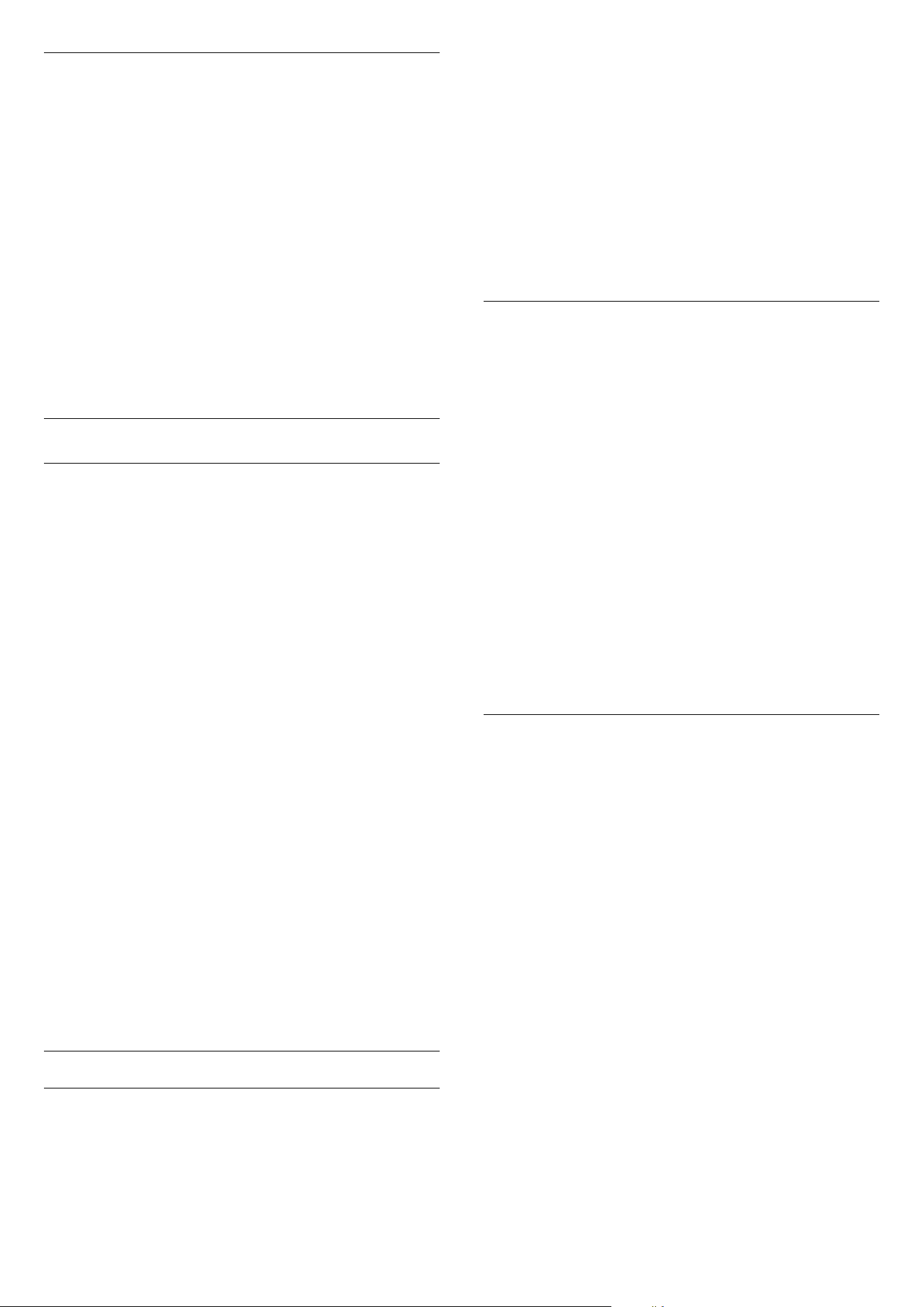
Sharpness
With Sharpness, you can adjust the contrast of the
picture.
To adjust the contrast…
1 - Consumer Mode: On
Press
HOME and
select Features and press OK.
Guest Mode: On
Guest
Menu: Press
HOME and select Features and
press OK.
(For professional mode information, please refer to
Installation manual)
2 - Select Picture > Sharpness press OK.
3 - Adjust the value with
(up) or
(down).
4 - Press
BACK repeatedly if necessary, to close
the menu.
Advanced Picture Settings
Game or Computer
When you connect a device, the TV recognizes its
type and gives each device a correct type name. You
can change the type name if you wish. If a correct
type name for a device is set, the TV automatically
switches to the ideal TV settings when you switch to
this device in the Sources menu.
If you have a game console with a built-in Blu-ray
Disc player, you might have set the type name to Blu-
ray Disc. With Game or Computer you can switch to
the ideal settings for gaming manually. Don't forget to
switch the Game or Computer setting off, when you
return to watch TV.
To switch the setting manually…
1 - Consumer Mode: On
Press
HOME and
select Features and press OK.
Guest Mode: On
Guest Menu: Not available in this
mode.
(For professional mode information, please refer to
Installation manual)
2 - Select Picture > Advanced press OK.
3 - Select Game or Computer, and select the device
type you want to use. To switch back to TV,
select Off.
4 - Press
BACK repeatedly if necessary, to close
the menu.
Colour Settings
Tint
With Tint, you can adjust the level of tint in fine detail
of the picture.
To adjust the tint…
1 - Consumer Mode: On
Press
HOME and
select Features and press OK.
Guest Mode: On
Guest Menu: Not available in this
mode.
(For professional mode information, please refer to
Installation manual)
2 - Select Picture > Advanced and press OK.
3 - Select Colour > Tint and press OK.
4 - Adjust the value with
(up) or
(down).
5 - Press
BACK repeatedly if necessary, to close
the menu.
Colour Enhancement
With Colour Enhancement, you can enhance the
colour intensity and the details in bright colours.
To adjust the level…
1 - Consumer Mode: On
Press
HOME and
select Features and press OK.
Guest Mode: On
Guest Menu: Not available in this
mode.
(For professional mode information, please refer to
Installation manual)
2 - Select Picture > Advanced and press OK.
3 - Select Colour > Colour
Enhancement and press OK.
4 - Select Maximum, Medium, Minimum or Off.
5 - Press
BACK repeatedly if necessary, to close
the menu.
Colour Temperature
With Colour Temperature, you can set the picture to
a preset colour temperature or select Custom to set
a temperature setting yourself with Custom Colour
Temperature. Colour Temperature and Custom
Colour Temperature are settings intended for expert
users.
To select a preset…
1 - Consumer Mode: On
Press
HOME and
select Features and press OK.
Guest Mode: On
Guest Menu: Not available in this
mode.
(For professional mode information, please refer to
Installation manual)
2 - Select Picture > Advanced and press OK.
3 - Select Colour > Colour
Temperature and press OK.
4 - Select Normal, Warm or Cool. Or
select Custom if you want to customise a colour
temperature yourself.
5 - Press
BACK repeatedly if necessary, to close
the menu.
36
Loading ...
Loading ...
Loading ...