Loading ...
Loading ...
Loading ...
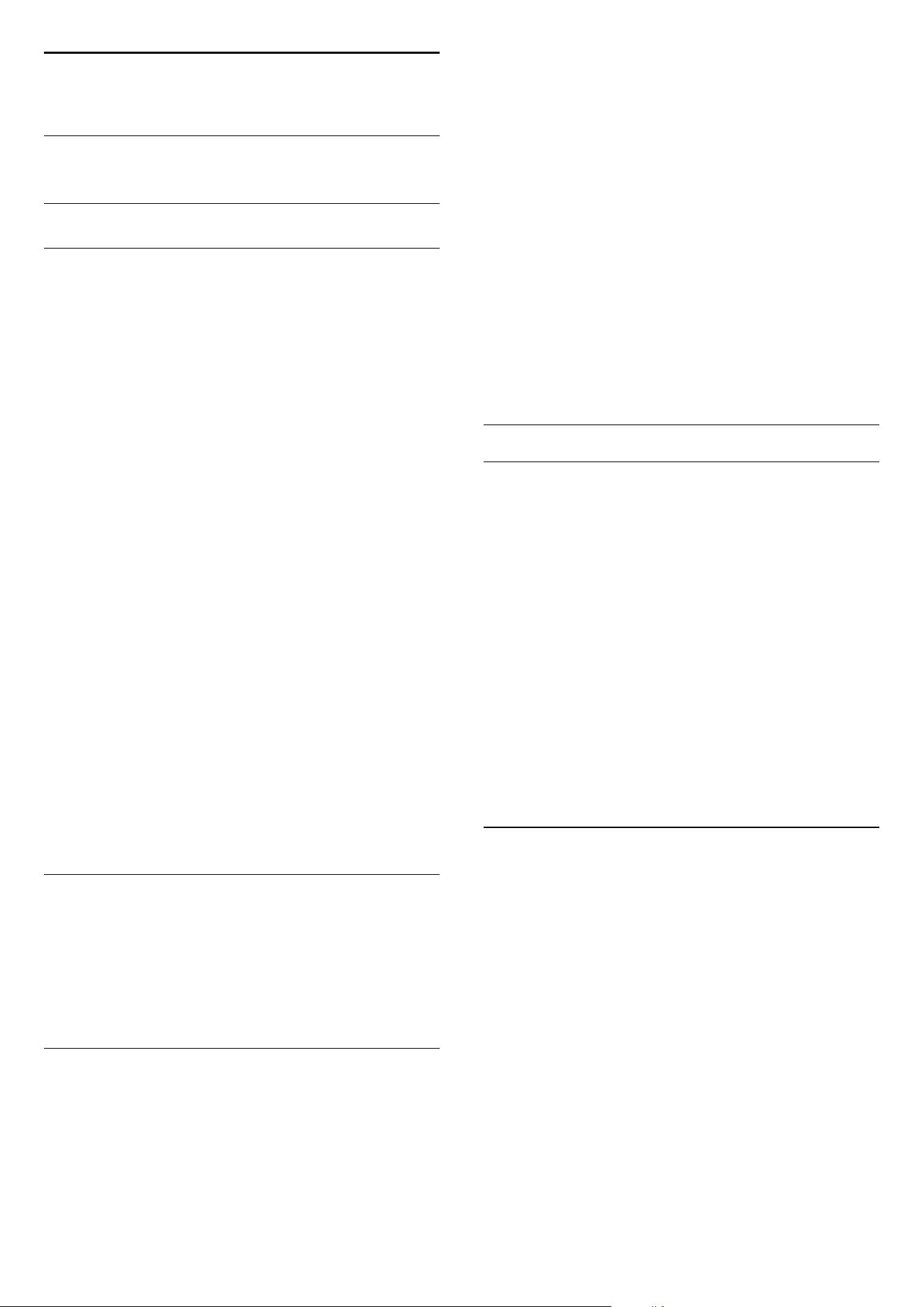
15
Settings
15.1
Picture
Picture Style
Select a Style
For easy picture adjustment, you can select a preset
Picture Style.
1 - Consumer Mode: On
Press
HOME and
select Features and press OK.
Guest Mode: On
Guest
Menu: Press
HOME and select Features and
press OK.
(For professional mode information, please refer to
Installation manual)
2 - Select Picture > Picture Style and press OK.
3 - Select one of the styles in the list.
4 - Press
BACK repeatedly if necessary, to close
the menu.
The available styles are…
• Personal - The picture preferences you set during
the first start up.
• Vivid - Ideal for daylight viewing
• Natural - Natural picture settings
• Standard - Most energy conscious setting - Factory
setting
• Movie - Ideal for watching movies
• Photo - Ideal for viewing photos
• Game - Ideal for playing games
• Computer - Ideal for viewing computer
Customise a Style
Any picture setting you adjust, like Colour or Contrast,
is stored in the currently selected Picture Style. It
allows you to customize each style.
Only the style Personal can save its settings for
each connected device in the Sources menu.
Restore a Style
With a Picture Style selected, you can adjust any
picture setting in All Settings > Picture…
The selected style will store the changes you made.
We recommend to adjust the picture settings for the
style Personal only. The Picture Style - Personal can
save its settings for each individual connected device
in Sources menu.
To restore the style to its original setting…
1 - Consumer Mode: On
Press
HOME and
select Features and press OK.
Guest Mode: On
Guest
Menu: Press
HOME and select Features and
press OK.
(For professional mode information, please refer to
Installation manual)
2 - Select Picture > Picture Style, and select the
Picture Style you want to restore.
3 - Press the colour key
Restore Style , and press
OK. The style is restored.
4 - Press
BACK repeatedly if necessary, to close
the menu.
Picture Settings
Colour
With Colour, you can adjust the colour saturation of
the picture.
To adjust the colour…
1 - Consumer Mode: On
Press
HOME and
select Features and press OK.
Guest Mode: On
Guest
Menu: Press
HOME and select Features and
press OK.
(For professional mode information, please refer to
Installation manual)
2 - Select Picture > Colour press OK.
3 - Adjust the value with
(up) or
(down).
4 - Press
BACK repeatedly if necessary, to close
the menu.
Contrast
With Contrast, you can adjust the contrast of the
picture.
To adjust the contrast…
1 - Consumer Mode: On
Press
HOME and
select Features and press OK.
Guest Mode: On
Guest
Menu: Press
HOME and select Features and
press OK.
(For professional mode information, please refer to
Installation manual)
2 - Select Picture > Contrast press OK.
3 - Adjust the value with
(up) or
(down).
4 - Press
BACK repeatedly if necessary, to close
the menu.
35
Loading ...
Loading ...
Loading ...